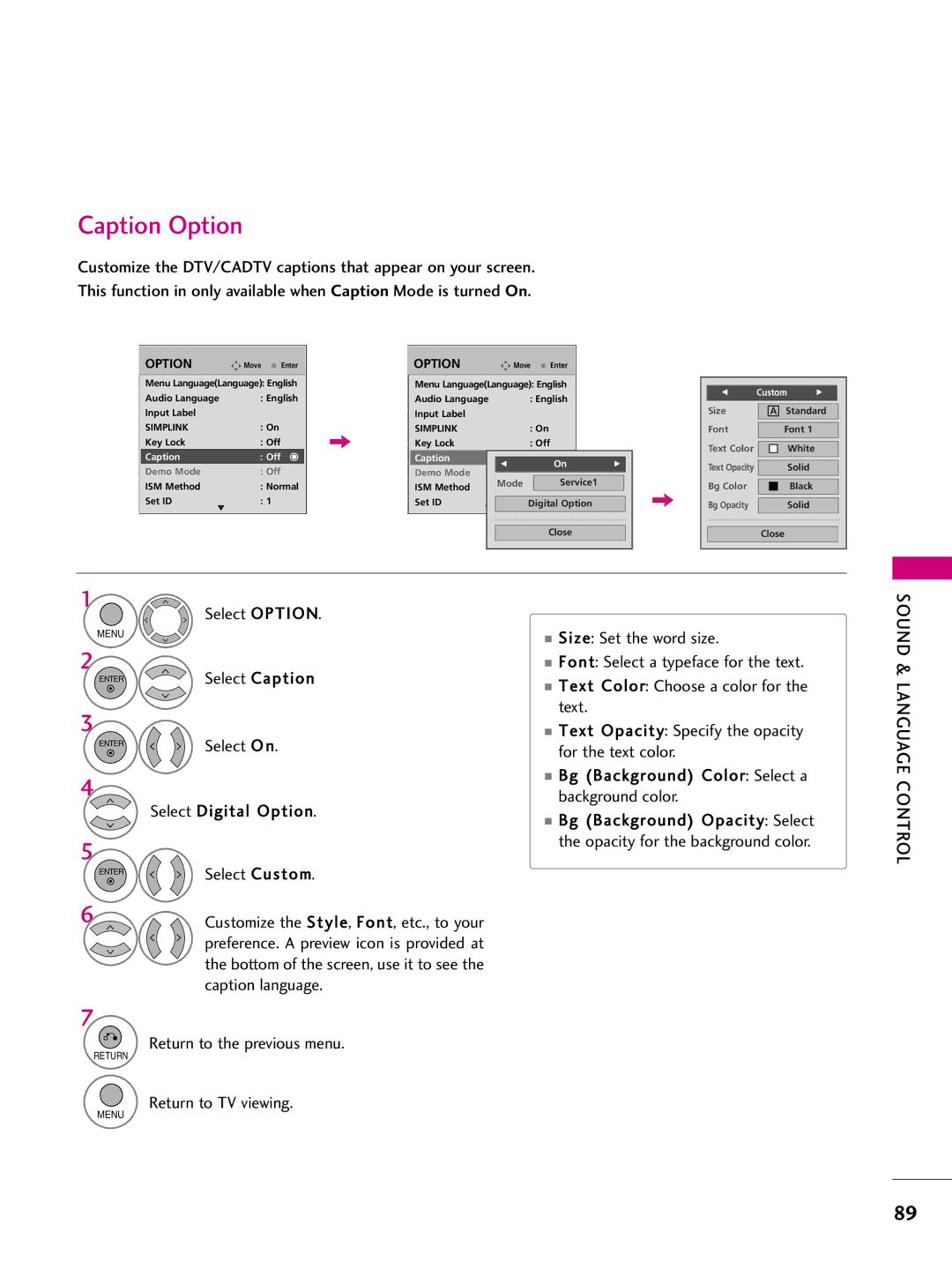Plasma TV
FCC Notice
Important Safety Instructions
Safety Instructions
Grounding
Signal cables on the back of the TV
Thunder or lighting storm
Screen with something
Antennas
Contents
Clock Setting
Auto Volume Leveler Auto Volume
External Control Through RS-232C
This feature is not available for all models
Feature of this TV
BURN-IN on Your TV Screen
Preparation
Accessories
Front Panel Information
Input Menu Enter Volume Channel
Preparation
Input Menu Enter
Volume Channel
CH Channel
Back Panel Information
Detachment
Stand Instruction
Protection Cover
Only 60PS60, 60PS60C, 50/60PS70, 50/60PS80
Cable Management
Hands and pull it upward
Vesa Wall Mounting
Desktop Pedestal Installation
Swivel Stand
Antenna Analog or Digital
Antenna or Cable Connection
How to use
External Equipment Setup
HD Receiver Setup
How to connect
HDMI-DTV
Hdmi Connection
Audio connection is necessary
DVI to Hdmi Connection
HDMI/DVI in 1, 2, 3 or 4 Only 42/50PQ60
Jack on the TV
Setup
DVD Setup
External Equipment
Video Connection
Equipment Setup
External
Antenna Connection
VCR Setup
From the VCR to the Audio L/MONO jack of the TV
Button on the remote control
Composite RCA Connection
If you have a mono VCR, connect the audio cable
Audio OUT Connection
Other A/V Source Setup
Connect the USB device to the USB I N jack on the side of TV
USB Connection
Input button on the remote control
PC Setup
Audio
800x600
59.94
59.80
Select Auto config
Screen Setup for PC mode
Selecting Resolution
Auto Configure
Adjustment for screen Position, Size, and Phase
Enter Select Reset
Screen Reset Reset to original factory values
Select Picture
Watching TV / Channel Control
Remote Control Functions
Watching TV / Channel Control
Watching TV
Installing Batteries
Channel Control
Watching TV / Channel Control
Tion function
Number button
Channel Selection
Volume Adjustment
Or , Number 0 ~ 9 button on the remote control
Turning on TV
Language Selecting
Initial Setting
Mode setting
Enter Select Home Use mode
Start Auto Tuning
Auto Tuning
Select Auto or Manual Enter Select desired time option
For Canada
ON-SCREEN Menus Selection
Quick Menu
Display each menu Make appropriate adjustments
Return to TV viewing
Control
Channel Setup
Auto Scan Auto Tuning
Watching TV / Channel
Select Add or Delete
Add/Delete Channel Manual Tuning
Channel Editing
Paging through a channel list
Channel List
Displaying Channel List
Selecting a channel in the channel list
Paging through a favorite channel list
Favorite Channel Setup
Favorite Channel List
Displaying the favorite channel list
Brief Info shows the present screen information
Brief Information
Show the Brief Info on the screen
Input List
With using Input button
With using Option menu
Input Label
AV Mode toggles through preset Video and Audio settings
AV Mode
Watching TV / Channel
Selected Device
Simplink Functions
Simplink Menu
Select the desired device
Entry Modes
USB
Usable USB memory
Photo List
Moves to upper level file Preview Display
Folder2
Use the CH button to navigation in the photo
Photo Selection and Popup Menu
Select the desired photos
Show the Popup menu
Full Screen Menu
Select the Slideshow, BGM
Screen Components
Music List
Use the CH button to navigation in the music
Music Selection and Popup Menu
Up to 6 music titles are listed per
Select the desired musics
USB
Subtitle format *.ass/ *.smi/ *.srt/ *.ssa
Supported Movie File
Select Movie List
Up to 6 movie titles are listed per
Movie Selection and Popup Menu
Select the desired movies
Bottom of the screen
You can adjust various method during the movie play
Playing the Movie
Top of the screen
Select the desired movie option
Option Menu Selection
During the movie play, the following options are available
Display the Option menu
Confirm the DivX registration code number of the TV
Divx Registration Code
Select Deactivation
Deactivation
Select the Aspect Ratio Select the desired picture format
Picture Control
Picture Size Aspect Ratio Control
Picture Control
169
Select Picture Wizard
Picture Control
Picture
Enter Adjust Horizontal Sharpness
Select input source to apply the settings
Enter Adjust Vertical Sharpness
Select Intelligent Sensor Select Low, Middle, or High
Ton on the remote control
Energy Saving
Select Energy Saving
CinemaOnly
Preset Picture Settings Picture Mode
Select Picture Mode Select Vivid, Standard, Cinemaor
Manual Picture ADJUSTMENT-USER Mode
Advanced Control
Picture Improvement Technology
Off G
Expert Picture Control
Maximize the utilization of color to increase color quality
Reduces screen noise without compromising video quality
Method 20 Point IRE Pattern Inner, Outer
Initialize the adjusted value Return to TV viewing
Picture Reset
Image Sticking Minimization ISM Method
Demo Mode
Sound & Language Control
Auto Volume Leveler Auto Volume
Sound & Language Control
Clear Voice
Adjustment for Clear Voice II Level With selecting On
Sound
Preset Sound Settings Sound Mode
Sound & Language
Sound Setting Adjustment User Mode
Balance
Select TV
TV Speakers ON/OFF Setup
Audio Reset
Language Control
STEREO/SAP Broadcast Setup
Analog TV
Digital TV
Audio Language
Menus can be shown on the screen in the selected language
ON-SCREEN Menus Language Selection
Text
Caption Mode
Analog Broadcasting System Captions
Caption
Digital Broadcasting System Captions
Caption Option
Time Setting
Time Setting
Clock Setting
Auto Clock Setup
Set the Year, Month, Date, Hour, or Minutes option
Manual Clock Setup
Select Off time or On Time
Auto ON/OFF Time Setting
Select Time
Only for On Time function
Sleep Time turns the TV off at the preset time
Sleep Timer Setting
Select Sleep Timer
Chip rating and categories
SET Password & Lock System
Setting up Your Password
Parental Control / Ratings
Parental Control / Rating
Is enable Return to the previous menu
Lock System
Select Lock System
Same 4 digits on the Confirm
Set Password
Change the password by inputting a new password twice
Input the password Select Set password
Block Channel
Channel Blocking
PG-13 Parents strongly cautioned
Movie & TV Rating
Movie Rating Mpaa For USA only
Select Lock
Select TV Rating-Children Age applies to TV-Y, TV-Y7
TV Rating Children For USA only
Select Age or Fantasy Violence
TV Rating-General
TV Rating General For USA only
18+, or Blocking Off
TV Rating English For Canada only
Selecting English rating system
Select TV Rating-English
16ans+, 18ans+, or Blocking off
TV Rating French For Canada only
Selecting Canadian French rating system
Select E, G, 8ans+, 13ans+
Downloadable Rating
Downloadable Rating
External Input Blocking
Enables you to block an input
KEY Lock
Appendix
Troubleshooting
Remote control Doesn’t work Power is suddenly Turned off
Appendix
Use normal MP3 file
Picture OK & No sound No output from one Speakers
Vertical bar or stripe on Background
Extended Absence
Maintenance
Cleaning the Screen
Cleaning the Cabinet
Models
Product Specifications
Testing your remote control
Programming the Remote Control
VCR
Remote Control Code
Hdstb
IR Codes
Remote Control IR Codes
114
GND
RS-232C Setup
External Control Through RS-232C
Communication Parameters
Either cable below can be used
RS-232C Configurations
RXD TXD GND DTR DSR RTS CTS
Transmission / Receiving Protocol
Command Reference List
118
119
120
Model Serial