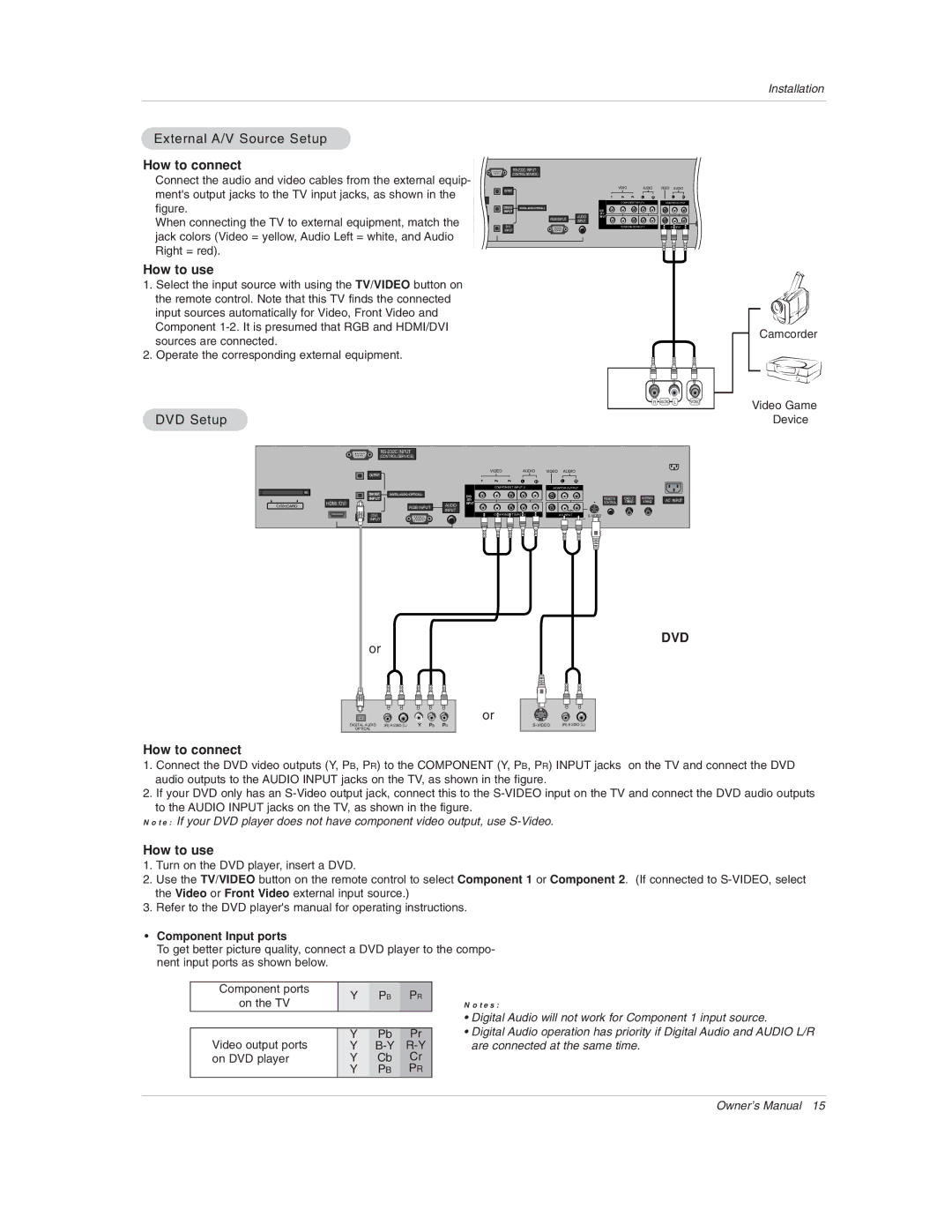50PX1D, 50PX1D-UC specifications
The LG Electronics 50PX1D-UC and 50PX1D are impressive plasma display models that embody advanced technology and cutting-edge design intended for enhancing home entertainment. With a resolution of 1366 x 768 pixels, these displays provide stunningly clear visuals, ensuring that whether it's a blockbuster movie or the latest gaming title, viewers experience every detail with remarkable clarity.One of the standout features of the 50PX1D series is its use of plasma technology, which delivers deeper blacks and more vibrant colors compared to traditional LCD screens. The rich color reproduction is complemented by a phenomenal contrast ratio, allowing for breathtaking images with a wide range of colors that pop off the screen. The plasma panel also boasts wide viewing angles, ensuring that the picture quality remains excellent from virtually any position in the room.
In terms of audio, the 50PX1D-UC and 50PX1D incorporate sophisticated sound technology that enhances the audio experience. With integrated speakers offering a powerful output, users can enjoy clearer dialogue and immersive soundscapes, bringing the cinematic experience right into their living rooms.
Connectivity is another strong suit for these models. Equipped with multiple HDMI inputs, the 50PX1D series allows users to connect various devices such as gaming consoles, Blu-ray players, and streaming devices with ease. This ensures seamless switching between devices without the hassle of constantly plugging and unplugging different cables. The inclusion of a USB port adds another layer of versatility, enabling users to playback a range of media files directly from compatible USB devices.
In terms of design, the LG PX1D series features a sleek and modern aesthetic that fits comfortably within any home décor. The minimal bezel design maximizes screen space while providing a polished and sophisticated look.
Energy efficiency is addressed as well, with these plasma screens designed to minimize power consumption without sacrificing performance. This feature is invaluable for consumers looking to reduce their energy bills while enjoying high-quality entertainment.
In summary, the LG Electronics 50PX1D-UC and 50PX1D plasma displays are engineered to deliver an outstanding viewing experience. With their vibrant picture quality, impressive sound capabilities, versatile connectivity options, and stylish design, these models are a solid choice for anyone looking to elevate their home entertainment.