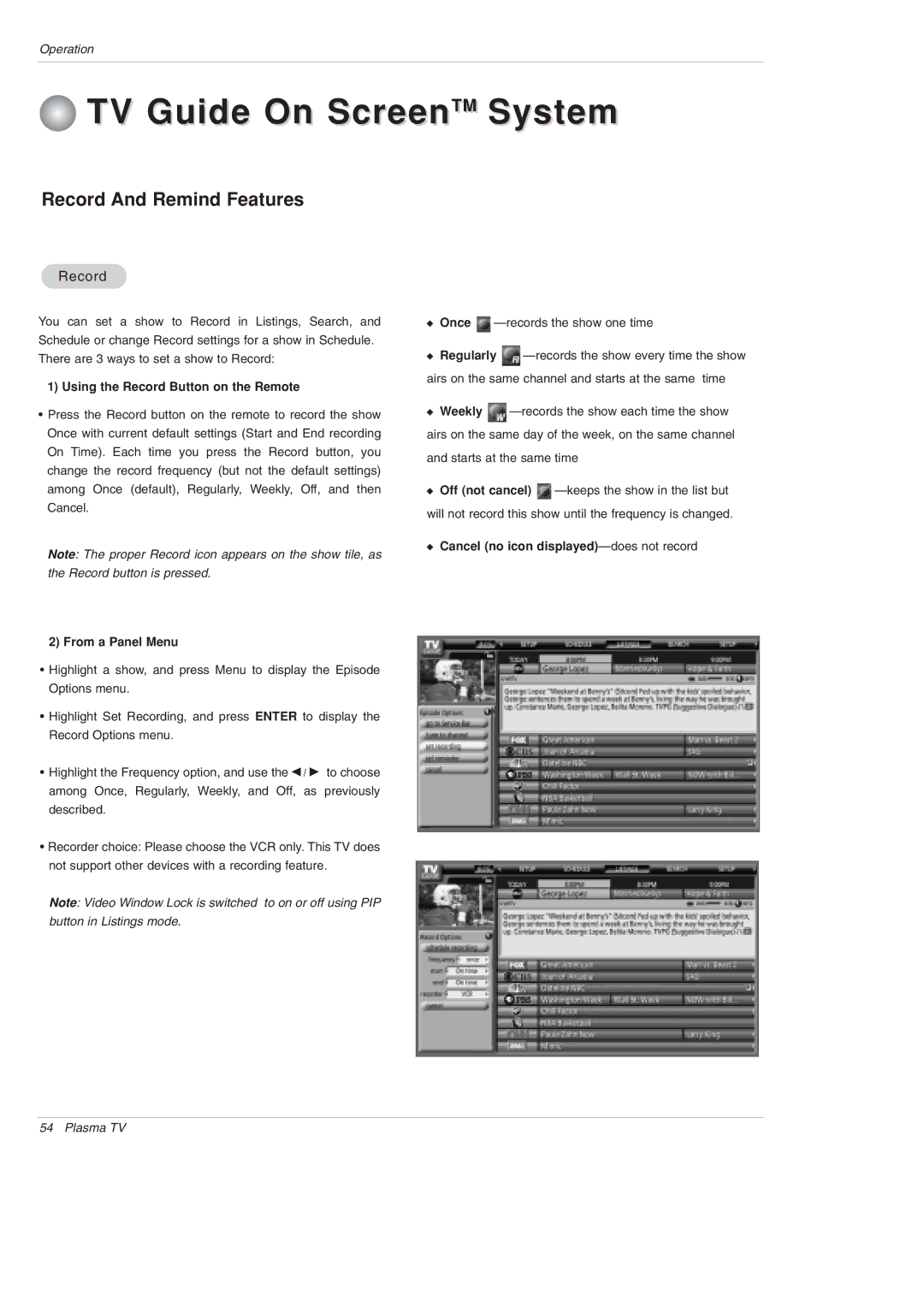50PX5D specifications
The LG Electronics 50PX5D is a standout model in the realm of plasma televisions, designed to cater to avid viewers who seek an enriching home entertainment experience. This model, part of LG's renowned PX series, offers a striking combination of advanced features, impressive technology, and sleek design, making it a worthy addition to any living room.One of the key highlights of the LG 50PX5D is its remarkable 50-inch display. This size is optimal for home viewing, providing a perfect balance between a large screen and manageable dimensions for smaller spaces. The plasma screen delivers stunning visuals with vibrant colors and deep blacks, thanks to its exceptional contrast ratio. This characteristic ensures that every scene pops, whether you're watching a blockbuster movie or your favorite sports event.
Equipped with LG's innovative plasma technology, the 50PX5D boasts a fast response time, making it an excellent choice for fast-paced action sequences or video games. Motion blur is minimized, ensuring that viewers enjoy crisp images without any distracting artifacts. Additionally, the TV supports a wide viewing angle, allowing multiple viewers to enjoy the same cinematic experience from different positions in the room.
Audio quality is another area where the 50PX5D excels. LG has integrated advanced sound technologies that produce clear and immersive audio, enhancing the overall viewing experience. The built-in speakers are designed to deliver rich sound, while various sound modes can be selected to suit different types of content, from movies to music.
Connectivity is crucial for modern televisions, and the LG 50PX5D is well-equipped in this regard. It features multiple HDMI ports, enabling users to easily connect various devices such as gaming consoles, Blu-ray players, and streaming boxes. Additionally, it includes USB ports for multimedia playback, allowing viewers to directly enjoy photos, videos, or music from their external storage devices.
The design of the 50PX5D is sleek and minimalist, featuring a slim bezel that maximizes the screen area for a more immersive experience. Its elegant stand complements any interior décor, while the overall build quality reflects LG's commitment to durability and style.
In conclusion, the LG Electronics 50PX5D offers an exceptional combination of cutting-edge technology, impressive viewing quality, and versatile connectivity options. For those looking to elevate their home entertainment setup, this plasma television serves as an outstanding choice, delivering an impressive blend of performance and aesthetics that is sure to satisfy even the most discerning viewers.