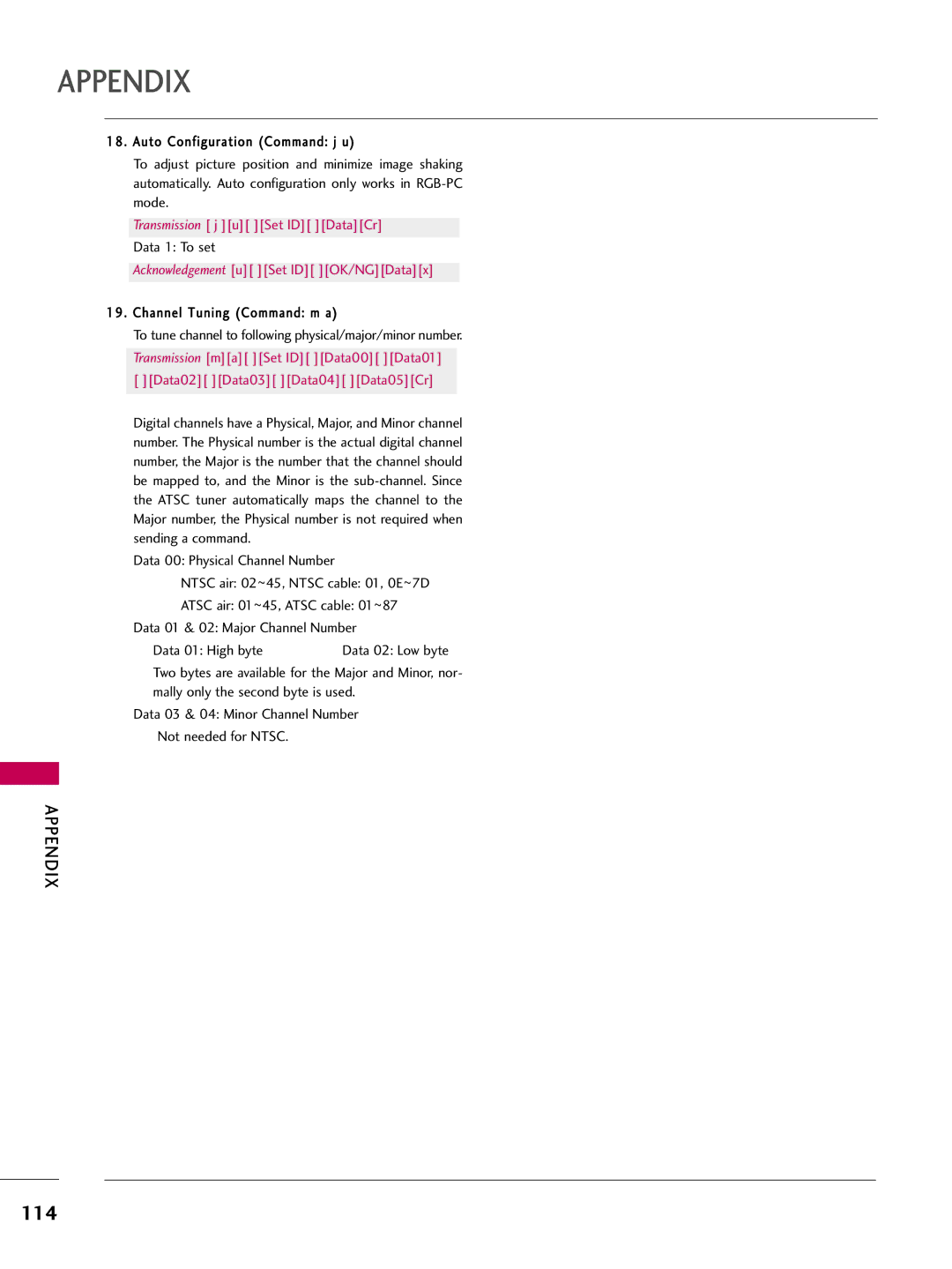LCD TV
FCC Notice
Safety Instructions
Important Safety Instructions
Screen with something
Signal cables on the back of the TV
Thunder or lighting storm
Grounding
Outdoor antenna grounding
Cleaning
Antennas
If you smell smoke or other odors coming from
Contents
Clock Setting
Programming the Remote Control
External Control Through RS-232C
Feature of this TV
For LCD TV
Preparation
Accessories
Preparation
Polishing Cloth
Front Panel Information
Channel
Back Panel Information
Image shown may differ from your TV
ANTENNA/CABLE
USB Service only
Audio RGB/DVI
Digital Audio OUT
Stand Instruction
Stand Body Cover Base
Assemble the TV as shown
Vesa Wall Mounting
200
LCD TV
Desktop Pedestal Installation
Cable Management
Swivel Stand
Attaching the TV to a Desk
Only 32/42LG30DC
Preparation
Antenna or Cable Connection
Antenna Analog or Digital
How to connect
External Equipment Setup
HD Receiver Setup
Component Connection
External
How to use
Hdmi Connection
Equipment
DVI to Hdmi Connection
RGB/DVI jack on the TV
DVD Setup
External Equipment
Video Connection
Connect the S-VIDEO output of the DVD to
Video input on the TV
VCR Setup
Antenna Connection
External Equipment Setup
Composite RCA Connection
PC Setup
VGA D-Sub 15 pin Connection
720x400
Only RGB-PC mode
60.00 Only RGB-PC mode
800x600
Screen Setup for PC mode
Selecting Resolution
Select Picture
Can adjust the Position, S i z e or Phase
Auto Configure
Select Auto config
Select Yes
Adjustment for screen Position, Size, and Phase
Screen Reset Reset to original factory values
Select Reset
Other A/V Source Setup
Tion. G p.50
Audio OUT Connection
Analog
Digital
Watching TV / Channel Control
Remote Control Functions
Mute Switch the sound on or off. G p.36
Watching TV / Channel
Installing Batteries
Watching TV / Channel Control
~ 9 button on the remote control
Volume Adjustment
Button on the TV or press the POWER, INPUT, CH or
Turning on the TV
USB Eject Select USB Eject in order to eject USB device
Display each menu Make appropriate adjustments
Quick Menu
Return to TV viewing
Time setting
Initial Setting
Mode setting
Watching TV
Start Auto Tuning
Option setting
Auto Tuning
You can also adjust Initial Setting in the Option menu
TV / Channel Control
ON-SCREEN Menus Selection
Watching
Display each menu
For USA
32/37/42LG30DC
Channel Setup
Auto Scan Auto Tuning
Select Channel
Select DTV, T V, CADTV, or Catv
Add/Delete Channel Manual Tuning
Select Manual Tuning
Is turned on Select channel you want to add or delete
Channel Editing
Input List
Input Label
With using Option menu
With using Input button
TV / Channel
AV Mode
You can select the optimal images and sounds
Select Option
Simplink Functions
Simplink Menu
USB
Entry Modes
USB
Screen Components
Corresponding buttons on the remote control
Photo List
Select USB Moves to upper level file Preview Display
Show the Popup menu
Photo Selection and Popup Menu
Select the desired photos
Use the CH button to navigation in the photo
Full Screen Menu
Select the Sideshow, BGM, Rotate
Music List
Select USB Select Music List
Select the desired musics
Music Selection and Popup Menu
Up to 6 music titles are listed per
Use the CH button to navigation in the music
USB
Picture Control
Picture Size Aspect Ratio Control
Picture Control
169
Preset Picture Settings
Picture Mode Preset
Color Tone Preset
Manual Picture Adjustment
Picture Mode User Mode
Picture
Picture Mode Expert Control
Expert Control
Picture Improvement Technology
Select Black Level
Advanced Control Black Darkness Level
Select Advanced Control
Select Low or High
Advanced Control EYE Care
Advanced Control Real Cinema
Select Picture Select O n or Off
Select Real Cinema
Picture Reset
Initialize the adjusted value
Power Indicator
Select Power Indicator
Select Standby Light or Power Light
Sound & Language Control
Auto Volume Leveler Auto Volume
Select Auto Volume
Sound & Language Control
You can also adjust Sound Mode in the Q. Menu
Preset Sound Settings Sound Mode
Select Sound Mode
Select Standard, Music
Cinema, Sport, or Game
Sound Setting Adjustment User Mode
Adjust the sound to suit your taste and room situations
Select Treble or Bass
Clear Voice
Sound
Language Control
Balance
TV Speakers ON/OFF Setup
Turn the TV speakers off if using external audio equipment
Audio Reset
STEREO/SAP Broadcast Setup
Analog TV
Digital TV
Audio Language
Select your desired language English, Spanish, or French
Select Language Select Menu Select your desired language
ON-SCREEN Menus Language Selection
Menus can be shown on the screen in the selected language
Return to the previous menu Return to TV viewing
Caption
Caption Mode
Analog Broadcasting System Captions
Text
Select CC1-4, Text1-4, or Service1
Digital Broadcasting System Captions
Caption Option
Size Set the word size
Auto Clock Setup
Time Setting
Clock Setting
Time Setting
Manual Clock Setup
If the current time setting is wrong, set the clock manually
Select and set Hour or Minute
Auto ON/OFF Time Setting
Select Off time or On Time
Turn-on
Select Off, 1 0, 2 0, 3 0, 6 0, 9
Sleep Timer Setting
Select Time Select Sleep Timer
120, 180, or 240 minutes
Auto SHUT-OFF Setting
Parental Control / Ratings
SET Password & Lock System
Setting up Your Password
Chip rating and categories
Select Lock System
Is enable
Lock System
Parental Control / Rating
Select Set password
Set Password
Change the password by inputting a new password twice
Same 4 digits on the Confirm
Channel Blocking
Select Block Channel
Movie Rating Mpaa For USA only
Select Lock Input the password General audience
Movie & TV Rating
PG-13 Parents strongly cautioned
TV Rating Children For USA only
TV Rating General For USA only
TV Rating English For Canada only
Parental
Control / Rating
Selecting canadian french language rating system
Select Lock Exempt Input the password General
TV Rating French For Canada only
Select E, G, 8ans+, 13ans+
Downloadable Rating
Downloadable Rating
Enables you to block an input
External Input Blocking
KEY Lock
Appendix
Troubleshooting
Remote control Doesn’t work Power is suddenly Turned off
Appendix
HDMI/USB
No sound When connecting
Picture OK & No sound No output from one Speakers
Vertical bar or stripe on Background
Cleaning the Cabinet
Maintenance
Cleaning the Screen
Extended Absence
Product Specifications
32LG30DC 37LG30DC 42LG30DC 32LG30DC-UA 37LG30DC-UA
Programming the Remote Control
Testing your remote control
Remote Control Code
VCR
Hdstb
Remote Control IR Codes
IR Codes
108
Communication Parameters
RS-232C Setup
External Control Through RS-232C
GND
RS-232C Configurations
Either cable below can be used
RXD TXD GND DTR DSR RTS CTS
Command Reference List
Transmission / Receiving Protocol
112
113
114
115
GNU General Public License
Version 2, June
117
118
119
GNU Lesser General Public License
121
122
123
124
Mozilla Public License
126
127
128
129