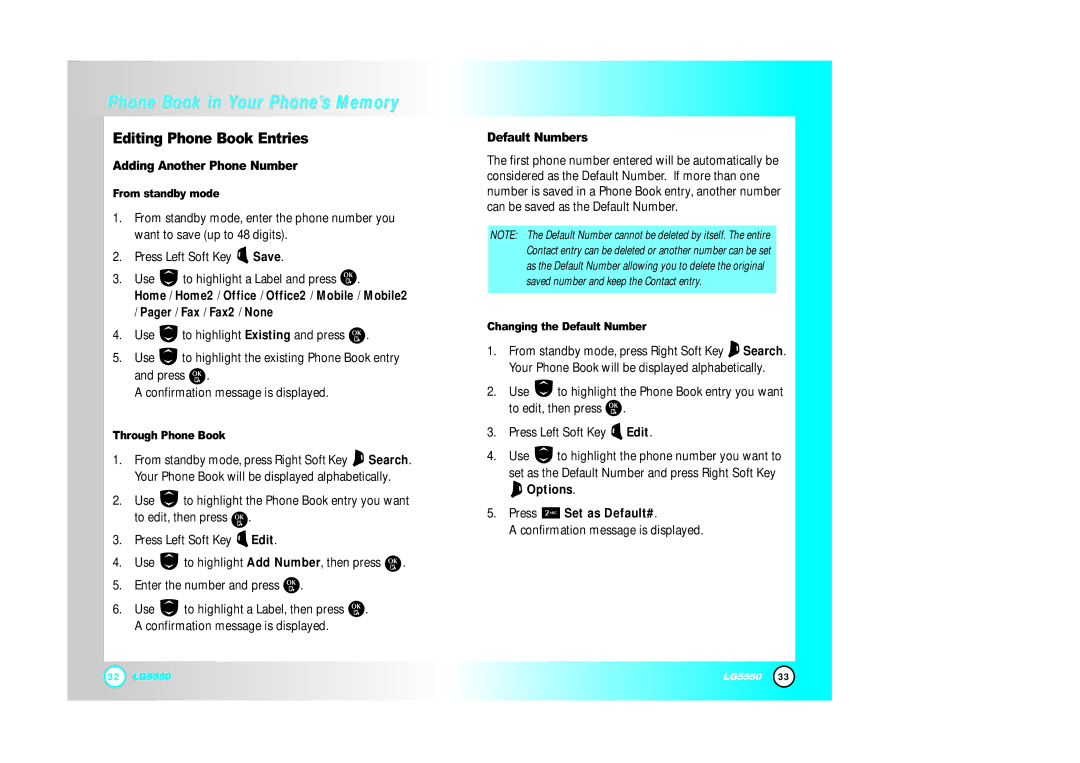5550 specifications
LG Electronics has long been known for its innovative approach to consumer electronics, and the LG 5550 is no exception. This cutting-edge product embodies the company’s commitment to merging advanced technology with user-friendly design, making it an appealing option for both tech enthusiasts and everyday consumers.One of the standout features of the LG 5550 is its stunning display. The device is equipped with a vibrant OLED screen that delivers exceptional color accuracy and contrast. This technology ensures that users experience deep blacks and bright colors, making everything from streaming videos to playing games a visual delight. The high resolution further enhances the viewing experience, providing sharp details that bring images and content to life.
In terms of performance, the LG 5550 is powered by a robust processor that ensures smooth multitasking and reduced load times. Whether you’re running demanding applications or enjoying graphics-heavy games, the device handles it all with ease. Coupled with sufficient RAM, the 5550 provides a seamless experience, allowing users to switch between applications without any noticeable lag.
The LG 5550 also emphasizes connectivity, featuring multiple ports and wireless options, making it easy to connect with other devices. With support for Bluetooth and Wi-Fi, users can effortlessly sync their smartphones, tablets, or other devices, facilitating an interconnected lifestyle. The inclusion of USB-C ports allows for quick data transfers and charging, further enhancing user convenience.
Another remarkable aspect of the LG 5550 is its audio technology. The device boasts an impressive sound system that delivers high-quality audio output, making it perfect for music lovers and movie enthusiasts alike. With features such as enhanced bass and surround sound capabilities, users can immerse themselves in their favorite content as if they were in a theater.
Battery life is also an essential consideration for modern devices, and the LG 5550 does not disappoint in this area. It is equipped with a long-lasting battery that supports extended use, allowing users to enjoy their device throughout the day without worrying about recharging.
Overall, the LG 5550 stands out in the competitive electronics landscape with its blend of advanced display technology, robust performance, superior audio quality, and user-friendly features. As LG continues to push the boundaries of innovation, the 5550 exemplifies its dedication to enhancing consumer experiences in the digital age.