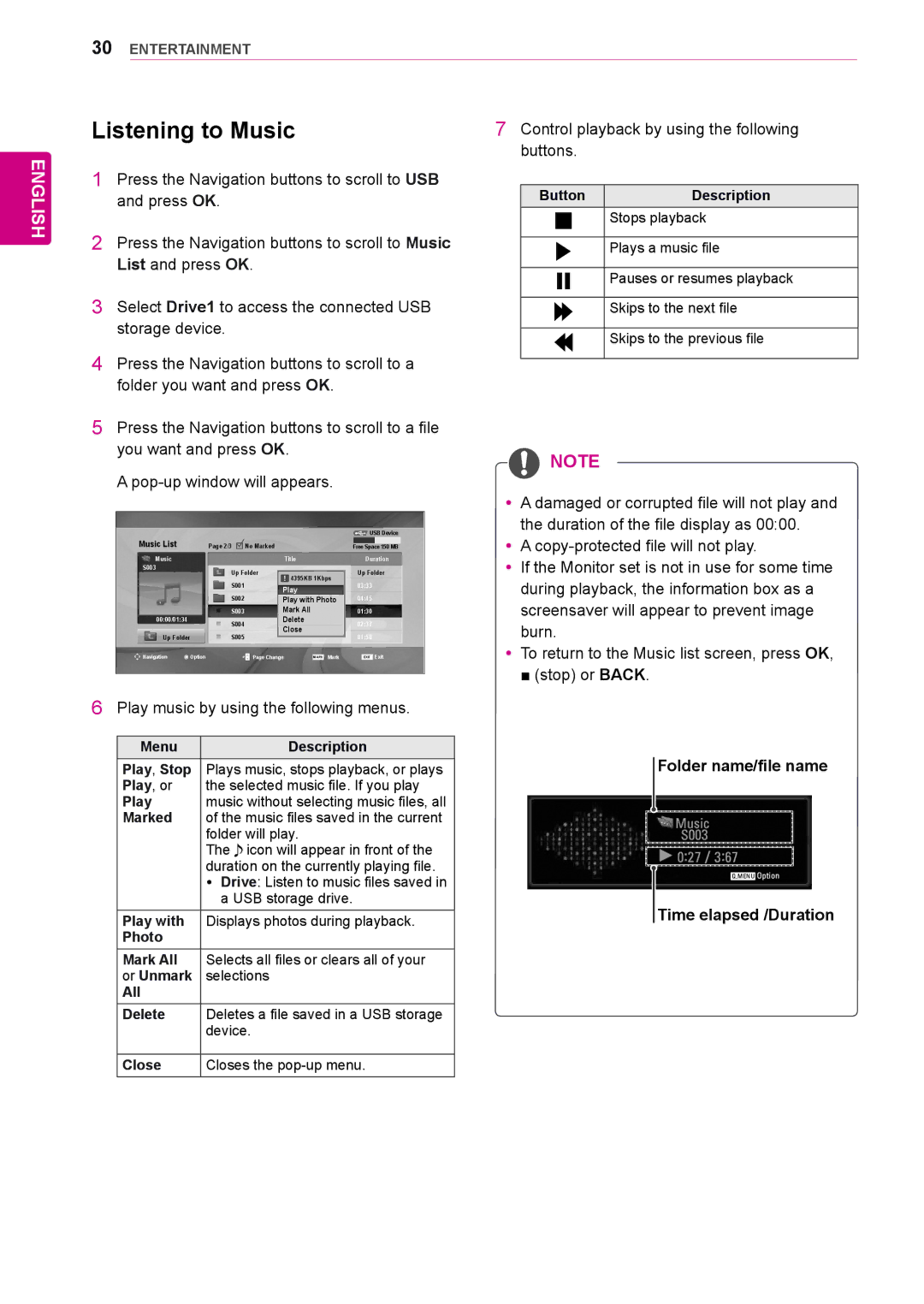65VS10 specifications
The LG Electronics 65VS10 is a prominent model in the realm of high-end display technology, making it an excellent choice for both commercial and professional applications. This cutting-edge display showcases a blend of innovative features and advanced technologies that elevate the viewing experience to new heights.One of the standout characteristics of the 65VS10 is its impressive 65-inch Ultra HD resolution. With 4K clarity, this display offers stunning detail and vibrant colors, making it ideal for a wide range of content, from dynamic presentations to immersive video playback. The IPS (In-Plane Switching) panel technology ensures consistent color accuracy and wide viewing angles, allowing multiple viewers to enjoy the same vibrant visuals without distortion.
The 65VS10's exceptional brightness and contrast levels are further enhanced by LG’s proprietary technologies, including HDR10 support. High Dynamic Range (HDR) elevates the visual experience by offering deeper blacks and brighter whites, resulting in images that are more lifelike and engaging. Coupling this with enhanced color reproduction, the display brings images to life in ways that standard displays simply cannot achieve.
Another key feature of the LG 65VS10 is its sleek and modern design. With ultra-thin bezels, the display maximizes screen real estate while minimizing distractions, allowing the content to take center stage. This aesthetic appeal makes it a fitting addition to any setting, whether in a corporate boardroom, retail environment, or entertainment venue.
The integration of LG's webOS Smart platform adds to the display's versatility, granting users access to a variety of streaming services and applications directly from the screen. This feature not only enriches the user experience but also offers seamless connectivity solutions for various devices.
Moreover, the display supports multiple input options, including HDMI, USB, and DisplayPort, ensuring compatibility with a wide range of media players and computers. This connectivity is further bolstered by built-in Wi-Fi and Bluetooth capabilities, facilitating wireless content sharing and collaboration.
In conclusion, the LG Electronics 65VS10 embodies a perfect fusion of premium display technology, aesthetic design, and user-friendly features. Whether for business presentations, signage, or entertainment, this display stands out for its exceptional performance and versatility, making it a formidable choice in today’s competitive market. With LG's reputation for innovation and quality behind it, the 65VS10 promises to deliver an unparalleled viewing experience.