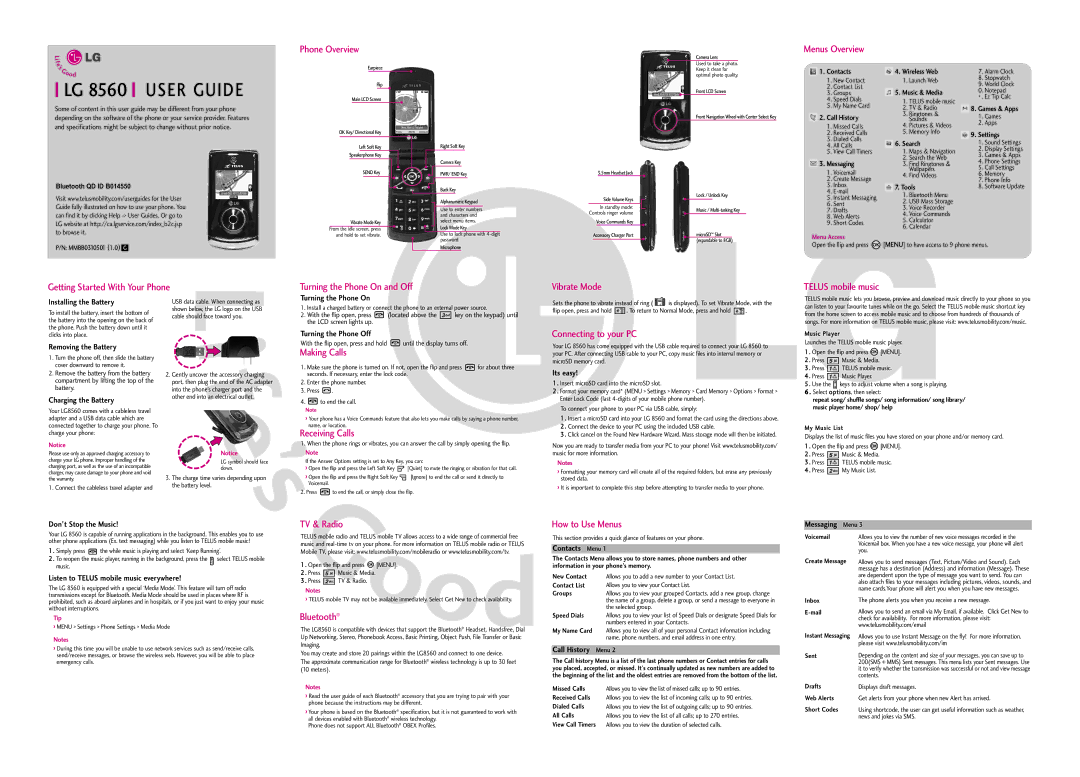LG 8560 USER GUIDE
Some of content in this user guide may be different from your phone depending on the software of the phone or your service provider. Features and specifications might be subject to change without prior notice.
Bluetooth QD ID B014550
Visit www.telusmobility.com/userguides for the User Guide fully illustrated on how to use your phone. You can find it by clicking Help
P/N: MMBB0310501 (1.0) G
Phone Overview
Earpiece
Flip
Main LCD Screen
OK Key/ Directional Key
Left Soft Key
Speakerphone Key
SEND Key
Vibrate Mode Key
From the idle screen, press and hold to set vibrate.
Right Soft Key
Camera Key
PWR/ END Key
Back Key
Alphanumeric Keypad
Use to enter numbers and characters and select menu items.
Lock Mode Key
Use to lock phone with
Microphone
3.5mm Headset Jack
Side Volume Keys
In standby mode: Controls ringer volume
Voice Commands Key
Accessory Charger Port
Camera Lens
Used to take a photo. Keep it clean for optimal photo quality.
Front LCD Screen
Front Navigation Wheel with Center Select Key
Lock / Unlock Key
Music /
microSD™ Slot (expandable to 8GB)
Menus Overview
1. Contacts | 4. Wireless Web | 7. Alarm Clock | |||
1. | New Contact | 1. | Launch Web | 8. Stopwatch | |
9. World Clock | |||||
2. | Contact List |
|
| ||
5. Music & Media | 0. Notepad | ||||
3. | Groups | ||||
4. | Speed Dials | 1. | TELUS mobile music | * . Ez Tip Calc | |
5. My Name Card |
| ||||
2. | TV & Radio | 8. Games & Apps | |||
2. Call History | 3. | Ringtones & | 1. Games | ||
| Sounds | ||||
1. | Missed Calls | 4. | Pictures & Videos | 2. Apps | |
2. | Received Calls | 5. | Memory Info | 9. Settings | |
3. | Dialed Calls | 6. Search | 1. Sound Settings | ||
4. | All Calls | ||||
5. | View Call Timers | 1. | Maps & Navigation | 2. Display Settings | |
3. Games & Apps | |||||
|
| 2. | Search the Web | ||
3. Messaging | 4. Phone Settings | ||||
3. | Find Ringtones & | ||||
5. Call Settings | |||||
1. | Voicemail | 4. | Wallpapers | ||
Find Videos | 6. Memory | ||||
2. | Create Message | 7. Tools | 7. Phone Info | ||
3. | Inbox | 8. Software Update | |||
4. | 1. | Bluetooth Menu |
| ||
5. | Instant Messaging |
| |||
2. | USB Mass Storage |
| |||
6. | Sent |
| |||
3. | Voice Recorder |
| |||
7. Drafts |
| ||||
4. | Voice Commands |
| |||
8. | Web Alerts |
| |||
5. | Calculator |
| |||
9. | Short Codes |
| |||
6. | Calendar |
| |||
|
|
| |||
Menu Access
Open the flip and press ![]() [MENU] to have access to 9 phone menus.
[MENU] to have access to 9 phone menus.
Getting Started With Your Phone
Turning the Phone On and Off
Vibrate Mode
TELUS mobile music
Installing the Battery
To install the battery, insert the bottom of the battery into the opening on the back of the phone. Push the battery down until it clicks into place.
Removing the Battery
1.Turn the phone off, then slide the battery cover downward to remove it.
2.Remove the battery from the battery compartment by lifting the top of the battery.
Charging the Battery
Your LG8560 comes with a cableless travel adapter and a USB data cable which are connected together to charge your phone. To charge your phone:
Notice
Please use only an approved charging accessory to charge your LG phone. Improper handling of the charging port, as well as the use of an incompatible charger, may cause damage to your phone and void the warranty.
1. Connect the cableless travel adapter and
USB data cable. When connecting as shown below, the LG logo on the USB cable should face toward you.
2.Gently uncover the accessory charging port, then plug the end of the AC adapter into the phone’s charger port and the other end into an electrical outlet.
Notice
LG symbol should face down.
3.The charge time varies depending upon the battery level.
Turning the Phone On
1.Install a charged battery or connect the phone to an external power source.
2.With the flip open, press ![]() (located above the
(located above the ![]()
![]()
![]()
![]() key on the keypad) until the LCD screen lights up.
key on the keypad) until the LCD screen lights up.
Turning the Phone Off
With the flip open, press and hold ![]() until the display turns off.
until the display turns off.
Making Calls
1.Make sure the phone is turned on. If not, open the flip and press ![]() for about three seconds. If necessary, enter the lock code.
for about three seconds. If necessary, enter the lock code.
2.Enter the phone number.
3.Press ![]() .
.
4.![]() to end the call.
to end the call.
Note
›Your phone has a Voice Commands feature that also lets you make calls by saying a phone number, name, or location.
Receiving Calls
1.When the phone rings or vibrates, you can answer the call by simply opening the flip.
Note
If the Answer Options setting is set to Any Key, you can:
›Open the flip and press the Left Soft Key ![]() [Quiet] to mute the ringing or vibration for that call.
[Quiet] to mute the ringing or vibration for that call.
›Open the flip and press the Right Soft Key ![]() [Ignore] to end the call or send it directly to Voicemail.
[Ignore] to end the call or send it directly to Voicemail.
2.Press ![]() to end the call, or simply close the flip.
to end the call, or simply close the flip.
Sets the phone to vibrate instead of ring ( ![]() is displayed). To set Vibrate Mode, with the
is displayed). To set Vibrate Mode, with the
flip open, press and hold ![]()
![]()
![]()
![]() . To return to Normal Mode, press and hold
. To return to Normal Mode, press and hold ![]()
![]()
![]()
![]() .
.
Connecting to your PC
Your LG 8560 has come equipped with the USB cable required to connect your LG 8560 to your PC. After connecting USB cable to your PC, copy music files into internal memory or microSD memory card.
Its easy!
1 . Insert microSD card into the microSD slot.
2 . Format your memory card* (MENU > Settings > Memory > Card Memory > Options > Format > Enter Lock Code (last
To connect your phone to your PC via USB cable, simply:
1 . Insert a microSD card into your LG 8560 and format the card using the directions above.
2 . Connect the device to your PC using the included USB cable.
3 . Click cancel on the Found New Hardware Wizard. Mass storage mode will then be initiated.
Now you are ready to transfer media from your PC to your phone! Visit www.telusmobility.com/ music for more information.
Notes
›Formatting your memory card will create all of the required folders, but erase any previously stored data.
›It is important to complete this step before attempting to transfer media to your phone.
TELUS mobile music lets you browse, preview and download music directly to your phone so you can listen to your favourite tunes while on the go. Select the TELUS mobile music shortcut key from the home screen to access mobile music and to choose from hundreds of thousands of songs. For more information on TELUS mobile music, please visit: www.telusmobility.com/music.
Music Player
Launches the TELUS mobile music player.
1 . Open the flip and press ![]() [MENU].
[MENU].
2 . Press ![]() Music & Media.
Music & Media.
3 . Press ![]()
![]()
![]()
![]() TELUS mobile music.
TELUS mobile music.
4 . Press ![]()
![]()
![]()
![]() Music Player.
Music Player.
5 . Use the ![]() keys to adjust volume when a song is playing.
keys to adjust volume when a song is playing.
6 . Select options, then select:
repeat song/ shuffle songs/ song information/ song library/ music player home/ shop/ help
My Music List
Displays the list of music files you have stored on your phone and/or memory card.
1 . Open the flip and press ![]() [MENU].
[MENU].
2 . Press ![]() Music & Media.
Music & Media.
3 . Press ![]()
![]()
![]()
![]() TELUS mobile music.
TELUS mobile music.
4 . Press ![]()
![]()
![]()
![]() My Music List.
My Music List.
Don’t Stop the Music!
Your LG 8560 is capable of running applications in the background. This enables you to use other phone applications (Ex. text messaging) while you listen to TELUS mobile music!
1 . Simply press ![]() the while music is playing and select ‘Keep Running’.
the while music is playing and select ‘Keep Running’.
2 . To reopen the music player, running in the background, press the ![]() select TELUS mobile music.
select TELUS mobile music.
Listen to TELUS mobile music everywhere!
The LG 8560 is equipped with a special ‘Media Mode’. This feature will turn off radio transmissions except for Bluetooth. Media Mode should be used in places where RF is
TV & Radio
TELUS mobile radio and TELUS mobile TV allows access to a wide range of commercial free music and
1 . Open the flip and press ![]() [MENU].
[MENU].
2 . Press ![]()
![]()
![]()
![]() Music & Media.
Music & Media.
3 . Press ![]()
![]()
![]()
![]() TV & Radio.
TV & Radio.
Notes
How to Use Menus
This section provides a quick glance of features on your phone.
Contacts Menu 1
The Contacts Menu allows you to store names, phone numbers and other information in your phone’s memory.
New Contact | Allows you to add a new number to your Contact List. |
Contact List | Allows you to view your Contact List. |
Groups | Allows you to view your grouped Contacts, add a new group, change |
Messaging | Menu 3 |
Voicemail | Allows you to view the number of new voice messages recorded in the |
| Voicemail box. When you have a new voice message, your phone will alert |
| you. |
Create Message Allows you to send messages (Text, Picture/Video and Sound). Each message has a destination (Address) and information (Message). These are dependent upon the type of message you want to send. You can also attach files to your messages including pictures, videos, sounds, and name cards.Your phone will alert you when you have new messages.
prohibited, such as aboard airplanes and in hospitals, or if you just want to enjoy your music without interruptions.
Tip
›MENU > Settings > Phone Settings > Media Mode
Notes
›During this time you will be unable to use network services such as send/receive calls, send/receive messages, or browse the wireless web. However, you will be able to place emergency calls.
›TELUS mobile TV may not be available immediately. Select Get New to check availability.
Bluetooth®
The LG8560 is compatible with devices that support the Bluetooth® Headset, Handsfree, Dial Up Networking, Stereo, Phonebook Access, Basic Printing, Object Push, File Transfer or Basic Imaging.
You may create and store 20 pairings within the LG8560 and connect to one device.
The approximate communication range for Bluetooth® wireless technology is up to 30 feet (10 meters).
Notes
›Read the user guide of each Bluetooth® accessory that you are trying to pair with your phone because the instructions may be different.
›Your phone is based on the Bluetooth® specification, but it is not guaranteed to work with all devices enabled with Bluetooth® wireless technology.
Phone does not support ALL Bluetooth® OBEX Profiles.
| the name of a group, delete a group, or send a message to everyone in |
| the selected group. |
Speed Dials | Allows you to view your list of Speed Dials or designate Speed Dials for |
| numbers entered in your Contacts. |
My Name Card | Allows you to view all of your personal Contact information including |
| name, phone numbers, and email address in one entry. |
Call History Menu 2
The Call history Menu is a list of the last phone numbers or Contact entries for calls you placed, accepted, or missed. It's continually updated as new numbers are added to the beginning of the list and the oldest entries are removed from the bottom of the list.
Missed Calls | Allows you to view the list of missed calls; up to 90 entries. |
Received Calls | Allows you to view the list of incoming calls; up to 90 entries. |
Dialed Calls | Allows you to view the list of outgoing calls; up to 90 entries. |
All Calls | Allows you to view the list of all calls; up to 270 entries. |
View Call Timers | Allows you to view the duration of selected calls. |
Inbox
Instant Messaging
Sent
Drafts
Web Alerts
Short Codes
The phone alerts you when you receive a new message.
Allows you to send an email via My Email, if available. Click Get New to check for availability. For more information, please visit: www.telusmobility.com/email
Allows you to use Instant Message on the fly! For more information, please visit www.telusmobility.com/im
Depending on the content and size of your messages, you can save up to 200(SMS + MMS) Sent messages. This menu lists your Sent messages. Use it to verify whether the transmission was successful or not and view message contents.
Displays draft messages.
Get alerts from your phone when new Alert has arrived.
Using shortcode, the user can get useful information such as weather, news and jokes via SMS.