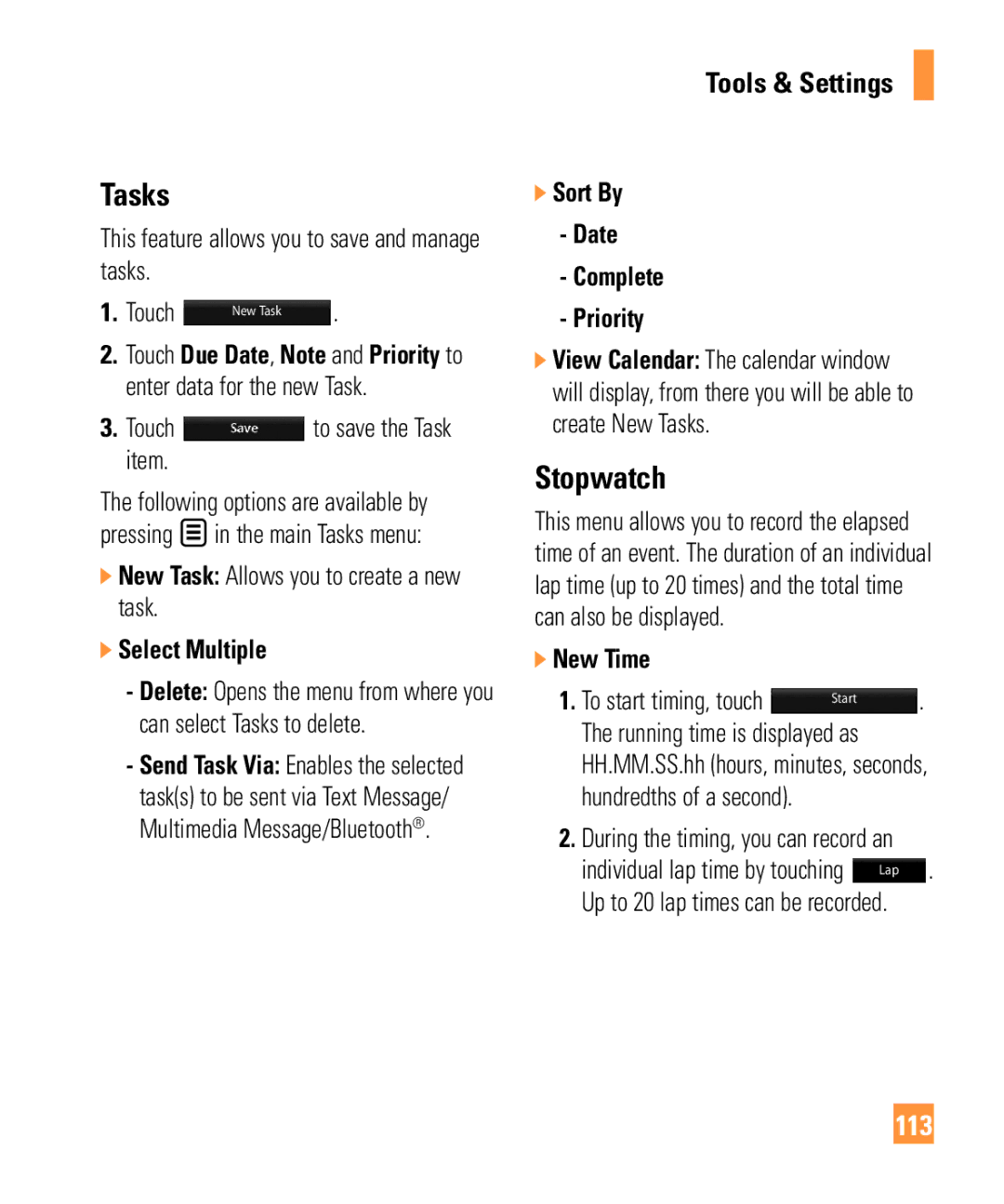User Guide
Page
Limited Warranty Statement
Products operated outside published maximum ratings
Consumables such as fuses
Tel -800-793-8896 or Fax James Record Road Huntsville, AL
User Guide
Table of Contents
Communication
Tools & Settings
Accessories For Your Safety Safety Guidelines Glossary Index
Phone Components
Your Phone
When playing a track
Volume keys
Headset jack, Charger Data cable USB cable
Multi-tasking key Camera key
Battery release Button Battery cover Flash
Battery SIM card socket Memory card socket
Rear View
Remove the battery cover
Installing the SIM Card and Battery
Remove the battery
Install the SIM card
Charging your phone
Install the battery
Remove the battery cover as before
Installing a memory card
Memory card is an optional accessory
Memory card
Transferring your contacts
Formatting the memory card
Making a Call
General Functions
Making International Calls
Ending a Call
Setting Ringtone Volume
Adjusting the Volume
Answering a Call
Touch the Send and touch
Vibration Mode Quick
Signal Strength
Touch and hold again
ABC Mode
Symbol Mode
Mode Numbers Mode
Using the T9 Mode
Press one key per letter
Using the ABC Mode
Touching
Once for the first letter
T9 Dictionary
Using the 123 Numbers Mode
Touch and select Text Entry Settings
Using the Korean Mode
When you use Touch Keypad
Entering Text in Another Language
Menu Tree
During a Call
In-Call Menu
Making a Second Call
Swapping Between Two Calls
Rejecting an Incoming Call
Using the Speakerphone
Muting the Microphone
Proximity sensor
Making a Video Share Call
Video Share Calling
To initiate Video Share follow these steps
Set to , audio alert will sound along with the prompt
Zoom You can zoom in/out the video by selecting Zoom
Pressing End Key Selecting End Call
Touching Stop Icon
Stop a Video Share call and proceed to a voice call by
End a voice call along with the Video Share call by
Start Video Share call as follows
In-Call Menu Answering a Video Share Call
Saving your Video Share
Conference Calls
Ending Video Share call
Sender can record video during the Video Share session by
Activate the Conference Call on Hold
Setting Up a Conference Call
Adding Calls to the Conference Call
Private Call or Exclude call in a Conference Call
Ending a Conference Call
Your homescreen
Touch Screen Tips
Customizing the homescreen
Add to add other shortcuts
Widget Homescreen
Notifications Homescreen
Or press the hard key
Quick Keys
Touch screen
Annunciator
Opening Applications
Scrolling
Bluetooth Mono Stereo headset
No Service
Viewing the status bar
Zooming In or Out
Battery status
Using the Task Menu function
Address Book
Communication
Contact List
New Contact
Speed Dial Lists
Caller Groups
Enter an email address Select a Group for the contact
Add memo if necessary
Names of the available services will be shown
Service Dial Numbers
Contact Management
My Numbers
New Message
Messaging
Touch Create New Message
Editing a message
Text Entry Settings
Using Options
Template
Next Word Prediction On/Off
Delivery Options
Edit Message Go back to the message editing mode
Request Read Receipt You can set this to On or Off
Sending a Message
Delete You can pick a message and delete it
Inbox
Drafts
Outbox
For the simple view
Select Message Settings Message Alert
Message Settings
Save to
Signature
Text Message Text Template
Switch between to by touching the icon
Delete All Deletes all messages in the folder
Multimedia Message
Download Options
Service Message
Voicemail Number
Conversation view
Quick Tip Your password is case sensitive
To Set Up Mobile Email
Mobile Email
Log
Offline Menu
Instant Messaging
Online Menu
IM Information
General Options
Following options may vary from provider to provider
Conversation Options
Settings Display Name
Offline Buddies
Auto Sign
Contact Options
Contact List Options
Touch and hold the contact List
Touch and hold a contact
My Status Allows you to update your current status
My Communities Displays the list of IM services
Offline Contacts
Create Message
AT&T Social Net
Using the Browser Tool Bar
Using the Browser Menu
Find
Mobile Web
Search Text You can search the text what you want to find
EnterURL Allows you to enter a URL address
Send URL You can send URL to another User
Exit Exit browser
AT&T Navigator
YPmobile
Find
My Account
Where
Toque , luego toque
For best GPS performance
Shop GPS
Wikimobile
AppCenter
Entertainment
Answer Tones
Fun Packs
MEdia Net Home
AT&T Mobile TV
Subscribing to AT&T Mobile TV
Getting Started
Touch tv
You must be in an AT&T Mobile TV coverage area to subscribe
Displays information about current programs
Using the Mobile TV Player
Activating Full-screen mode
Using the Program Guide
Video screen by touching after selecting a program
Following Prompts
Your subscription and configure available options
Using the Options menu
Subscription Manager
Launches the Options menu
Touch OK
Touch Parental control on/off and touch On
Enter the correct PIN, and the program can be viewed
Reenter the 4-digit PIN, and touch OK to store the new PIN
Mobile Video
Checking for updates
Want more?
Refreshing a subscription
AT&T Music
Music Player
Playing Music
While playing, touch to adjust
Touch the song you wish to play
Adding Music To Your Handset
USB data cable
Select Shop Music
Transferring Music using Windows Media Player
Transferring Music from the Digital Music Service
It is now safe to unplug the USB connector from the handset
Connect the device to a PC using a
Deleting Music Files
Select Connection Touch USB Connection Mode
View the latest music videos View music news and information
Additional Music Services
Camera
Touch the screen once to see all camera settings
Touch , then touch and select Take Photo
Getting to know the viewfinder
Shot mode
Adjusting the zoom
Take Photo
To zoom out
Reset Settings Allows you to set to the default settings
Settings
View Mode Zoom Scale
Shake Reduction Auto Focus
Scene mode
Using the flash
There are four flash options
Macro
Video
Pictures
Shop Video
Record Video
Camera mode Change from video camera to camera mode
Press the capture button once to start recording
Shooting a quick video
Video Share
Duration
Voice Mute or unmute the voice
Night Mode This is useful to take a photo at dark place
Color Effects
White Balance
Options after Recording
Touch to rename the video
Camera Album
Games
My Stuff
Tools & Settings
Audio
Pictures
Touch , choose , then choose Web Pages RSS Reader
Web Pages
New RSS Feed You can add an RSS feed manually
Bookmarks
Other Files
Applications
File Manager
Saved Pages
Music Playing is supported through a Bluetooth headset
Bluetooth Settings
Shop Applications
Mobile Banking
Annunciator Bar Icons Hands-free profile
Bluetooth Menu Options
A2DP profile
Hands-free + A2DP profile
If you want to stop searching, touch
Call Settings
Phone Settings
Call Forwarding
Send My Number
Auto Redial
Answer Mode
Minute Minder
Call Waiting
Call Reject List After touching
Send Dtmf Tones
Time & Cost
Date & Time
Touch
Vibration Intensity Controls the strength of vibration
Languages
Set Flight Mode
Auto Key Lock
Security
You must enter the PIN each time the phone is switched on
FDN On/Off
You can call any number
More
Reset Settings
Phone
Touch , and choose then choose More
Memory
Start Up Guide
100
Application Settings
Reset All
Following options will be available when you touch
101
New Account
Voice Command Mode
You can set the Rendering mode to Standard or Text Only
102
Delete Cookie Allow Cookies
103
Speakerphone Mode
Best match
Sensitivity
DivX Mobile
Software Update
104
Phone Information
Shop Tones
Sound Settings
Ringtone
Message Tone
Display Settings
Tools
Voice Command
108
Touch to start
Exit terminates voice command
Follow-up commands available
109
Yes to return the call
110
Calendar
Calculator
111
112
World Clock
Touch a city to select it
Touch Save
Tasks
Stopwatch
113
New alarm
Alarm Clock
Tip Calculator
Unit Converter
New Alarm
Quick alarm
Alarm Clock menu, touch to set a Quick Alarm
115
116
Battery
Accessories
Standard battery is available
Travel Adapter
Safety Instructions
For Your Safety
Safety Information
Important Information
Memory card information and care
FCC RF Exposure Information
119
FCC Part 15 Class B Compliance
Particular installation
Body-worn Operation Part 15.105 statement
120
121
Battery usage by children should be supervised
Adapter Charger Cautions
Adapter or battery charger is intended for indoor use only
Avoid damage to your hearing
122
TIA Safety Information
Safety Guidelines
Exposure to Radio Frequency Signal
Antenna Care
Driving
Tips on Efficient Operation
Electronic Devices
Pacemakers
Health Care Facilities
Other Medical Devices
Vehicles
Posted Facilities
Safety Information
For Vehicles Equipped with an Air Bag
126
Battery Information and Care
Charger and Adapter Safety
Keep the battery’s metal contacts clean
127
Explosion, Shock, and Fire Hazards
General Notice
128
Do wireless phones pose a health hazard?
FDA Consumer Update
129
Do not paint your phone
Occupational Safety and Health Administration
National Institute for Occupational Safety and Health
130
Determining the reasons for inconsistent results
Safety questions discussed in this document
What kinds of phones are the subject of this update?
131
What are the results of the research done already?
132
133
134
135
What about children using wireless phones?
136
From handheld wireless phones
Driver Safety Tips
When operating a car, driving is your first responsibility
137
138
139
Consumer Information on SAR Specific Absorption Rate
140
141
Glossary
Phone Password
Line Identification Services Caller ID
SDN Service Dial Number
SMS Short Message Service
Index
144
142
145

![]() to save the Task item.
to save the Task item.![]() in the main Tasks menu:
in the main Tasks menu: