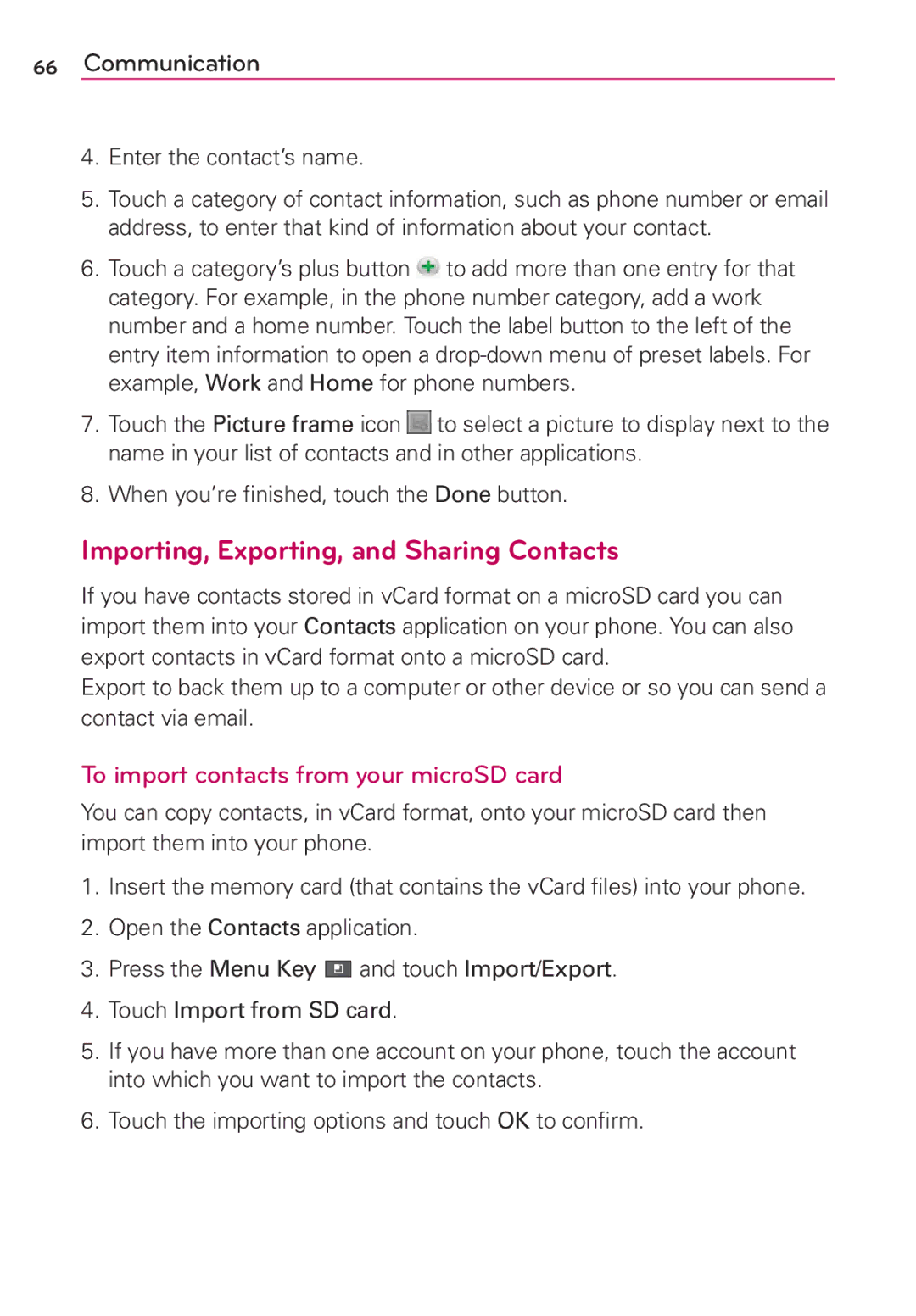LG-AS680
Page
Electrical Safety
Handle battery packs carefully
Safety Precautions for Direct Sunlight
Road Safety
Safety Precautions for RF Exposure
NON-IONIZING Radiation
105
Technical Details
FCC RF Exposure Information
Optional, if available
Part 15.19 statement
Phone Overview
Front View
Rear View
Side View
Removing the battery
Installing the Battery and microSD Card
Installing the battery
To unmount the microSD card
Inserting a microSD card
To remove the microSD card
Charging the Phone
Charging with USB
Optimizing Battery Life
Tips to extend the life of your battery
To check the battery charge level
To monitor and control what uses the battery
Setup Wizard
Turning the Phone On and Off
Turning the phone on
Turning the phone off
To unlock the phone
Setting Up Your Device
Setting up your Google Account
Your Google Account
Viewing the Display Screen
Following icons indicate the status of your phone
Status Bar Status Icons
Basics
Getting to Know the Home Screen
To return to the Home screen
To view other Home screen panes
#Press the Home Key at any time, from any application
Touchscreen
Basics
Text Input Methods
Applications How to View, Open and Switch
Opening and Closing the Apps screen
Touch the icon for the other application you want to open
Opening and Switching Applications
Touch an application icon to open it Press the Home Key
Switching between multiple applications
Adding application icons to the Home screen
Context menus
Working with Menus
Options menus
Managing Notifications
To open the Notifications panel
To close the Notifications panel
To respond to a notification
To clear all notifications
Phone and Web search using text entry
Searching Your Phone and the Web
Locking the Screen
Enter the text you’re searching for in the Quick Search Box
Changing Your Unlock Pattern
Using a PIN or Password to Lock the Screen
Touch the Apps Key Settings Location & security
Customizing the Home Screen
To add an item to the Home screen
To change the Home screen wallpaper
To move an item on the Home screen
To remove an item from the Home screen
Connecting Quickly With Your Contacts
To rename a folder
Connecting to Mobile Networks
To disable data when roaming
From Wi-Fi settings press the Menu Key and touch Advanced
Connecting to Wi-Fi Networks
To turn Wi-Fi on and connect to a Wi-Fi network
To forget a Wi-Fi network
To receive notifications when open networks are in range
To add a Wi-Fi network
From the phone to the PC and vice versa
USB tethering
USB connection
Always ask
To select USB mode for connection
Using the Status Bar to change the settings
Viewing Memory in the microSD Card
MicroSD Card Settings
MicroSD Card
Connecting Your Device to Your Computer
Formatting the microSD Card
Placing and Ending Calls
To open the Phone application
To place a call by dialing
Open the Phone application
Airplane mode
Press and hold the Power/Lock Key Touch Airplane mode
Answering or Rejecting Calls
To answer a call
To decline a call and divert it to voicemail
# Simply drag the Answer button to the right
Working with the Call Log
To open the Call log
To dial a number in the Call log
To add an entry’s number to your Contacts
Calling Your Contacts
To take other actions on a Call log entry
To clear the Call log
To call a contact
Voice Dialer
Options During a Call
To call a favorite contact
To place a call by speaking
To turn the speakerphone on or off
To switch between a Bluetooth headset and the phone
To mute the microphone during a call
To merge current calls
To set up a conference call
Managing Multiple Calls
To set up your Voicemail
To access your voicemail from your wireless device
Listening to Your Voicemail
To listen to your Voicemail
Learn to access and bookmark your favorite web pages
Browser
Internet
Browse web pages
58 Web
Bookmark your favorite web pages
Changing Browser settings
Content settings
Privacy settings
Invert color Display pages in inverted color
Security settings
Advanced settings
To get directions
Maps
To search for a location
Using Your Contacts
Contacts
To open your Contacts application
To open a list of your favorite contacts
Adding Contacts
To add a new contact
When you’re finished, touch the Done button
Importing, Exporting, and Sharing Contacts
To import contacts from your microSD card
Enter the contact’s name
Adding a Contact to Your Favorites
To export contacts to your microSD card
To share a contact
To add a contact to your favorites list
Searching for a Contact
Editing Contact Details
To remove a contact from your favorites list
To search for a contact
To divert calls from a contact to your voicemail
To change a contact’s default phone number
To edit contact details
Communicating with Your Contacts
To set a ringtone for a contact
To delete a contact
Touch a contact’s picture to open Quick Contact for Android
To connect by using Quick Contact for AndroidTM
To communicate with a contact
To set whether contacts without phone numbers are displayed
To call a contact’s default number
Selecting Which Contacts are Displayed
To join contacts
Joining Contacts
To change which groups are displayed
Separating Contact Information
Opening Email and the Accounts Screen
To separate contact information
To open the Email application
To read a message
Reading Your Messages
Accounts screen
Responding to a Message
To reply to or forward a message
To mark a message as unread
To delete a message
Gmail
Gmail is Different
To open the Gmail application
To open your Inbox when Gmail is running
Opening Gmail and Your Inbox
To switch accounts
To reread a message
Composing and Sending a Message
To compose and send a message
Replying to or Forwarding a Message
Working with Conversations in Batches
Labeling a Conversation
Starring a Message
To label a conversation
To label a batch of conversations at once
To star a message
To report a conversation as spam
Viewing Conversations by Label
Reporting Spam
To set how many days of conversations to synchronize
Synchronizing Your Messages
To select which conversations to synchronize
Appending a Signature to Your Messages
Changing Gmail Settings
To change the settings
Text Messaging and MMS
General settings
Notification settings
Accessing Text Messages
Composing Text Messages
To reply to a text message
Multimedia Messaging MMS
Composing MMS Messages
Touch the Apps Key Messaging New message
Select a multimedia attachment type
To reply to a multimedia message
Once completed, tap Send
Adjusting Message Settings
Deleting a Message or Message Thread
Text message SMS settings
Talk
To open Google Talk and sign
To return to your Friends list
To sign out of Google Talk
To accept an invitation to chat
Chatting with Friends
To chat with a friend
To chat on or off-the-record
To switch between active chats
To invite a friend to join a group chat
Changing and Monitoring Online Status
To end a chat
To change your online status
Status Icons
To change your status message
To change your picture
Managing Your Friends List
To add a friend to your Friends list
To view and accept an invitation to become a friend
To view a list of pending invitations to friends
To view all friends or only those most popular with you
To add a friend to the ‘Most popular’ group
To configure notifications for new Google Talk messages
Changing Google Talk Settings
To block a friend
To show or hide the mobile indicator to friends
Phone application
To set whether you sign into Google Talk automatically
To set Google Talk to change your status
Phone
Call log
Contacts
Favorites
Open an Application using Voice Dialer
Call a Contact by Voice Dialing
Camera and Video
Taking Pictures
Camera Settings
Frame your subject on the screen
Viewing Your Pictures
Gallery Options
Assigning Pictures
Video Settings
Recording Videos
Video Gallery Options
Market
Opening Android Market and Finding Applications
To open the Android Market application
To get help with Android Market
To browse for applications
Downloading and Installing Applications
To download and install an application
To open a screen with details about an application
To search for applications
Entertainment
To create a Google Checkout account
To copy music files onto the phone’s microSD card
Music
Transferring Music Files to Your Phone
Opening Music and Working with Your Library
To open Music and view your music library
To search for music in your library
# Touch the Apps Key Music
To play music
Playing Music
To delete a song from the microSD card
To control playback
To use a song as a ringtone
To control playback volume
To play your tracks in a party shuffle
Working with Playlists
To create a playlist
To add a song to a playlist
To remove a song from a playlist
YouTubeTM
Opening YouTube and Watching Videos
To open the YouTube application
To watch and interact with YouTube videos
To search for videos
To share your videos on YouTube
Calendar
Viewing Your Calendar and Events
To open the Calendar application
To change your calendar view
To switch to Agenda view
Working in Agenda View
To learn more about events in Agenda view
# Press the Menu Key and touch Agenda
To switch to Day view
Working in Day View
To learn more about events in Day view
To add an event in Day view
To switch to Week view
Working in Week View
To learn more about events in Week view
To add an event in Week view
To switch to Month view
Working in Month View
Viewing Event Details
To view more information about events in Month view
Creating an Event
To create an event
Invite guests to the event
Editing or deleting an event
To edit an event
Setting an Event Reminder
To delete an event
To set an event reminder
To delete an event reminder
Calculator
To open and use the Calculator
Allows you to perform simple mathematical calculations
Also press the Menu Key and touch Advanced panel
# Touch the Apps Key Clock
Clock
To open the Clock application
To set an alarm
Alarms screen
Using alarms
Alarm Settings
Alarm settings allow you to set how the alarms react
ThinkFree Office
Create a new folder
Settings
Opening Settings
To open Settings
LG Mobile Phone Software update via Over-the-Air OTA
TIA Safety Information
Safety
Vehicles
For Vehicles Equipped with an Air Bag
Safety Information
Safety
Explosion, Shock, and Fire Hazards
Avoid potential hearing loss
Safety
Safety
FDA Consumer Update
Do wireless phones pose a health hazard?
Safety
What are the results of the research done already?
Safety
Safety
What about children using wireless phones?
Safety
Driver Safety Tips
Safety
Consumer Information on SAR
Specific Absorption Rate
Antenna, the lower the power output
Safety
Safety
FAQ
162 FAQ
Category
164 FAQ
An application from
166 FAQ
Applications and user data will be erased
Can I import contacts to my LG OptimusTM 2?
FAQ
How can I check that my data is synchronizing?
How can I separate the grouped contacts?
How can I sync contacts?
Other Email-Related Issues
Email Information
Supported Email Features
IMAP4 POP3
What this Warranty Covers
What LG will do
HOW to GET Warranty Service
123
Safety Web
Web Settings
Phone Overview
Voice Dialer
Page

![]() to add more than one entry for that category. For example, in the phone number category, add a work number and a home number. Touch the label button to the left of the entry item information to open a
to add more than one entry for that category. For example, in the phone number category, add a work number and a home number. Touch the label button to the left of the entry item information to open a ![]() to select a picture to display next to the name in your list of contacts and in other applications.
to select a picture to display next to the name in your list of contacts and in other applications.![]()
![]()
![]() and touch Import/Export.
and touch Import/Export.