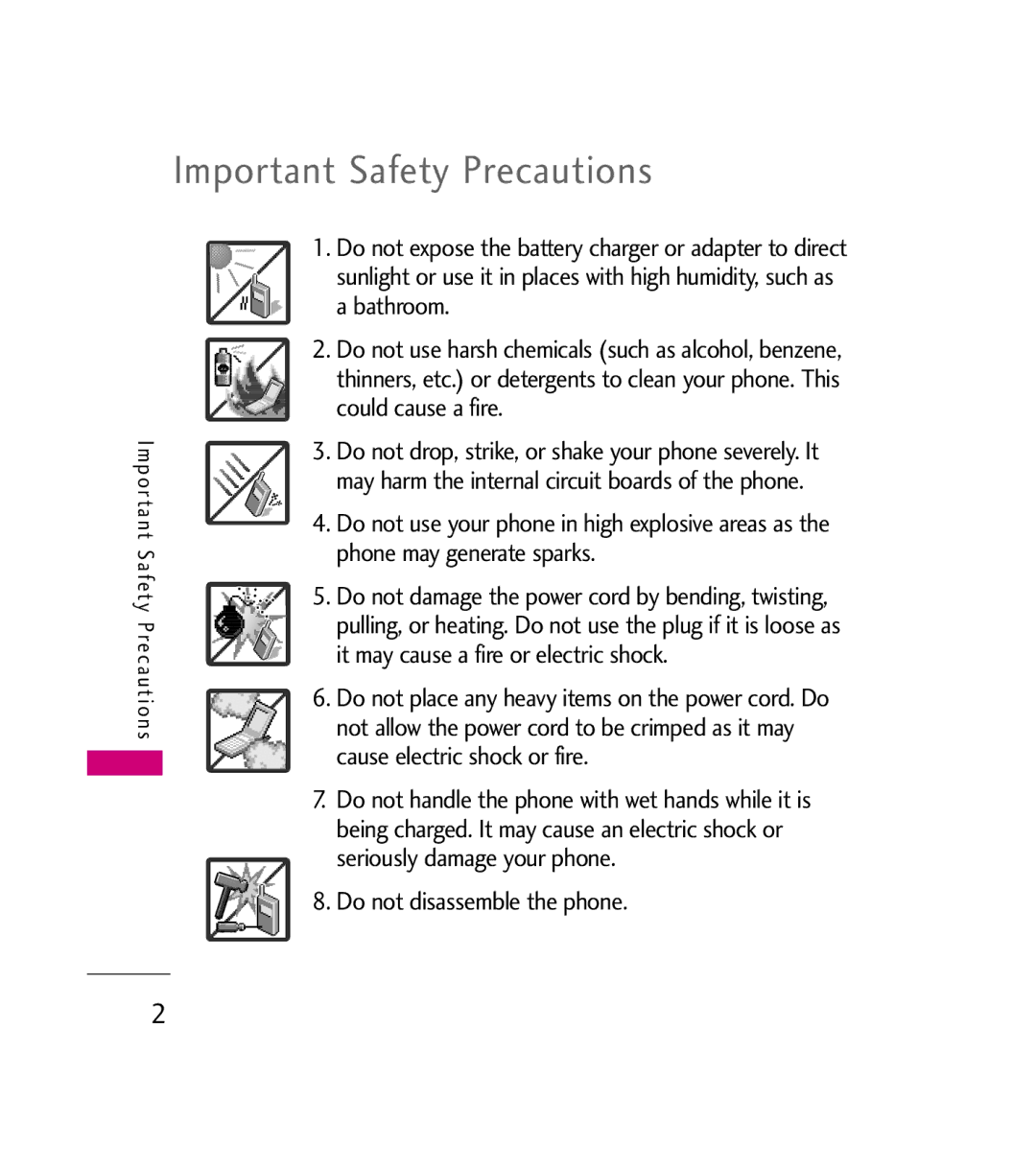User Guide
Page
Important Safety Precautions
Do not use a hand-held phone while driving
Important Safety Precautions
Do not disassemble the phone
Store the battery out of reach of children
Table of Contents
Contacts in Your Phone’s Memory25
Table of Contents
Safety
Devices102 Accessories
Safety Information
Driver Safety Tips
Index110
Bluetooth word mark
Welcome
Important Information
FCC Part 15 Class B
Compliance
Technical Details
Service
Description
Basic Air
Interface
Technical Details
Bodily Contact During Operation
Vehicle-Mounted External Antenna Optional, if available
Phone Overview
Side Camera Key Use for quick access to Camera function
Menus Overview
Display Wallpaper Banner Backlight Menu Style Languages
Menu Access
PC Connection System Memory Save Options Internal Memory
Battery
Charging the Battery
Installing the Battery
Removing the Battery
Battery Charge Level
Signal Strength
Turning the Phone On and Off
Turning the Phone On
Settings Security
Getting Started with Your Phone
Screen Icons
Making Calls
When the phone rings or
Redialing Calls
Receiving Calls
Press twice to end the call
Lock Mode
Volume Quick Adjustment
Mute Function
Call Waiting
Caller ID
Quick Access to Convenient Features
Speed Dialing
Text Input
Entering and Editing Information
Key Functions
Contacts in Your Phone’s Memory
Phone Numbers With Pauses
Mobile 1/ Home/ Work/ Mobile 2/ Fax
Wait W
Contacts in Your Phone’s Memory
Press Contacts Press New Contact
Adding a Pause to an Existing Number
Press Menu
Searching Your Phone’s Memory
Scrolling Through Your Contacts
Press Contacts List
Searching Options
By using Speed Dialing From Contacts
Use to select the phone number Press to place the call
Delete All Deletes all contacts
Press Contacts List to display your Contacts
Press Recent Calls
Missed Calls/ Received Calls/ Dialed Calls/ Data/ All Calls
From Recent Calls Press Menu
Use to select the type of recent call, then press
Using Phone Menus
Customizing the Text Message Using Options
New Text Message
Basics of Sending a Text Message
Text Options
Add Graphic/ Animation
Normal
Sound/ Quick-Text/Signature
Messaging
New Picture Message
Message Icon Reference
Use to highlight a picture, then press Left Soft Key Set
Editing the Text
Enhanced/ Normal Remove Image/Video/ Audio Slide
Preview Shows your message before sending
Inbox
Using Phone Menus
Viewing Your Inbox
Update Existing
Sent
Lock/Unlock Locks or unlocks Selected message
Type priority and status
Voicemail
Drafts
Quick-Text
Settings
Entry Mode
Use to highlight one of the settings and press to select it
Stored in memory
Text Message
Auto View On/ Off
Picture Message
Sent to that contact
Delete All
Axcess Apps
Downloading Applications
When using applications, an
Incoming Calls
Complete your call, you can
Axcess Apps application list
Access Axcess Apps Select Settings
Axcess Info
Removing Applications
Select Remove
Axcess Web
Start Browser
Entering Text, Numbers, or Symbols
Scrolling
Fast Scrolling
Scrolling by
Web Settings
Web Message
Clearing Out Text/Number Entered
Mobile Web
Take Photo
Multimedia
Save
Using the Side Camera Key
Record Video
Contacts
Record Voice
New Contact
Set As/ Rename/ Delete
Bluetooth/ SetRemove Speed Dial/ Set AsRemove My Circle
Contact List
My Circle
Groups
Speed Dials
Press Use to select the feature you want to edit
Contacts/Recent Calls
My Name Card
Missed Calls
Call Timer
Received Calls
Dialed Calls
Data
Recent Calls/My Media
Data Counter
Image
Video
Press Select Recorded Audio/ Downloaded/ Default then press
Audio
Shuffle
Music
My Media/Celltop
MicroSDTM card and its
Or handling them
Damage of data
Settings
Voice Command
Tools
My Menu
Alarm Clock
Calendar
Ez Tip Calc
Viewing a Notepad Entry
Options Delete Edit Delete All
Options and Edit
World Clock
Calculator
Stopwatch
Volume
Sound
Unit Converter
Ringers
Power On/Off Tones
Service Alerts
Alert Type
Display
Wallpaper
Banner
Backlight
Font Settings
Menu Style
Languages
Clocks & Calendar
Security
Color Schemes
Lock Phone
Press Lock Phone
Restrict Calls
Emergency #s
Change Lock Code
Press Emergency #s
Call Settings
Reset Default
Answer Options
Auto Retry
Auto Volume
Airplane Mode
One-Touch Dial
On/ Off
Bluetooth
TTY Mode
Bluetooth QD ID B012707
TTY Full/ TTY + Talk/ TTY + Hear/ TTY Off
Device
Once pairing is successful
With the target device
Power
My Bluetooth Name
My Visibility
Visible/ Hidden
My Bluetooth Info
Using AX380 USB Drive Mode
Install the USB Cable drivers into the computer
PC Connection
Detect the phone USB drivers and install them
When you open
Camimage Image
Camera Gallery
Otherimage Image
System
Network
System Select
Set NAM
Memory
Touch Sensor Level
Location
Serving System
Software Update
Press Select Check for Update Select Yes
#. Phone Info
Press Select a submenu My Number/ SW Version/ Icon Glossary
Safety
TIA Safety Information
Signal
Antenna Care
Phone Operation
Tips on Efficient Operation
Driving
Electronic Devices
Safety
Hearing Aids
Other Medical Devices
Health Care Facilities
Vehicles
Posted Facilities
Aircraft
Blasting Areas
Charger and Adapter Safety
Safety Information
Air Bag
Battery life will vary due to
Explosion, Shock, and Fire Hazards
General Notice
Do not paint your phone
Using your phone safely
Avoiding hearing damage
Using headsets safely
Update
Health hazard?
Page
Responsibilities for wireless
About wireless phones
Power than do the wireless
Not the subject of the safety
What are the results of the research done already?
Health risk?
F e ty
Wireless phones is set at a
Consistent with the safety
From the tissues that absorb
FCC established these
F e ty
Demonstrate that wireless
Wireless phones?
Wireless phones, including
Example, you could use a
F e ty
Driver Safety Tips
Information?
Taking your attention off the road
If necessary, suspend
Are distracting and even
Potential to divert your
Page
Consumer Information on SAR
Specific Absorption Rate
101
FCC Hearing-Aid Compatibility HAC
Devices
Your personal needs
Http//tap.Gallaudet.edu/DigWireless.KS/DigWireless.htm
Marks are referenced in Section
Accessories
Battery Charger
Vehicle Power Charger
Battery charger allows you to charge your phone
Limited Warranty Statement
Transferable to any subsequent purchaser/end user
107
Damage resulting from use of non-LG approved accessories
Limited Warranty Statement
11Consumables such as fuses
HOW to GET Warranty Service
Tel -800-793-8896 or Fax
FCC RF Exposure Information FDA Consumer Update
Index
On SAR
Contacts
111