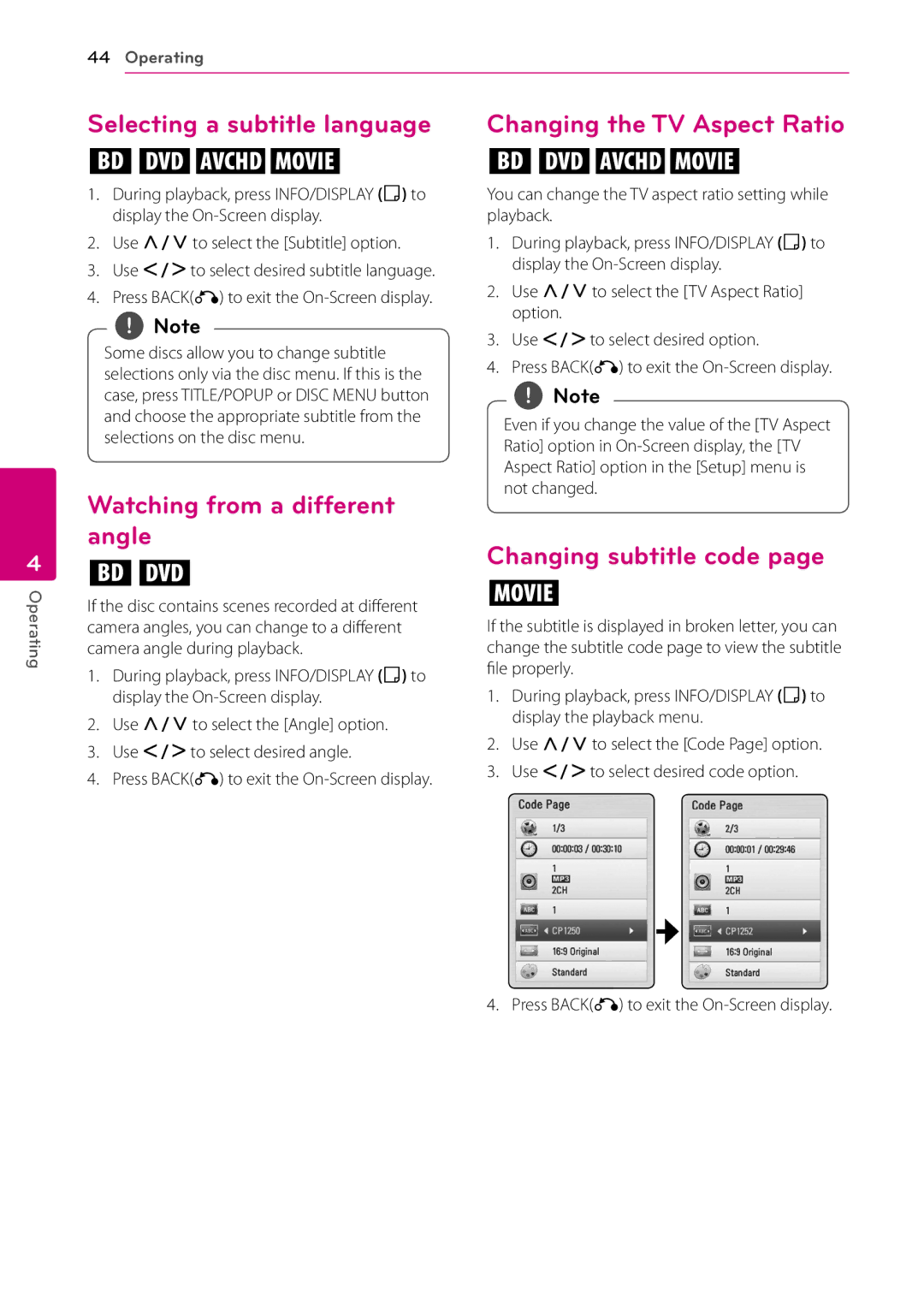BD670 specifications
The LG Electronics BD670 is an innovative Blu-ray disc player that excels in delivering high-definition video and audio quality while providing a wide array of features that enhance the user experience. Launched as part of LG's lineup of home entertainment products, the BD670 stands out for its combination of advanced technologies and user-friendly functionalities.One of the main attractions of the BD670 is its support for Blu-ray 3D playback, allowing users to enjoy their favorite films in stunning three-dimensional clarity. This feature is complemented by Full HD 1080p upscaling, which enhances the quality of standard DVDs to near high-definition levels, ensuring that all content looks sharp and vibrant. The player is equipped with a powerful processor that optimizes images for smoother playback, making the viewing experience more immersive.
Connectivity is another strong suit of the BD670. It offers built-in Wi-Fi, enabling seamless access to a wide array of online streaming services such as Netflix, Hulu, and YouTube. The inclusion of Smart TV functionality means that users can easily navigate and access their favorite apps directly from the player. The BD670 also features Ethernet connectivity for those preferring a wired internet connection, ensuring uninterrupted access to online content.
Audio quality is a critical aspect of the BD670. The player supports various high-definition audio formats, including Dolby TrueHD and DTS-HD Master Audio, which deliver lossless sound quality for a cinema-like experience at home. This makes the BD670 an excellent choice for audiophiles and home theater enthusiasts alike.
In terms of design, the BD670 boasts a sleek and modern aesthetic that fits seamlessly into any entertainment setup. Its compact form factor is complemented by a user-friendly interface, making navigation simple and straightforward. The remote control is designed for comfortable use, with clearly labeled buttons for quick access to key features.
Moreover, the BD670 features USB and HDMI connections, making it adaptable for various setups. The USB port allows users to play videos, music, and photos directly from external storage devices, enhancing its versatility.
In summary, the LG Electronics BD670 is a feature-rich Blu-ray player that delivers exceptional video and audio quality. With its support for 3D playback, extensive streaming options, and high-definition audio formats, it is an ideal choice for anyone looking to elevate their home entertainment experience. The combination of stylish design and technological prowess makes the BD670 a commendable addition to any home theater system.