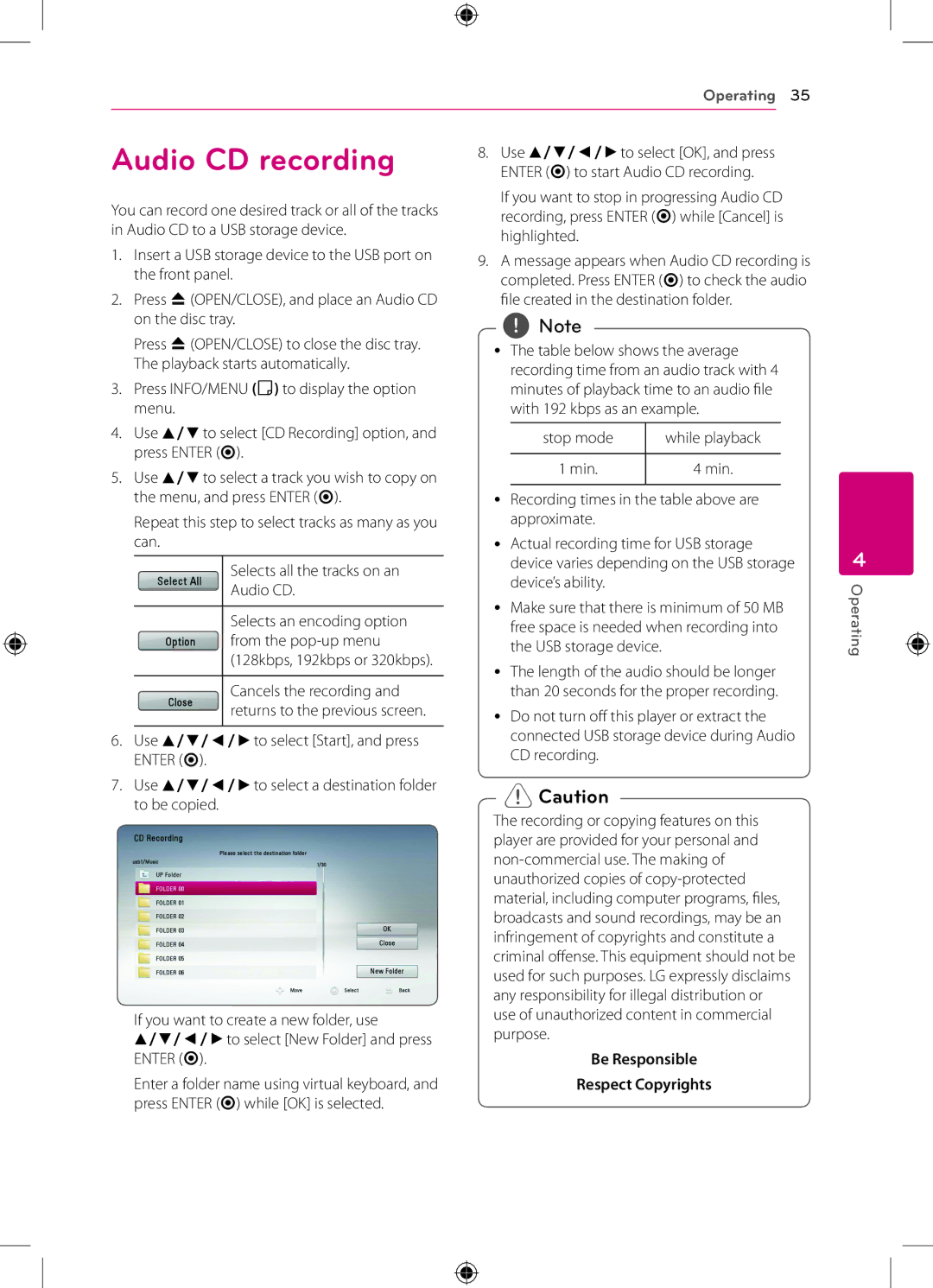BP120 specifications
LG Electronics continues to impress with its innovative home appliance lineup, and the LG BP120 is no exception. This versatile and stylish built-in oven stands out in the ever-competitive kitchen appliance market with its notable features, advanced technologies, and thoughtful design.One of the key attractions of the LG BP120 is its sleek and modern aesthetic. The oven's stainless steel exterior not only gives it a contemporary look but also enhances durability and resistance to fingerprints and smudges. This makes maintaining its cleanliness a breeze. The oven's ergonomic design is paired with intuitive controls, ensuring that users of all skill levels can navigate its functionalities easily.
At the heart of the LG BP120 is its robust cooking technology. The oven utilizes True Convection cooking, which circulates hot air throughout the oven cavity for even heat distribution. This technology ensures that dishes are cooked consistently from all angles, eliminating the need to rotate them manually. Whether baking a delicate soufflé or roasting a whole chicken, the appliance promises superior results with minimal effort.
The LG BP120 also features Smart Diagnosis technology, a revolutionary solution for troubleshooting issues quickly. By simply using a smartphone app, users can diagnose and resolve potential problems, ensuring minimal downtime in the kitchen. This feature emphasizes LG's commitment to enhancing user experience through cutting-edge technology.
Another highlight of the LG BP120 is its array of cooking modes. With several pre-set cooking options, including conventional baking, broiling, and even specialized settings for defrosting and reheating, the oven caters to various culinary needs. The inclusion of a programmable timer further adds convenience, allowing users to set their cooking schedules according to their lifestyles.
In addition to its performance, the LG BP120 is designed with safety features in mind. The oven includes a child lock system to prevent accidental operation, giving parents peace of mind while cooking.
In conclusion, the LG BP120 is more than just a cooking appliance; it represents a synthesis of style, technology, and reliability. With its modern design, advanced cooking technology, user-friendly features, and safety measures, this built-in oven is an excellent addition to any modern kitchen. Whether you’re an amateur chef or a seasoned cook, the LG BP120 promises to elevate your culinary experience.