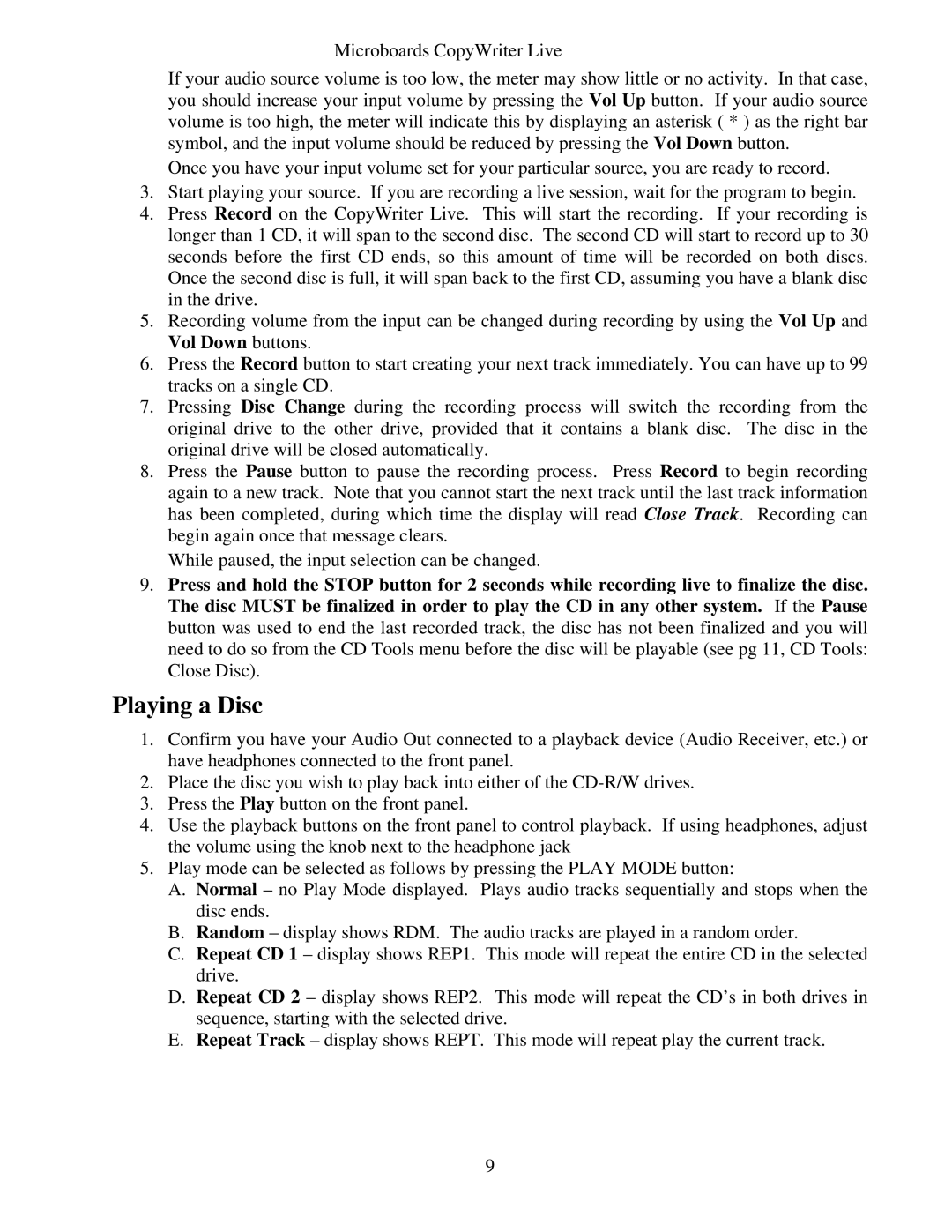CWL-6200 specifications
The LG Electronics CWL-6200 is a cutting-edge air conditioning unit that boasts a range of features designed to enhance comfort and energy efficiency in both residential and commercial environments. With its sleek design and state-of-the-art technologies, the CWL-6200 has become a popular choice for those seeking reliable climate control.One of the standout features of the CWL-6200 is its advanced inverter technology. This system allows the air conditioner to adjust its cooling capacity based on the demand, resulting in significant energy savings. Traditional air conditioning units cycle on and off, which can lead to energy waste and temperature fluctuations. In contrast, the inverter technology ensures a consistent climate by running at varying speeds, minimizing energy consumption without sacrificing performance.
The CWL-6200 also incorporates a dual filtration system that enhances indoor air quality. The first layer captures larger particles, while the second layer, equipped with a HEPA filter, effectively traps finer particulate matter such as allergens and pollutants. This results in cleaner air being circulated throughout the space, making it an ideal choice for allergy sufferers or those with respiratory issues.
Another notable characteristic of the CWL-6200 is its silent operation. With reduced noise levels, it is perfect for bedrooms, offices, and other quiet spaces. This is achieved through the incorporation of advanced acoustic insulation and a specially designed fan that minimizes operational sounds.
In addition to its powerful cooling capabilities, the CWL-6200 features a range of smart functionalities. With Wi-Fi connectivity, users can control the air conditioning unit remotely via a smartphone app. This feature enables programmable schedules, real-time monitoring, and energy consumption tracking. By leveraging smart technology, users can optimize their air conditioning usage for greater convenience and efficiency.
The CWL-6200 also supports multiple cooling modes, including energy-saving and turbo modes, allowing users to customize their experience based on current needs. The unit's eco-friendly refrigerant ensures compliance with global environmental standards, making it a sustainable choice for conscientious consumers.
In summary, the LG Electronics CWL-6200 stands out for its inverter technology, dual filtration system, quiet operation, smart functionalities, and eco-friendly design. This air conditioning unit balances efficiency, comfort, and advanced features, making it a top contender in the market for those looking to improve their indoor environment.