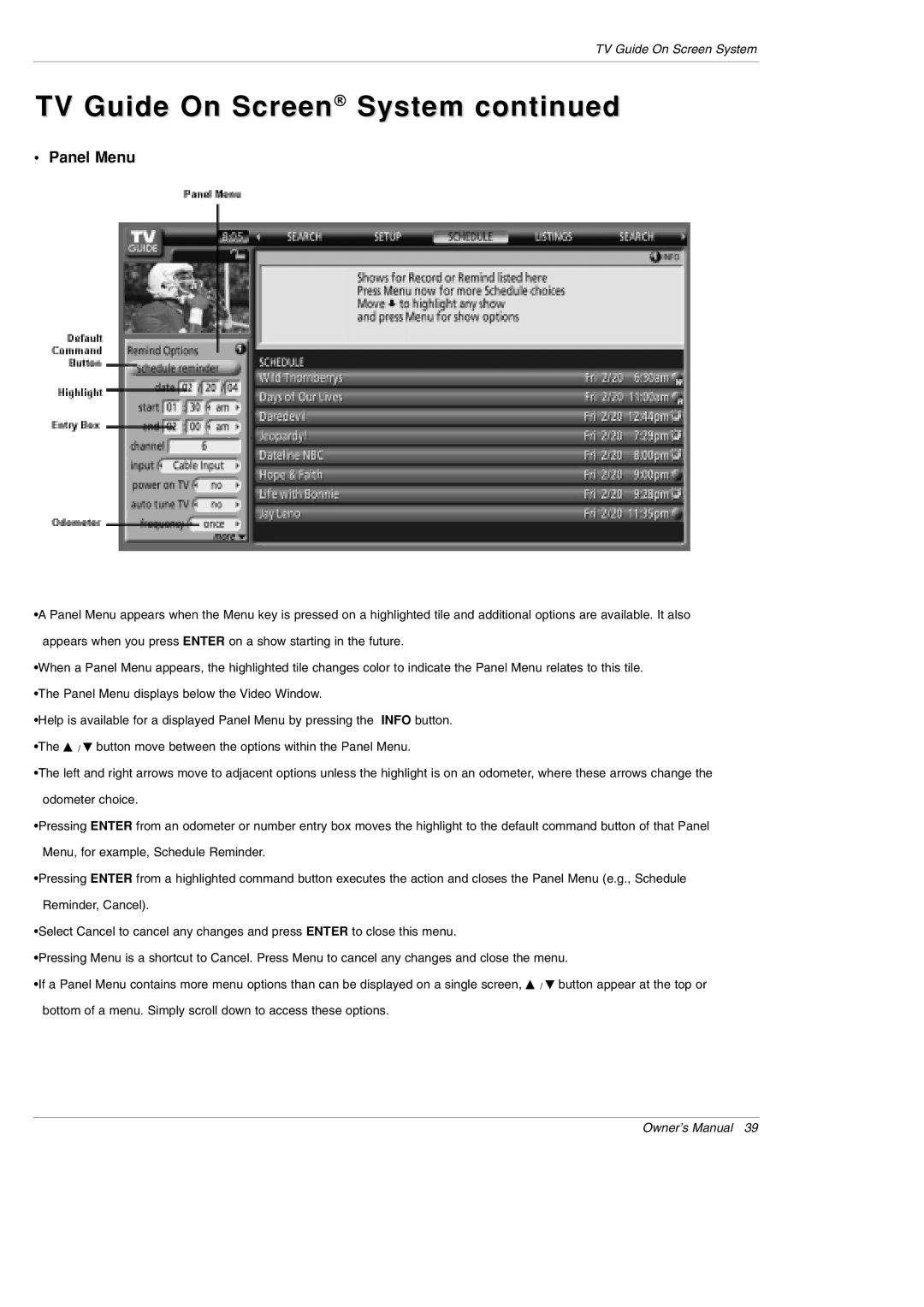LG Electronics U.S.A., Inc
Plasma TV
Power Cord Polarization
TV Guide On Screen Notices for U.S.A
Power Sources
Important safeguards for you and your new product
Cleaning
Accessories, Carts, and Stands
Safety Instructions
Contents
Wide Screen
What is a Plasma Display Panel PDP?
How does it work?
Wide angle range of vision
Controls
Connection Options
Remote Control Key Functions
Number buttons
Thumbstick Up/Down/Left/Right/ENTER
Installation
Grounding
Installation Instructions
Antenna or Cable Connection
Analog and Digital TV signals provided on antenna
Analog and Digital TV signals provided on cable
External Equipment Connections
Analog and Digital TV signals provided on cable and antenna
VCR Setup
Connection Option
DVD Setup
External A/V Source Setup
How to connect
How to use
CableCARDTM Setup
Hdstb Setup
Digital Set-top Box
PC Setup
Monitor Display Specifications RGB-PC
Resolution Horizontal Vertical
Monitor Display Specifications HDMI/DVI Mode
Monitor Out Setup
Digital Audio Output
HDMI/DVI Video
Reference
This Mode, the Supported PC Resolution Specification
This Mode, the Supported TV SET Resolution Specification
How to connect VCR and Cable Box
Antenna Service
Cable Service without a Cable Box
Cable Service with a Cable Box
Antenna and Cable Service without a Cable Box
Antenna and Cable Service with a Cable Box
How to use Screen 1 Country
Reminder Screen
Welcome Screen
Screen 2 Enter Zip or Postal Code Option
Screen 3 Do you have Cable?
Screen 4 Do you have a Cable Box?
Screen 5 Which TV input is the cable box plugged into?
Screen 6 Cable Box Tuning Channel
Screen 7 Cable Box Configuration Diagram
Make sure the G-LINK Cable is properly installed
Screen 11 Cable Box Tuned to Channel 9?
Screen 10 Cable Box Code Testing
Screen 8 Cable Box Brand Name
Screen 9 Cable Box Preparation
Screen 13 Are your basic settings correct?
Screen 12 Do you have an antenna connected?
Screen 14 Congratulations
Screen 16 VCR Configuration Diagram
Screen 15 Is a VCR Connected?
Screen 17 VCR Brand Name
Screen 19 VCR Code Testing
Screen 18 VCR Preparation
Screen 20 VCR Tuned to Channel 9?
Screen 21 Confirming Your Settings
Screen 22 Congratulations
Screen 23 Helpful Information
To work the 1394, this 3 methods can used
Ieee 1394 Functions
VHow to play the Dvhs
MicroMV Camcorder
How to play the MicroMV Camcorder
MicroMV Camcorder and Dvhs
How to play the MicroMV Camcorder and Dvhs
Loop Connection Daisy Chain Connect the IEEE1394 Cable
TV Guide On Screen Overview
TV Guide On Screen System
TV Guide On Screen System
Panel Menu
Listings
Main Services
Category Search Example Movies
Search
TV Guide On Screen System
Keyword Search
TV Guide On Screen System
Remind
Record
Change System Settings
Setup
Change Channel Display
Change Default Options
TV Guide On Screen System
From a Panel Menu
Record And Remind Features
Using the Record Button on the Remote
Cancel no icon displayed-does not record
Manual Recording
Record Conflict
Remind
Manual Reminder
Remind Conflict
Screen Setup for PC mode
Adjustment for screen Position, Size, and Phase
Initializing Reset to original factory values
On-screen Menus Language Selection
Turning the TV On
Setup Menu Options
EZ Scan Channel Search
Manual Scan
Channel Edit
DTV Signal Strength
Channel Label Setup
Main Picture Source Selection
Aux. Label
Manual Picture Control Off option
Color Temperature Control
Video Menu Options
EZ Picture
Video Preset
EZ Sound
Audio Menu Options
Audio Language
EZ SoundRite
TV Speakers On/Off Setup
Stereo/SAP Broadcasts Setup
Front Surround
For only On timer function
Auto Clock Setup
Manual Clock Setup
On/Off Timer Setup
Auto Off
Sleep Timer
Option Menu Features
Cinema Mode Setup
Aspect Ratio Control
Digital Broadcasting System Captions
Caption
Caption/Text
Analog Broadcasting System Captions
Demo
Caption Option
ISM Image Sticking Minimization Method
Split Zoom DTV 720p, or 1080i mode only
Low Power
TV Rating General
Lock Menu Options
Chip rating and categories
TV Rating Children
Parental Lock Setup
CableCARD Function
Cable menu options
Scrambled channel
Emergency Alert Message
Cable Channel List
Swapping the PIP/Twin Picture
Remote Control
Selecting an Input Signal Source for PIP/Twin Picture
Watching PIP/POP/Twin Picture
Adjusting Main and Sub Picture Sizes for Twin Picture
Moving the PIP sub picture
POP Picture-out-of-Picture Channel Scan
Information
EZ Mute
RS-232C Configurations
External Control Device Setup
RS-232C Setup
Type of Connector D-Sub 9-Pin Male
Transmission / Receiving Protocol
Command Reference List
Set ID
Communication Parameters
Aspect Ratio Command2c Main picture format
Power Command2a
Volume Mute Command2e
Input Select Command2b Main Picture Input
OSD Select Command2l
Color Command2i
Tint Command2j
Sharpness Command2k
White Wash Command2q
Color Temperature Command2u
PIP Input Select Command2y
ISM Method Command2p
Remote Control IR Codes
How to Connect
Code Hexa Function
Programming the Remote
Programming a code into a remote mode
VCRs
Programming Codes
Audio
Hdstb
Troubleshooting Checklist
Cleaning the Screen
Cleaning the Cabinet
Extended Absence
DU-50PY10 DU-60PY10
Product Specifications
Page
Plasma TV
LG ELECTRONICS, INC Plasma TV U.S. Limited Warranty
No 3828VA0479F 3828VB0002L
This Limited Warranty does not Apply to