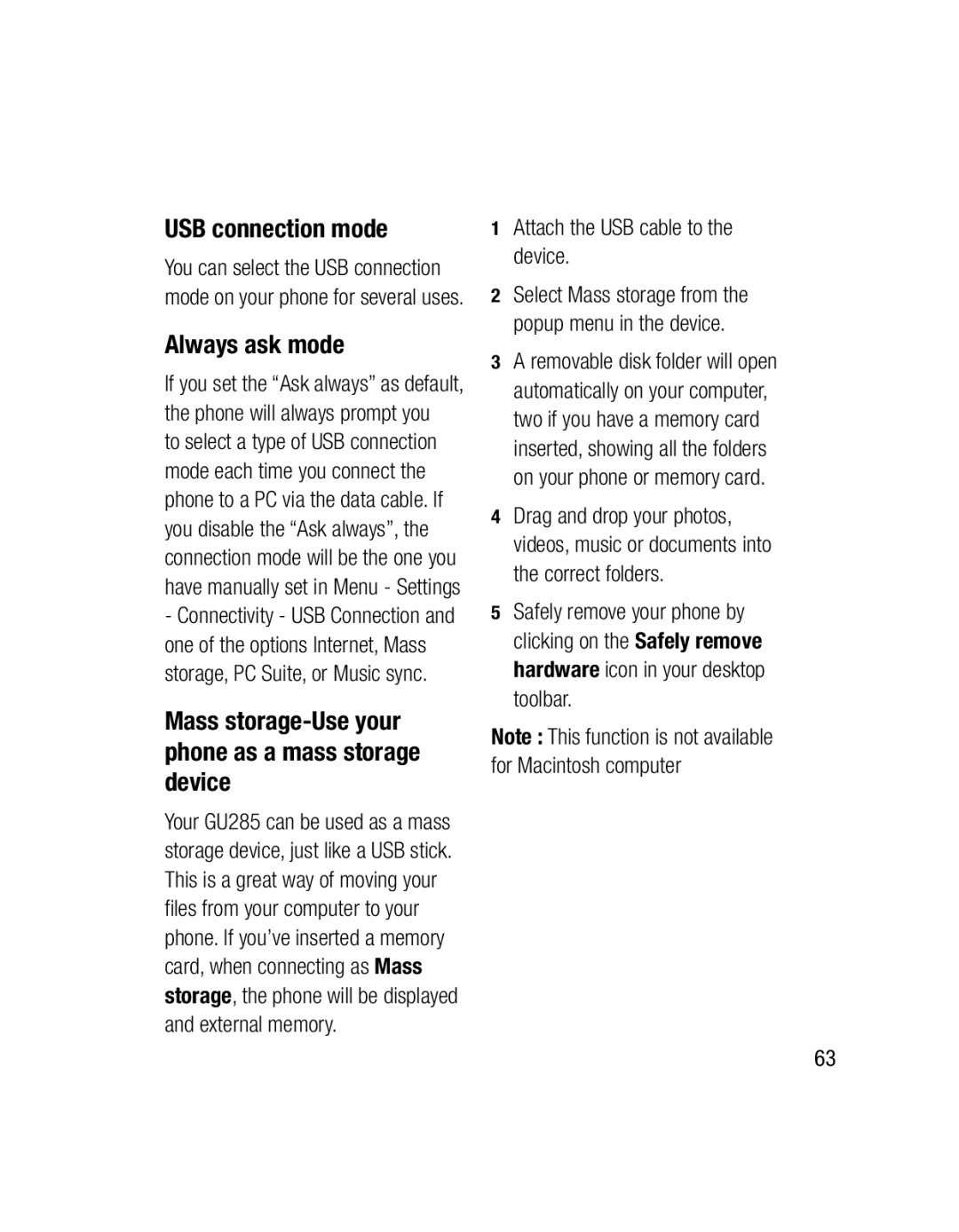GU285 User Guide
GU285 User Guide
Bluetooth QD ID B015843
GU285 User Guide
Page
Page
Contents
Adding an event to your
Changing the web browser
Changing your Bluetooth
Accessories Technical data General Ambient Temperatures
Exposure to radio frequency energy
Guidelines for safe and efficient use
Page
Do not drop
Product care and maintenance
Hospitals
Efficient phone operation Electronic and medical devices
Pacemakers
Avoid damage to your hearing
Road safety
Glass Parts
Do not use a hand-held phone while driving
Blasting area
Battery information and care
Aircraft
Children
Guidelines for safe and efficient use
Answers incoming calls
Getting to know your phone
Navigation keys
Inner camera
Memory card slot
Battery cover Camera lens
Open view
Install the Usim card
Installing the Usim and battery
Install the battery
Charging your phone
Memory card
Installing a memory card
Removing a memory card
Formatting a memory card
Your Home screen
Calls are diverted Roaming service
Status bar
Icon Description
Making a call
Calls
Making a call from your contacts
Answering and rejecting a call
Viewing your call logs
Press , select Settings
Using call divert
Using call barring
Common settings
Changing the call settings
From here you can amend the settings for
Minute when you are on the phone
Calls
Searching for a contact
Contacts
Adding a new contact
Adding a contact to a group
Select Done
Copying your contacts to your Usim / Handset
Adding a picture to a contact
Sending a message
Messaging
Messaging
T9 predictive mode
Text input mode using the keypad
To input a symbol in the text entry
Entering text
Sending an email using your new account
Setting up your email
Message folders
Select E-mail and then choose E-mail accounts
You can use your Inbox to manage your messages
Managing your messages
Select Options and then choose to
Multi selection Mark a message or all
Choose template you want to send and select Send
Using templates
Changing your text message settings
Changing your multimedia message settings
Changing your email settings
Your multimedia message
LG GU285 User Guide
Voicemail You can edit the Voicemail
Changing your other settings
Taking a quick photo
Camera
Before you take your photo
Press to take a photo
After you’ve taken your photo
Changing the image size
Setting a photo as Wallpaper
Viewing your saved photos
Le size smaller
Shooting a quick video
Video camera
Before you take your video
After you’ve shot your video
Press key to watch it
Watching your saved videos
Your gallery will appear on screen
Music
Music
Transferring music onto your phone
fi le should appear in All songs
FM radio
Voice recorder
Using the Voice recorder
Recording your voice memo
Sending a voice recording
Images
My stuff
Pictures options menu
Delete Delete the selected image
Deleting an image
Sending a photo
Organising your images
Creating a slide show
Using a sound
Sounds
Videos
Watching a video
Using options while video is played
Sending a video clip
Scroll to and select Videos
Others
Games / Applications
Playing a game
Games & apps
Games & apps
Editing a calendar event
Organiser
Adding an event to your calendar
Adding To-do list
Sharing a calendar event
Adding a memo
Date finder
Using your calculator
Setting your alarm
Tools
Quick menu
Adding a city to your World time
Using the stopwatch
Converting a unit
Browser
Accessing the web
Adding and accessing your bookmarks
Changing the web browser settings
Accessing a saved
RSS reader
Saving a
Choose Settings and choose Profiles
Settings
Changing your profiles
Customising your profiles
Changing the language
Changing your security settings
Viewing memory status
Changing your display settings
Resetting your phone
Connectivity
Changing your connectivity settings
Pairing with another Bluetooth device
Changing your Bluetooth settings
Check your Bluetooth is On and Visible
Using a Bluetooth headset
Pairing mode and pair your devices
Use your computer to send the fi le via Bluetooth
To send a file
Sending and receiving your files using Bluetooth
Select Options and choose Send via, then Bluetooth
Always ask mode
USB connection mode
Mass storage-Use your phone as a mass storage device
Attach the USB cable to the device
Connecting your phone and PC
Installing LG PC Suite on your computer
PC suite-Synchronise your phone with your PC
Click on Connection Wizard, then USB
Click on the Contacts icon
Synchronising your contacts
Select country Manual & software banner
Phone Software update
Battery
Accessories
These accessories were supplied with your GU285 Charger
Ambient Temperatures
Technical data
General
Max +55C discharging +45C charging Min -10C
Page
Page
Page
3292009
40040013 Asansol
Bhopal
4062900 / 3092938
Page
Page
Page
Page
RK LG Cdma
RS Cdma
9346901519
Hazurnagar
Kodad Rao
Hindupuram A Cellular
LG Cdma
Nellore
Repalle Sri Satya Solutions
16/249, Trunk Road, Nellore-524001 2339999 Mr.Rajesh
3290339 Mr.Pratap Statue, G.N.T . Road, Nellore
BHAGALPUR-812002
Assam
IT Online
Rajnandgaon
Bhilai
BODAKDEV, AHMEDABAD-54
SKY Lark
Akshar Telecom
Gujarat Bhavnagar Shivshruti Services
250860
Ankaleshwar-393001
Gujarat Surat Om Sai Services
Gujarat Surat Excel Solutions
6544500
3231233
Near PNB Moti BAZAAR, MANDI-175001
Jharkhand Bokaro
Jharkhand Hazaribagh Digital Services
GB-11, City Palace, Opp.Indian Bank, Bokaro
Ojha
KGF
Court ROAD, Alleppy
Office ROAD, Kannur
JN, Kanhangad
Kasargod
MOUNT, KOTTAYAM, KERALA- 686
Chetak COMPLEX, Zone -2 M.P Nagar
Logans ROAD, Thalassery
Tapal CHALL, Khandwa
Ranital SQUARE, JABALPUR-482001
HATKANGALE, CITY-ICHALKARANJI-416115
BAZAR, Aurangabad
NAGAR, Wadala NAKA, DAWRKA, Nasik
HOSPITAL, MANDAI, BHIWANDI, Dist Thane
ROAD, PEN, Dist RAIGAD-402107
Yavatmal Services
Services Yavatmal-445001
2547946 Mr.R.R Wazi Orissa Anugul Creative Solution
Virar
Punjab Bhatinda
Punjab Batala Dream Services
2239500
Punjab Chandigarh New Tech SCO 495/496 SEC 35C First floor
Rajasthan Jaipur Solution Computers
Punjab Patiala Image Services
2222796
Patiala-147001 9872281524 Punjab Phagwara Bansal Telecom
326550
Rajasthan Kishangarh Capital Enterprises
Rajasthan Kota Cyber Infosystems
Mr.Lalit
DISTRICT, Tamil Nadu
127, BIG STREET, Pattukottai
NO-28 C/14, R.R.COMPLEX, Mailaduthurai
Pollachi
T. ROAD, Port BLAIR, ANDAMAN-744101
Thiruvallur 602
MARG, Civil LINES, Allahabad
Video S R
Asif GANJ, CHOWK, AZAMGARH-276001
SA-24 Deendayal Puram Bareilly
Hapur Smart Solutions
Gonda Digitech Services
Bulandshahr MN Telecom
9358011688
Lakhimpur
63/2 C9BALAJI COMPLEX, the MALL, Kanpur
Mirzapur
Super MARKET, Mugalsarai
SULTANPUR-228001
Tarin BAHADURGANJ, Shahjanpur
Mr.Subhas
West Bengal Asansol
Pin-742101
West Bengal Bolpur Cyber World
IT Point
Memo
Memo
Memo
Memo