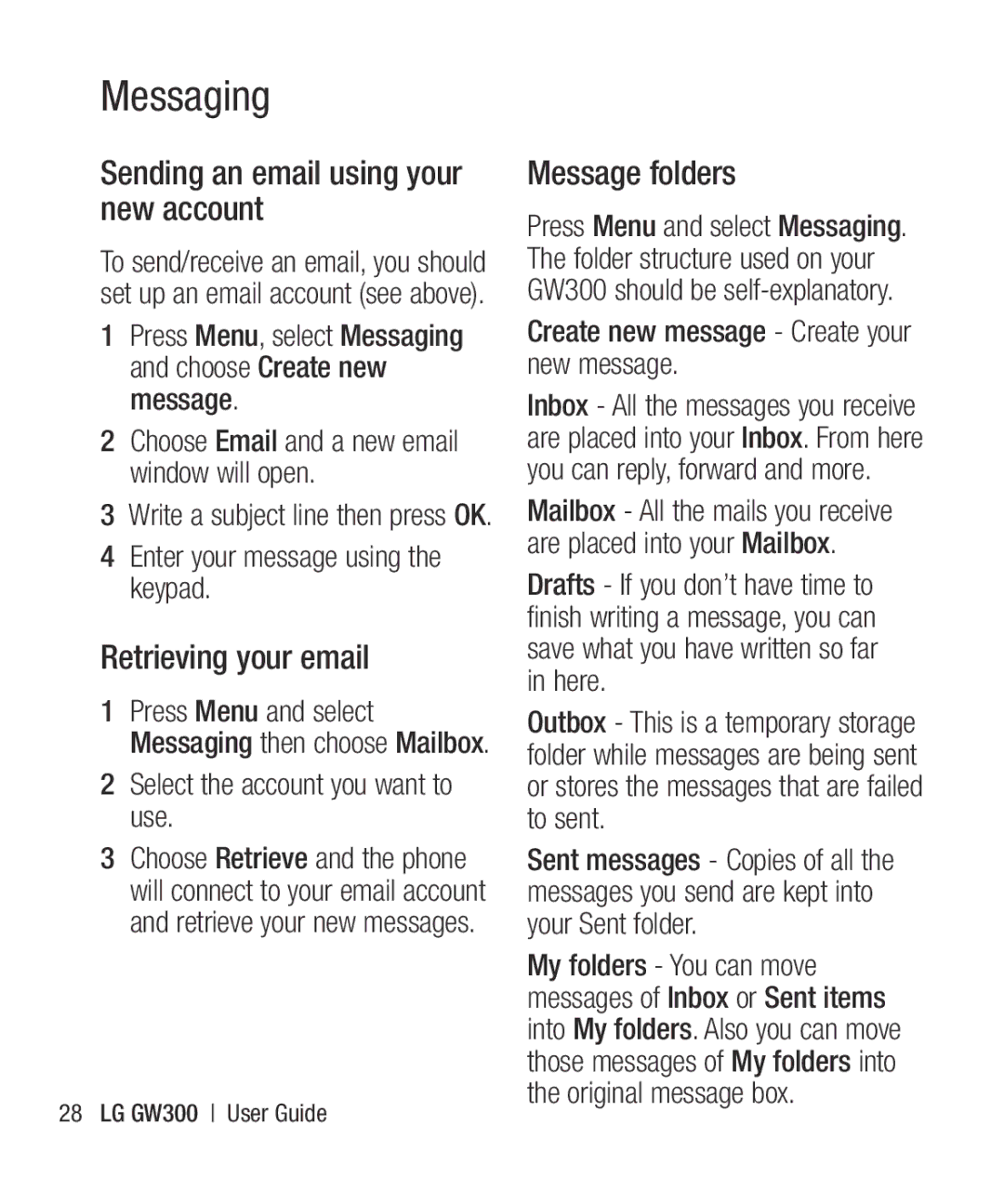GW300 User Guide
Bluetooth QD ID B015721
GW300 User Guide English
Contents
Page
Contents
Synchronise your phone with your PC
Guidelines for safe and efficient use
Exposure to radio frequency energy
All persons, regardless of age and health
It may affect sensitive medical equipment
Product care and maintenance
Do not drop
Do not subject this unit to excessive smoke or dust
Road safety
Efficient phone operation
Minor interference may affect TVs, radios, PCs, etc
Aircraft
Battery information and care
Blasting area
Children
Keep the metal contacts of the battery pack clean
Getting to know your phone
Earpiece Main LCD Send key
Getting to know your phone
Installing the SIM and battery
Remove the battery cover
Press the battery cover release latch Remove the battery
Install the battery
Replace the battery cover
Formatting the memory card
Installing a memory card
Memory card
Removing a memory card
Your home screen
Status bar
Using the Multitasking function
Menu map
Making a call from your Contacts
Calling
Making a call
Answering and rejecting a call
Is no need to press
Using call divert
Viewing your Call logs
Press Menu and select Calling Select Call divert
Using call barring
Changing the call settings
All incoming Incoming when abroad
Common settings
Contacts
Searching for a contact
Adding a new contact
Contact options
Using service dial numbers
Creating a group
Viewing your own number
Press Menu and select Contacts
Send all contacts via Bluetooth
Creating a business card
Clear contacts Delete all your contacts
Sending a message
Messaging
Messaging
Press Menu, select Messaging and choose Create new message
Entering text
Text input mode using the keypad
Setting up your email
Select Email and choose Email accounts
Sending an email using your new account
Retrieving your email
Message folders
Managing your messages
Mark/Unmark Mark a message or all
Changing your text message settings
Changing your multimedia message settings
Changing your email settings
Email accounts You can set up an email account
Changing your other settings
Taking a quick photo
Using the quick settings
Camera
Album Choose to look at the other images in your album
Using the advanced settings
Preview Image size Change the size of the photo
Adjusting the brightness
Select Brightness in the quick settings
Others
Select Image size in Settings
Changing the image size
Viewing your saved photos
Video camera
Shooting a quick video
After you’ve shot your video
Watching your saved videos
Hide icons Hide the icons to the side of the viewfinder
Transferring music onto your phone
Music
MP3 Player
Genres Allows you to view all tracks sorted by genre
Select to pause the song
Using options while playing music
Playing a song
Select to skip to the previous song
Using the FM radio
FM radio
Searching for stations
Reset all channels
Listening to the radio
Recording your voice memo
Using the Voice recorder
Voice recoder
Sending a voice recording
My images
Using an image
My stuff
Sending a photo
Moving or copying an image
Organising your images
Deleting an image
Marking and unmarking images
My videos
Using a sound
My sounds
Watching a video
Games and Applications
Using the games options menu
Sending a video clip
Playing a game
Others
Flash contents
Installing a Java game & application
External memory
Viewing applications
Games & Apps
Games & Apps
Changing the network profile
Adding an event to your calendar
Setting your alarm
Organiser & Tools
Press Options and select Add new
Press Menu and choose Organiser Select To do and select Add
Adding an item to your task list
Adding a memo
Save your to do list item by selecting Done
Secret memo
Settings
Using your calculator
Date finder
Adding a city to your World time
Using the stopwatch
Converting a unit
Press Select
Accessing the web
Adding and accessing your bookmarks
Browser
Saving a
Accessing a saved
Changing the web Browser settings
Select Saved pages Select Open to connect to the saved
Changing your connectivity settings
Changing your Bluetooth settings
Connectivity
Check your Bluetooth is Turn on and Visible
Pairing with another Bluetooth device
Using a Bluetooth headset
Pairing mode and pair your devices
To switch Bluetooth on
Use your phone as a mass storage device
To receive a file
Synchronise your phone with your PC
Installing LG PC Suite on your computer
Your information will be backed up or restored
Backing up and restoring your phone’s information
Viewing your phone files on your PC
Synchronising your contacts
Yahoo! Search
Changing your display settings
Settings
Using flight mode
Changing your profiles
Changing your security settings
Changing the date & time
Viewing memory status
Resetting your phone
Software Upgrade
You need the security code to activate this function
Accessories
Standard Battery
Travel Adapter
Ambient Temperatures
Network service
Technical data
General
Page
Trouble Shooting
Battery defective Replace battery Number not
Charge battery
Error Temperature out
Check settings
Page
Page
Page
Page
Page
4062900 / 3092938
40040013
3292009
65510501 ~
RS Cdma
RK LG Cdma
Kodad Rao
Hazurnagar
9346901519
Hindupuram A Cellular
LG Cdma
16/249, Trunk Road, Nellore-524001 2339999 Mr.Rajesh
Repalle Sri Satya Solutions
Nellore
3290339 Mr.Pratap Statue, G.N.T . Road, Nellore
Assam
IT Online
BHAGALPUR-812002
Bhilai
Rajnandgaon
SKY Lark
BODAKDEV, AHMEDABAD-54
250860
Gujarat Bhavnagar Shivshruti Services
Gujarat Ankaleshwar Akshar Telecom
Ankaleshwar-393001
6544500
Gujarat Surat Excel Solutions
Gujarat Surat Om Sai Services
3231233
Near PNB Moti BAZAAR, MANDI-175001
Ojha
Jharkhand Bokaro
GB-11, City Palace, Opp.Indian Bank, Bokaro 9334072270
9334027583
KGF
Court ROAD, Alleppy
Kasargod
JN, Kanhangad
Office ROAD, Kannur
MOUNT, KOTTAYAM, KERALA- 686
Logans ROAD, Thalassery
Chetak COMPLEX, Zone -2 M.P Nagar
Ranital SQUARE, JABALPUR-482001
Tapal CHALL, Khandwa
BAZAR, Aurangabad
HATKANGALE, CITY-ICHALKARANJI-416115
NAGAR, Wadala NAKA, DAWRKA, Nasik
ROAD, PEN, Dist RAIGAD-402107
HOSPITAL, MANDAI, BHIWANDI, Dist Thane
Maharashtra Virar
Services Yavatmal-445001 Maharashtra
2547946 Mr.R.R Wazi Orissa Anugul Creative Solution
9822200166
Punjab Bhatinda
Punjab Batala Dream Services
9316676018
2239500
2222796
Punjab Patiala Image Services
Rajasthan Jaipur Solution Computers
Patiala-147001 9872281524 Punjab Phagwara Bansal Telecom
Rajasthan Kota Cyber Infosystems
Rajasthan Kishangarh Capital Enterprises
326550
9314140001 Mr.Vijender Rajasthan Nagaur Jam Appex
DISTRICT, Tamil Nadu
127, BIG STREET, Pattukottai
Pollachi
T. ROAD, Port BLAIR, ANDAMAN-744101
Thiruvallur 602
Asif GANJ, CHOWK, AZAMGARH-276001
Video S R
MARG, Civil LINES, Allahabad
SA-24 Deendayal Puram Bareilly
Bulandshahr MN Telecom
Gonda Digitech Services
Hapur Smart Solutions
9358011688
Lakhimpur
Mirzapur
Super MARKET, Mugalsarai
Tarin BAHADURGANJ, Shahjanpur
SULTANPUR-228001
West Bengal Bolpur Cyber World
West Bengal Asansol
9333310161 Mr.Subhas Pin-742101
252542
IT Point