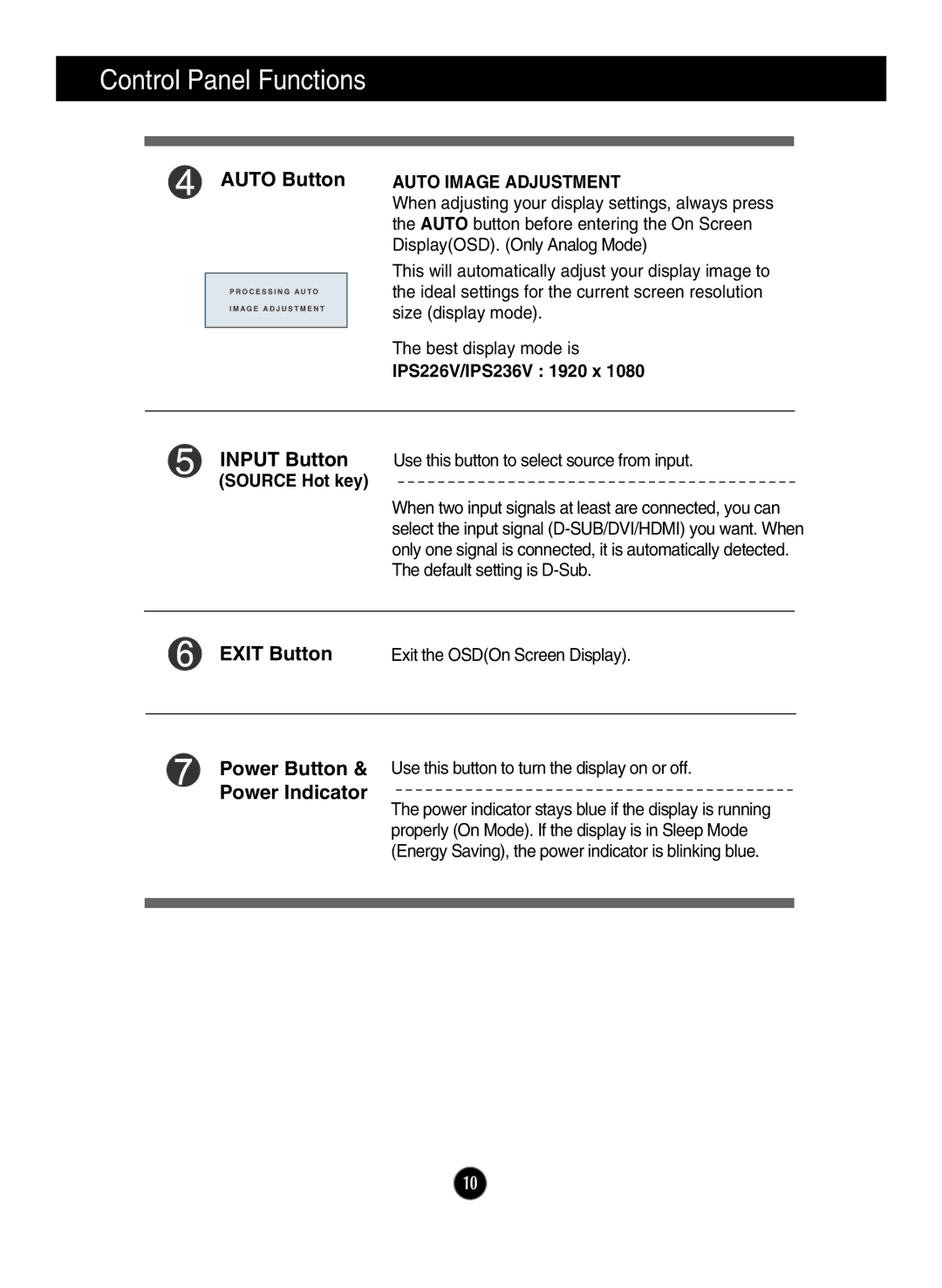Control Panel Functions
| AUTO Button | AUTO IMAGE ADJUSTMENT | |||
|
|
| When adjusting your display settings, always press | ||
|
|
| the AUTO button before entering the On Screen | ||
|
|
| Display(OSD). (Only Analog Mode) | ||
|
|
| This will automatically adjust your display image to | ||
|
|
| |||
|
|
| the ideal settings for the current screen resolution | ||
|
|
| size (display mode). | ||
|
|
| The best display mode is | ||
|
|
| IPS226V/IPS236V : 1920 x 1080 | ||
|
|
|
|
|
|
| INPUT Button | Use this button to select source from input. | |||
| (SOURCE Hot key) |
|
|
| |
|
|
| When two input signals at least are connected, you can | ||
|
|
| select the input signal | ||
|
|
| only one signal is connected, it is automatically detected. | ||
|
|
| The default setting is | ||
|
|
|
| ||
| EXIT Button | Exit the OSD(On Screen Display). | |||
Power Button & Use this button to turn the display on or off.
Power Indicator
The power indicator stays blue if the display is running properly (On Mode). If the display is in Sleep Mode (Energy Saving), the power indicator is blinking blue.
10