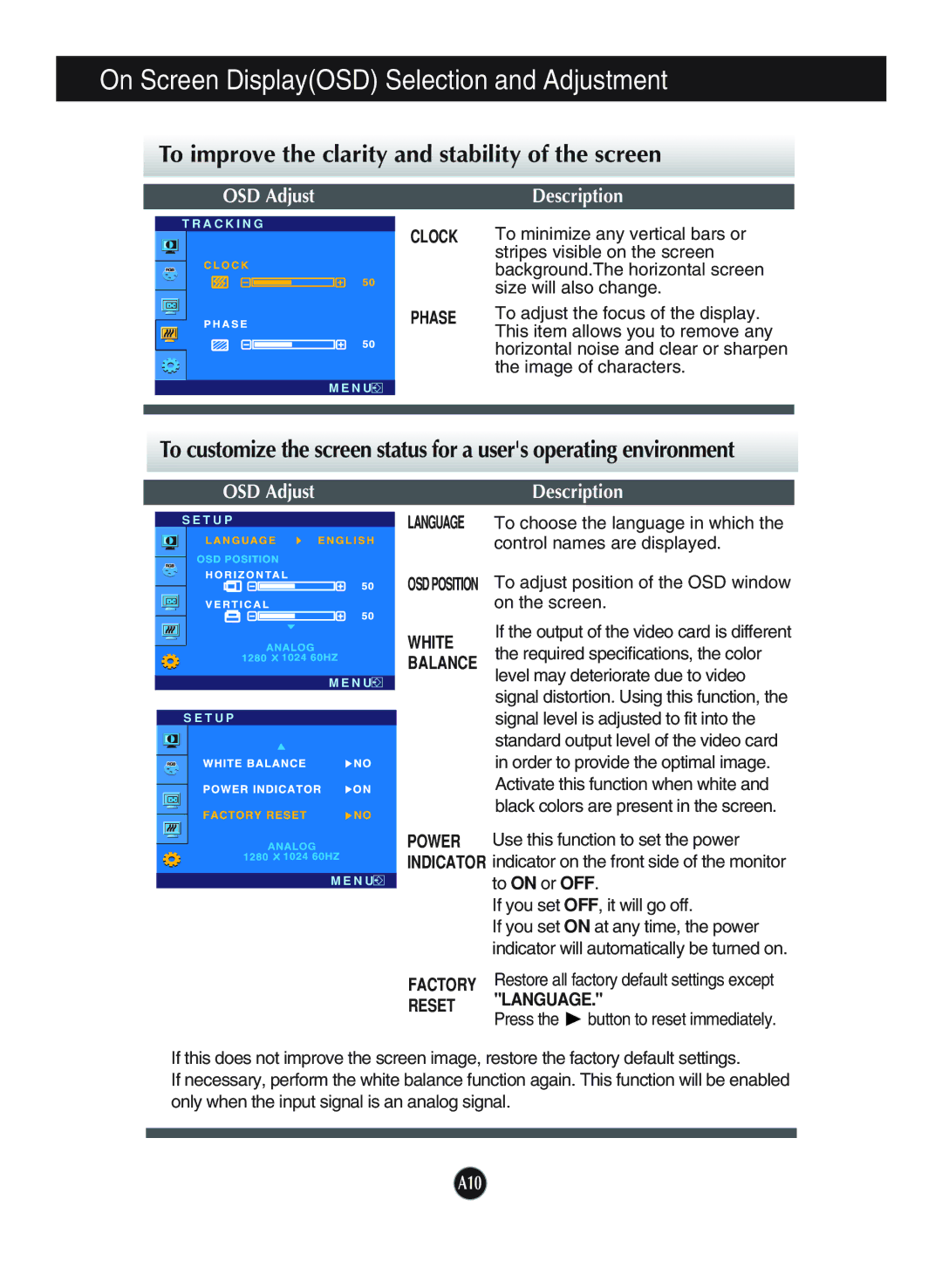L1920P specifications
The LG Electronics L1920P is a notable addition to the world of computer monitors, embodying a blend of functionality and stylish design that appeals to both professionals and casual users alike. Built with a 19-inch screen, it provides ample display space for various applications, whether it be for graphic design, gaming, or everyday office tasks.One of the standout features of the L1920P is its IPS (In-Plane Switching) technology, which enhances color reproduction and viewing angles significantly. This ensures that images appear vivid and true to life from virtually any angle, making it an excellent choice for collaborative work environments where multiple viewers are present.
The monitor supports a native resolution of 1280 x 1024, providing clear and detailed visuals. Coupled with a 5 ms response time, it minimizes motion blur during fast-paced video sequences, making it suitable for gaming as well. Users can enjoy a smooth visual experience without the compromise of ghosting or flickering.
Another key characteristic of the L1920P is its ergonomic design. The monitor features a height-adjustable stand, allowing users to customize the display to their preferred viewing height, which aids in reducing neck and eye strain during long hours of use. Additionally, the ability to tilt and swivel the screen enhances flexibility in positioning, catering to diverse workspace layouts.
Connectivity options on the L1920P include a VGA input, ensuring compatibility with a wide range of devices. This versatility is further complemented by its energy-efficient design, which operates on less power while still delivering impressive performance. The monitor's energy-saving features align with LG's commitment to sustainability, making it an eco-friendly choice for consumers.
To enhance user experience, the L1920P incorporates various on-screen controls that allow for easy adjustment of brightness, contrast, and color settings. This user-friendly interface simplifies the process of tuning the display to meet individual preferences.
In conclusion, the LG Electronics L1920P monitor is a well-rounded product that combines advanced display technologies with ergonomic design, making it an ideal choice for users seeking quality visuals and comfort in their workspace. Its robust feature set ensures it can meet the demands of a wide range of applications, all while promoting energy efficiency and user satisfaction.