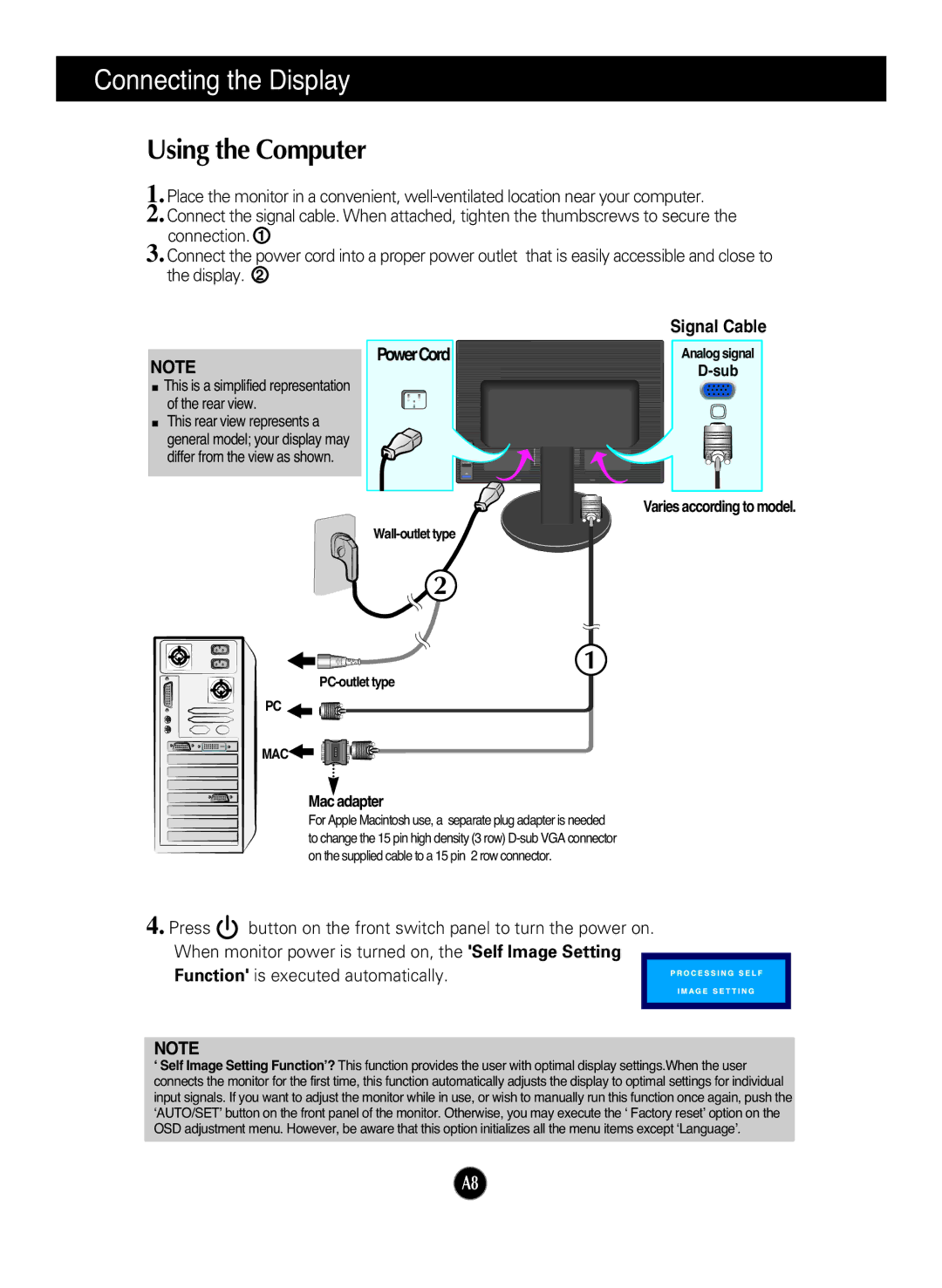L204WS, L194WS specifications
LG Electronics has made a significant impact in the world of computer displays with its L194WS and L204WS monitors, catering to both casual users and professionals seeking high-quality visuals. These monitors combine advanced technology with a sleek design, making them suitable for various environments, from home offices to corporate settings.The LG L194WS is a 19-inch widescreen LCD monitor that captures attention with its vibrant color reproduction and sharp clarity. With a native resolution of 1440x900 pixels, it provides impressive image quality perfect for both media consumption and productivity tasks. One of its critical features is the 16:10 aspect ratio, which offers a broader view, allowing users to see more content at once, making it ideal for multitasking.
In terms of connectivity, the L194WS is equipped with both VGA and DVI inputs, ensuring compatibility with a wide range of devices. The monitor also supports a bright backlight that provides excellent contrast ratios, further enhancing the viewing experience. Additionally, the response time is commendable at 5ms, significantly reducing motion blur, making it suitable for watching fast-paced videos and playing games.
On the other hand, LG's L204WS offers an upgraded experience with its 20.1-inch display. Featuring a native resolution of 1680x1050 pixels, this model provides even more detailed images. The wider screen area allows for better viewing of high-definition content, improving the overall user experience. The L204WS maintains the same 16:10 aspect ratio, which helps enhance workspace efficiency by enabling users to have multiple windows open side by side.
Both models come equipped with advanced technologies such as LG's Dynamic Action Sync, which minimizes input lag, making them stellar options for gamers and video editors who require precise movements and accurate color representation. They also benefit from LG's various proprietary features that enhance color accuracy and sharpness.
Furthermore, both monitors prioritize user comfort. They come with adjustable stands that support tilt functionality, enabling users to find the most ergonomic viewing angle. This reduces eye strain during extended periods of use, contributing to overall user satisfaction.
In conclusion, the LG L194WS and L204WS stand out with their impressive specifications, elegant design, and advanced technologies, making them excellent choices for anyone in the market for reliable and high-performance monitors. Whether for professional or personal use, these monitors are destined to elevate the digital experience.