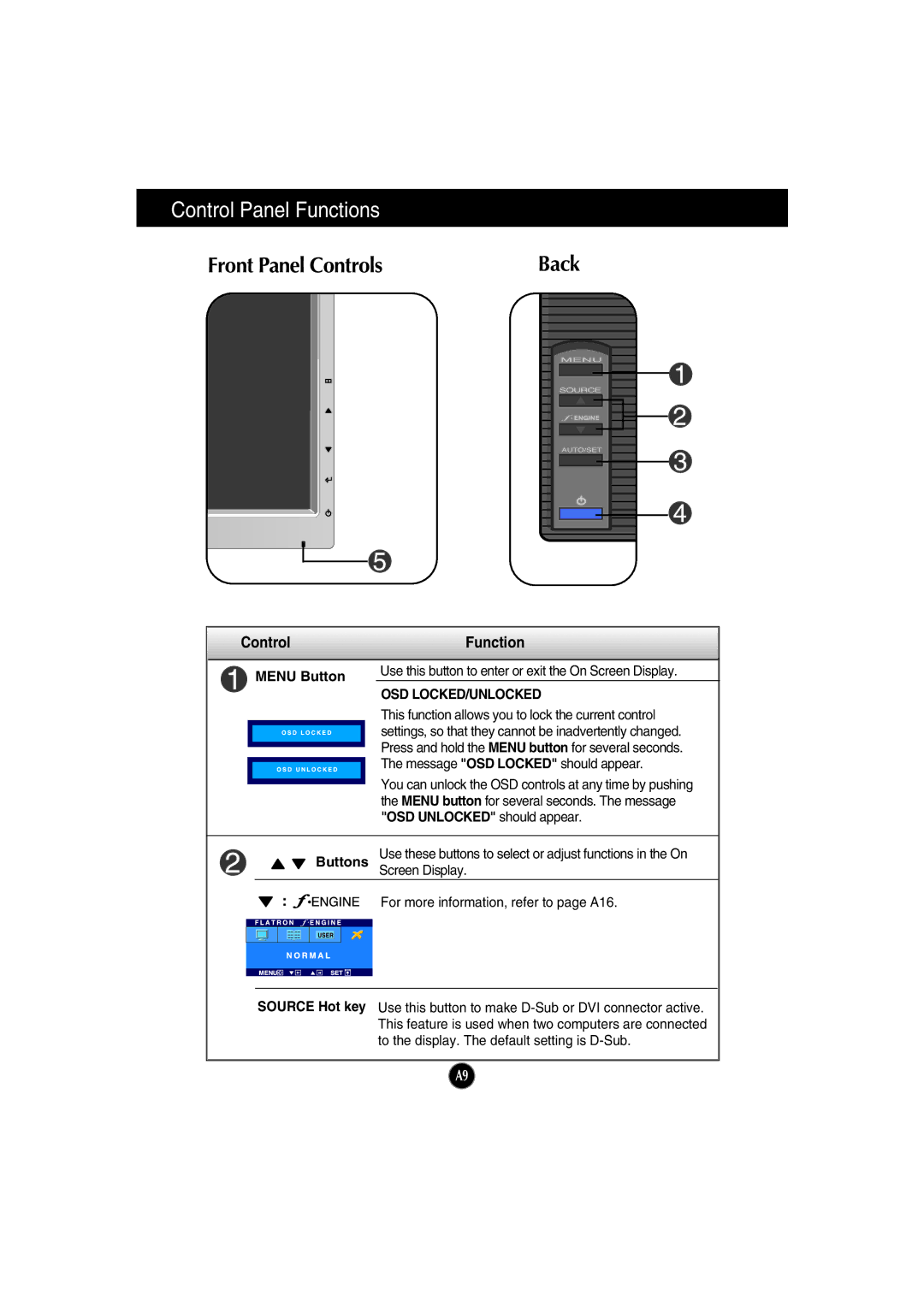Control Panel Functions
Front Panel Controls | Back |
Control |
| Function |
| ||
|
|
|
|
|
|
|
|
|
| Use this button to enter or exit the On Screen Display. |
|
|
| MENU Button |
| ||
|
|
| OSD LOCKED/UNLOCKED |
| |
|
|
|
|
| |
|
|
|
| This function allows you to lock the current control |
|
|
|
|
| settings, so that they cannot be inadvertently changed. |
|
|
|
|
|
| |
|
|
|
| Press and hold the MENU button for several seconds. |
|
|
|
|
|
| |
|
|
|
| The message "OSD LOCKED" should appear. |
|
|
|
|
|
| |
|
|
|
| You can unlock the OSD controls at any time by pushing |
|
|
|
|
|
| |
|
|
|
|
| |
|
|
|
| the MENU button for several seconds. The message |
|
|
|
|
| "OSD UNLOCKED" should appear. |
|
Buttons | Use these buttons to select or adjust functions in the On |
| Screen Display. |
: | For more information, refer to page A16. |
SOURCE Hot key Use this button to make
A9