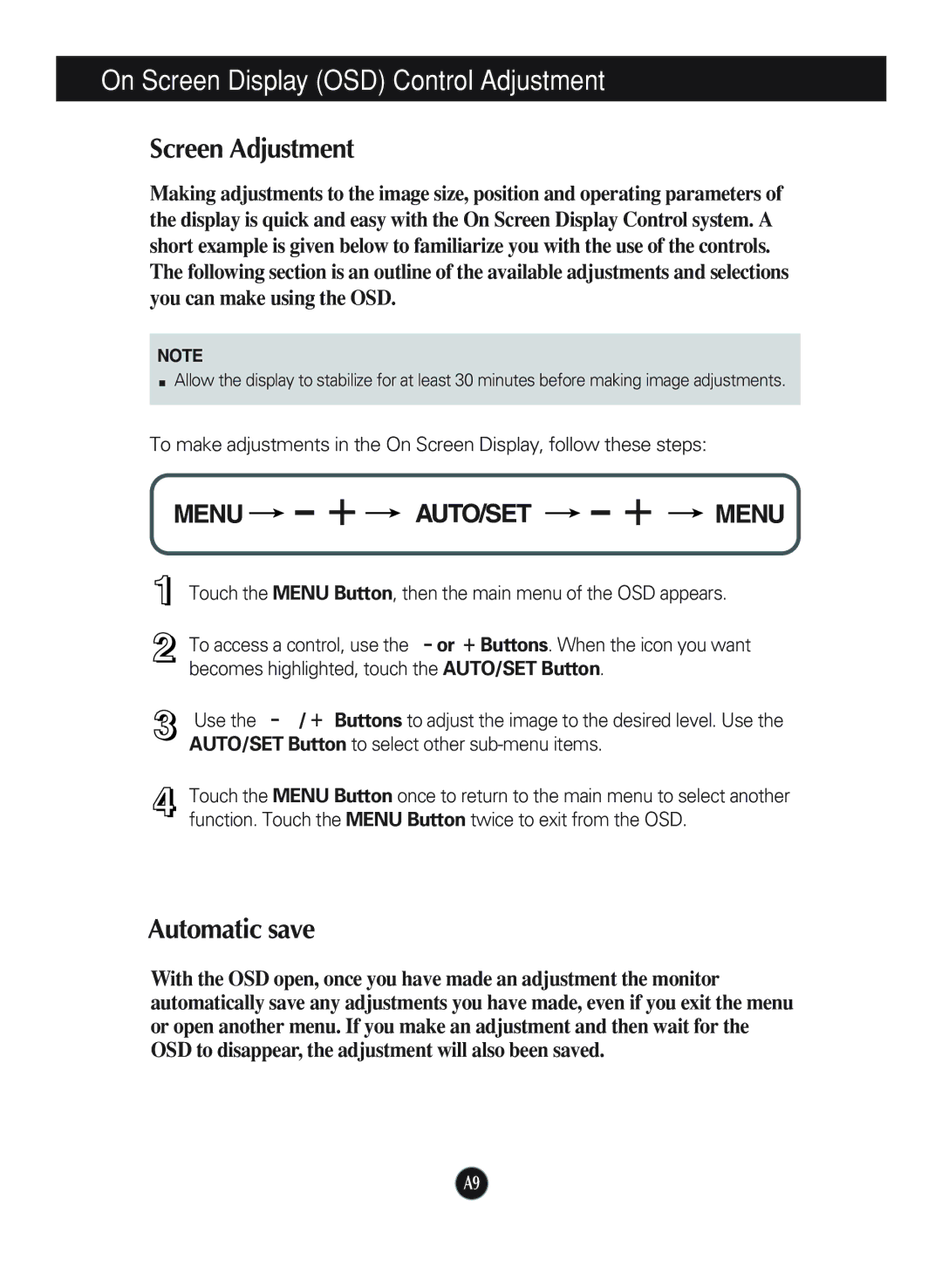L1970HR, L1770HQ, L1970HQ specifications
LG Electronics has long been a key player in the display technology space, and their lineup of monitors, including the L1970HQ, L1770HQ, and L1970HR, showcases this commitment to innovation and quality. These monitors are designed to deliver impressive visuals and reliable performance, catering to both professional and personal users alike.The LG L1970HQ and L1770HQ are notable for their sleek design and versatility. Both models boast a 19-inch display, making them an ideal choice for users with limited desk space. They utilize a Twisted Nematic (TN) panel technology, which allows for fast response times and good color reproduction, essential for gamers and multimedia enthusiasts. The L1970HQ offers a resolution of 1280x1024, providing clear and sharp images suitable for a variety of applications, from office work to graphic design.
One of the standout features of these monitors is their impressive brightness levels, with a typical brightness of 250 cd/m². This ensures that images remain vibrant and visible even in well-lit environments. Furthermore, they include a dynamic contrast ratio of 5000:1, enhancing the quality of visuals by improving the depth of blacks and improving overall color accuracy. The inclusion of a 170-degree horizontal and 160-degree vertical viewing angle ensures that colors remain consistent from various angles, an important consideration for collaborative work environments.
The LG L1970HR, on the other hand, is tailored for those who require more robust specifications. While it shares the same 19-inch size, it features a unique height-adjustable stand, which provides users with greater flexibility in setting their optimal viewing angle. This feature is particularly beneficial for long hours of work or gaming, as it helps reduce strain on the neck and eyes.
All three models are designed with energy efficiency in mind, featuring Energy Star certification. This helps users save on electricity bills while minimizing their carbon footprint. Connectivity options include VGA and DVI-D ports, ensuring compatibility with a wide range of devices, from older desktops to advanced laptops.
In conclusion, the LG Electronics L1970HQ, L1770HQ, and L1970HR are exemplary monitors that blend design, performance, and efficiency. With their advanced technologies and user-centered features, these monitors are well-equipped to handle diverse user needs, making them a fitting choice for both home and professional setups. These monitors reflect LG's ongoing commitment to providing quality display solutions that enhance the visual experience for all users.