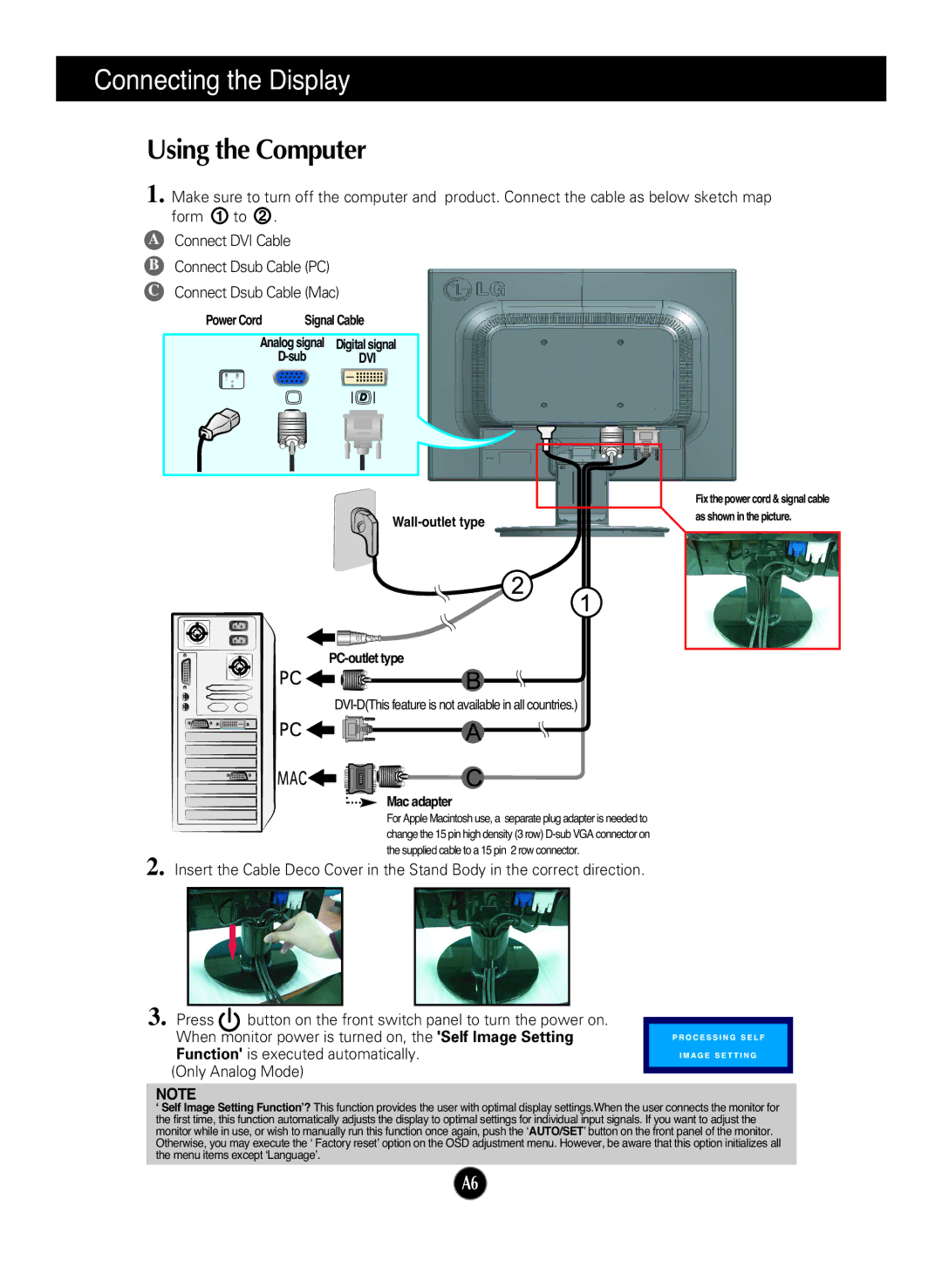Connecting the Display
Using the Computer
1. Make sure to turn off the computer and product. Connect the cable as below sketch map form 1 to 2 .
AConnect DVI Cable
BConnect Dsub Cable (PC)
CConnect Dsub Cable (Mac)
Power Cord | Signal Cable | ||||||
Analog signal | Digital signal | ||||||
|
|
| DVI | ||||
|
|
|
|
|
|
|
|
|
|
|
|
|
|
|
|
|
|
|
|
|
|
|
|
|
|
|
|
|
|
|
|
|
|
|
|
|
|
|
|
|
|
|
|
|
|
|
|
|
|
| Fix the power cord & signal cable |
as shown in the picture. | |||
| |||
|
|
|
|
PC-outlet type
DVI-D(This feature is not available in all countries.)
Mac adapter |
For Apple Macintosh use, a separate plug adapter is needed to change the 15 pin high density (3 row)
2. Insert the Cable Deco Cover in the Stand Body in the correct direction.
3. Press button on the front switch panel to turn the power on. When monitor power is turned on, the 'Self Image Setting Function' is executed automatically.
(Only Analog Mode)
NOTE
‘Self Image Setting Function’? This function provides the user with optimal display settings.When the user connects the monitor for the first time, this function automatically adjusts the display to optimal settings for individual input signals. If you want to adjust the monitor while in use, or wish to manually run this function once again, push the ‘AUTO/SET’ button on the front panel of the monitor. Otherwise, you may execute the ‘ Factory reset’ option on the OSD adjustment menu. However, be aware that this option initializes all the menu items except ‘Language’.
A6