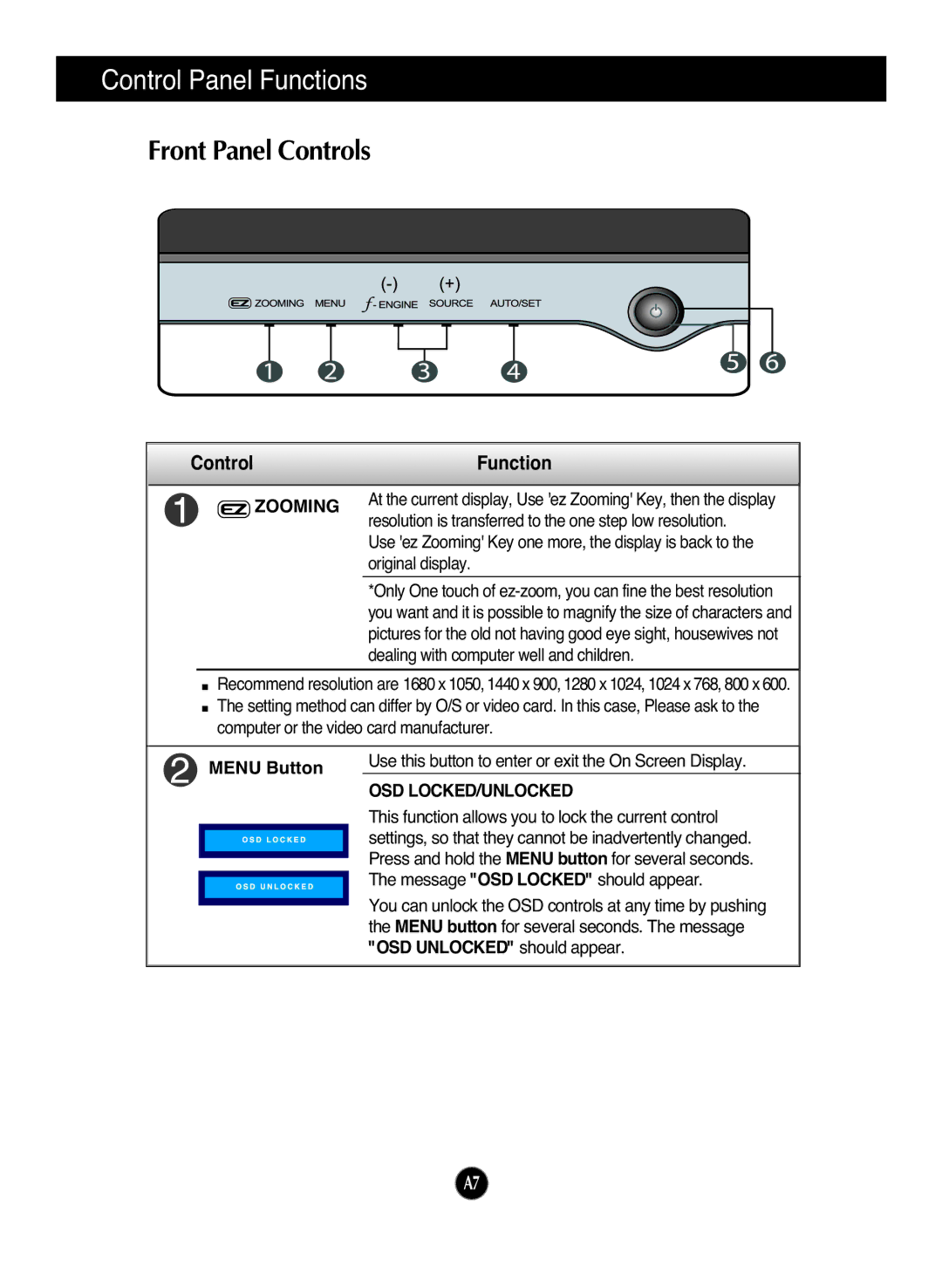Control Panel Functions
Front Panel Controls
Control |
| Function | |
|
|
|
|
|
|
| At the current display, Use 'ez Zooming' Key, then the display |
|
| ZOOMING | |
|
| resolution is transferred to the one step low resolution. | |
|
|
| |
|
|
| Use 'ez Zooming' Key one more, the display is back to the |
|
|
| |
|
|
| original display. |
*Only One touch of
![]() Recommend resolution are 1680 x1050, 1440 x 900, 1280 x1024, 1024 x768, 800 x600.
Recommend resolution are 1680 x1050, 1440 x 900, 1280 x1024, 1024 x768, 800 x600. ![]() The setting method can differ by O/S or video card. In this case, Please ask to the computer or the video card manufacturer.
The setting method can differ by O/S or video card. In this case, Please ask to the computer or the video card manufacturer.
|
|
| Use this button to enter or exit the On Screen Display. |
| MENU Button | ||
|
| OSD LOCKED/UNLOCKED | |
|
|
| |
|
|
| This function allows you to lock the current control |
|
|
| settings, so that they cannot be inadvertently changed. |
|
|
| |
|
|
| Press and hold the MENU button for several seconds. |
|
|
| |
|
|
| The message "OSD LOCKED" should appear. |
|
|
| |
|
|
| |
|
|
| You can unlock the OSD controls at any time by pushing |
|
|
| |
|
|
| |
|
|
| the MENU button for several seconds. The message |
|
|
| "OSD UNLOCKED" should appear. |
A7