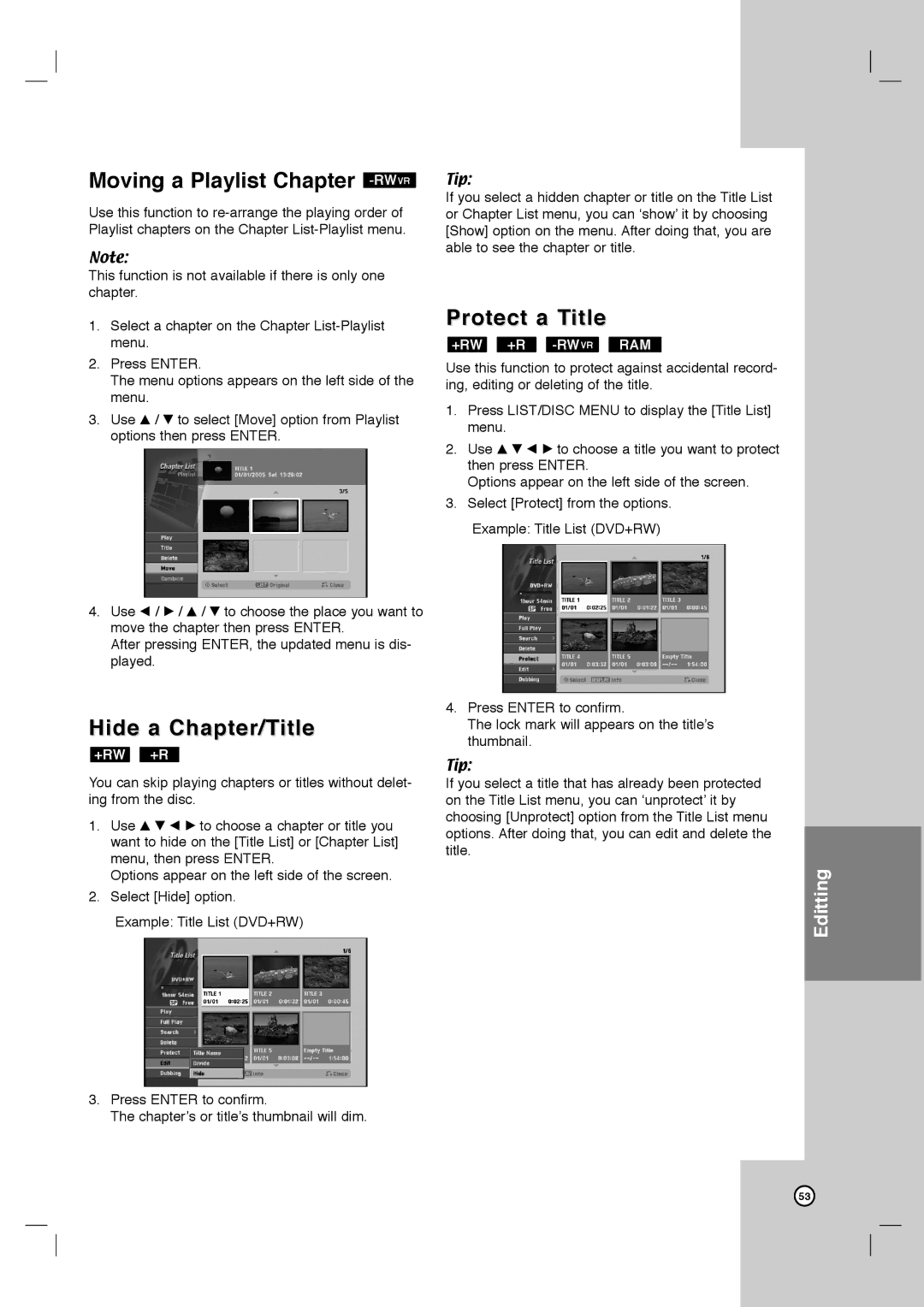LRY-517 specifications
LG Electronics has long been a prominent name in the consumer electronics industry, consistently pushing the boundaries of technology and design. One of their notable products is the LG LRY-517, a cutting-edge appliance that combines innovation and efficiency to meet the demands of modern living.The LG LRY-517 is designed with a focus on user convenience, featuring an intuitive interface that simplifies operation. Its sleek and modern aesthetic blends seamlessly into any home environment, making it as much a focal point as a functional appliance.
A standout feature of the LRY-517 is its advanced energy efficiency. With smart energy management technologies, the appliance significantly reduces power consumption without compromising performance. This not only benefits the environment but also leads to noticeable savings on energy bills, making it a responsible choice for eco-conscious consumers.
Another key characteristic of the LRY-517 is its multi-functionality. The appliance integrates several technologies that enhance its usability. For example, it comes equipped with a smart inverter compressor, which optimizes cooling performance while minimizing noise. This feature ensures that the appliance operates quietly, making it an ideal addition to any home, especially in open-concept spaces.
In terms of storage and capacity, the LG LRY-517 boasts a spacious interior that is thoughtfully organized to maximize usability. Adjustable shelving and specialized compartments ensure optimal organization of food items, providing easy access and efficient storage. Additionally, the refrigerator features a smart temperature control system that maintains consistent cooling, preserving food freshness for longer periods.
Connectivity is another highlight of the LRY-517. With Wi-Fi capabilities, users can connect the appliance to their smartphones, offering remote monitoring and control through the LG SmartThinQ app. This feature allows for a seamless integration of the appliance into a smart home ecosystem, enabling users to manage their kitchen with ease while on the go.
Safety is also paramount in the design of the LG LRY-517. The appliance includes several safety features, such as door alarms and child lock functions, ensuring the security of both the appliance and the household.
In summary, the LG Electronics LRY-517 exemplifies modern appliance engineering, marrying functionality with contemporary design. Its energy efficiency, advanced cooling technologies, spacious interior, smart connectivity features, and safety mechanisms make it a stand-out choice for consumers seeking reliability and performance in their kitchen appliances. As LG continues to innovate, products like the LRY-517 showcase their dedication to enhancing everyday convenience and sustainability in homes worldwide.