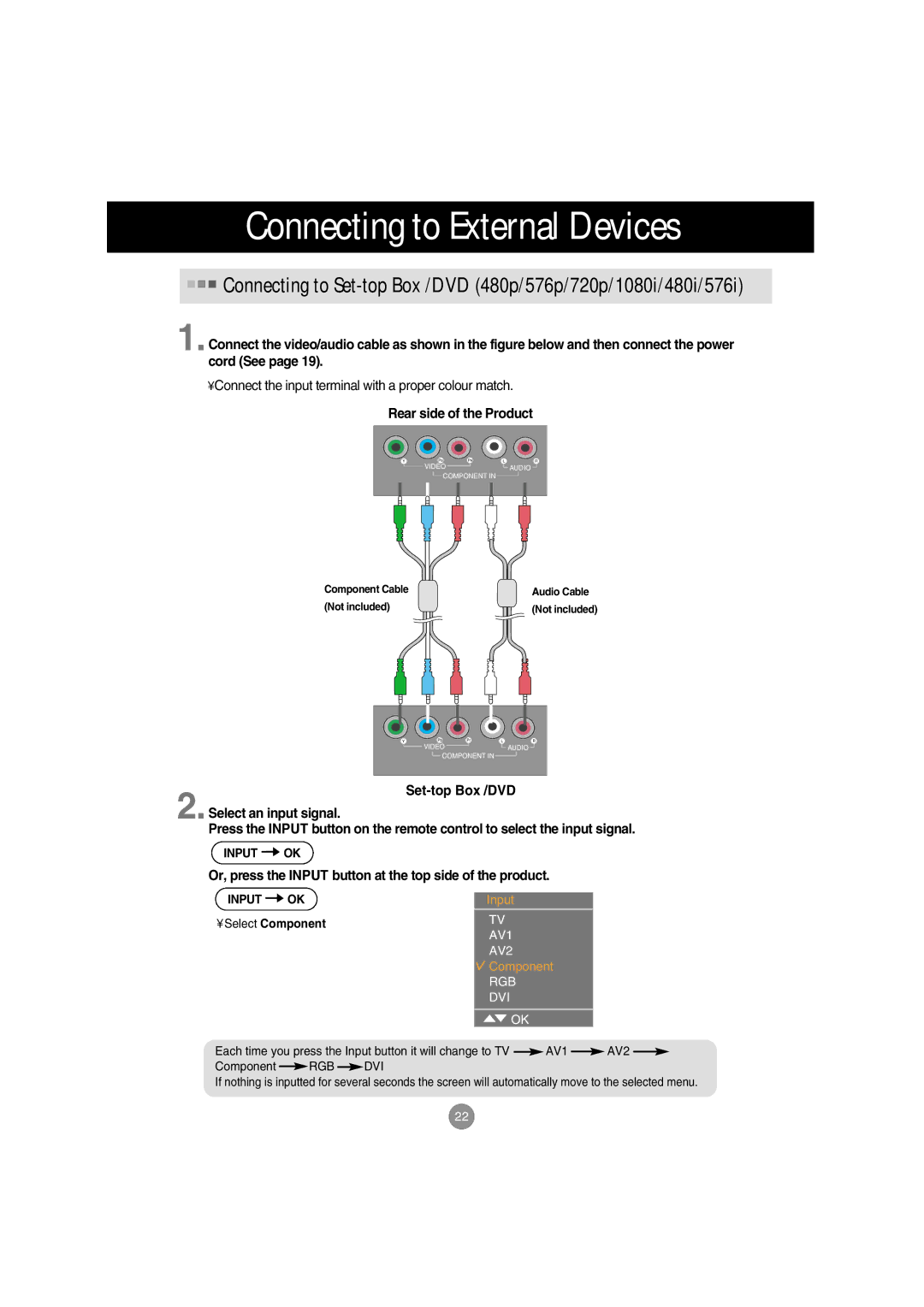Connecting to External Devices
![]()
![]()
![]() Connecting to
Connecting to
1.Connect the video/audio cable as shown in the figure below and then connect the power cord (See page 19).
•Connect the input terminal with a proper colour match.
Rear side of the Product
Y | PB | PR | L | R |
| VIDEO |
|
| AUDIO |
![]() COMPONENT IN
COMPONENT IN ![]()
Component Cable | Audio Cable |
(Not included) | (Not included) |
Y | Pb | Pr | L | R |
| VIDEO |
|
| AUDIO |
![]() COMPONENT IN
COMPONENT IN ![]()
2.Select an input signal.
Press the INPUT button on the remote control to select the input signal.
INPUT OK
Or, press the INPUT button at the top side of the product.
INPUT | OK |
|
| Input |
|
|
| ||
• Select Component |
|
| TV |
|
|
| |||
|
| AV1 |
|
|
| ||||
|
|
|
|
|
|
|
| ||
|
|
|
|
| AV2 |
|
|
| |
|
|
|
|
| Component |
| |||
|
|
|
|
| RGB |
|
|
| |
|
|
|
|
| DVI |
|
|
| |
|
|
|
|
| OK |
|
|
| |
Each time you press the Input button it will change to TV |
| AV1 |
| AV2 | |||||
|
| ||||||||
Component |
| RGB |
| DVI |
|
|
| ||
|
|
|
|
| |||||
If nothing is inputted for several seconds the screen will automatically move to the selected menu.
22