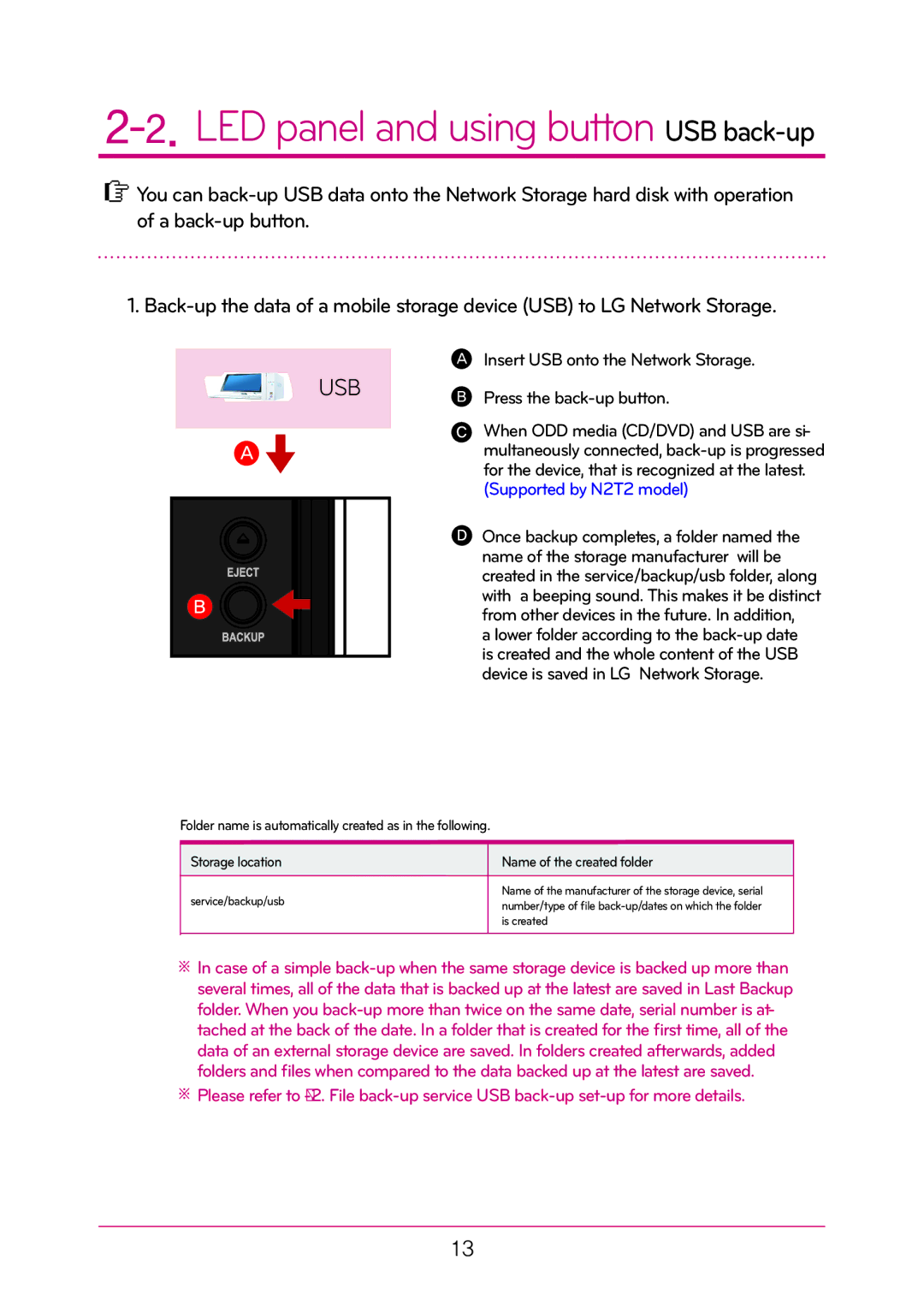N2T2, N2A2 specifications
LG Electronics has established a strong reputation in the world of home appliances and consumer electronics, particularly in the realm of air conditioning and ventilation systems. Among its esteemed lineup, the models N2B5, N1A1, N1T1, N2A2, and N1T3 stand out, each offering unique features, technologies, and characteristics that cater to diverse user needs.The LG N2B5 is praised for its dual inverter technology, which optimizes energy consumption while maintaining consistent comfort. Its ability to adjust the compressor speed in real time not only enhances energy efficiency but also reduces noise levels, ensuring a peaceful environment. Additionally, the N2B5 features advanced air filtration systems that improve indoor air quality by eliminating dust and allergens, making it an ideal choice for families concerned about health and wellness.
On the other hand, the N1A1 model is designed for compact spaces, combining efficiency with sleek aesthetics. This model employs a single inverter compressor, which tailors cooling and heating performance to meet the specific demands of small rooms. With its low power consumption and energy-saving mode, the N1A1 proves to be a cost-effective solution without compromising on performance.
The N1T1 is another noteworthy model, equipped with a high-performance compressor that delivers rapid cooling and heating capabilities. Its smart connectivity features allow users to control the air conditioner via a mobile app, giving them complete control over their indoor climate from anywhere. The N1T1 also boasts a user-friendly interface and a stylish design that seamlessly integrates into any modern home.
The N2A2 model shines with its multi-zone capability, making it suitable for larger areas or multi-room setups. This model can intelligently distribute airflow based on the needs of different spaces, ensuring optimal comfort wherever it’s installed. The presence of smart sensors that detect occupancy and adjust the temperature accordingly further enhances its efficiency and usability.
Lastly, the N1T3 offers a powerful yet quiet operation, making it perfect for bedrooms or study areas. Its sleep mode ensures a restful night by gradually adjusting the temperature while maintaining minimal noise levels. In addition to energy-efficient performance, the N1T3 features a sleek design complemented by intuitive controls.
Overall, LG Electronics continues to innovate with models like the N2B5, N1A1, N1T1, N2A2, and N1T3, ensuring that consumers have access to high-quality, efficient, and user-friendly air conditioning solutions tailored to their specific needs. These models encapsulate LG's commitment to enhancing indoor comfort while promoting energy conservation.