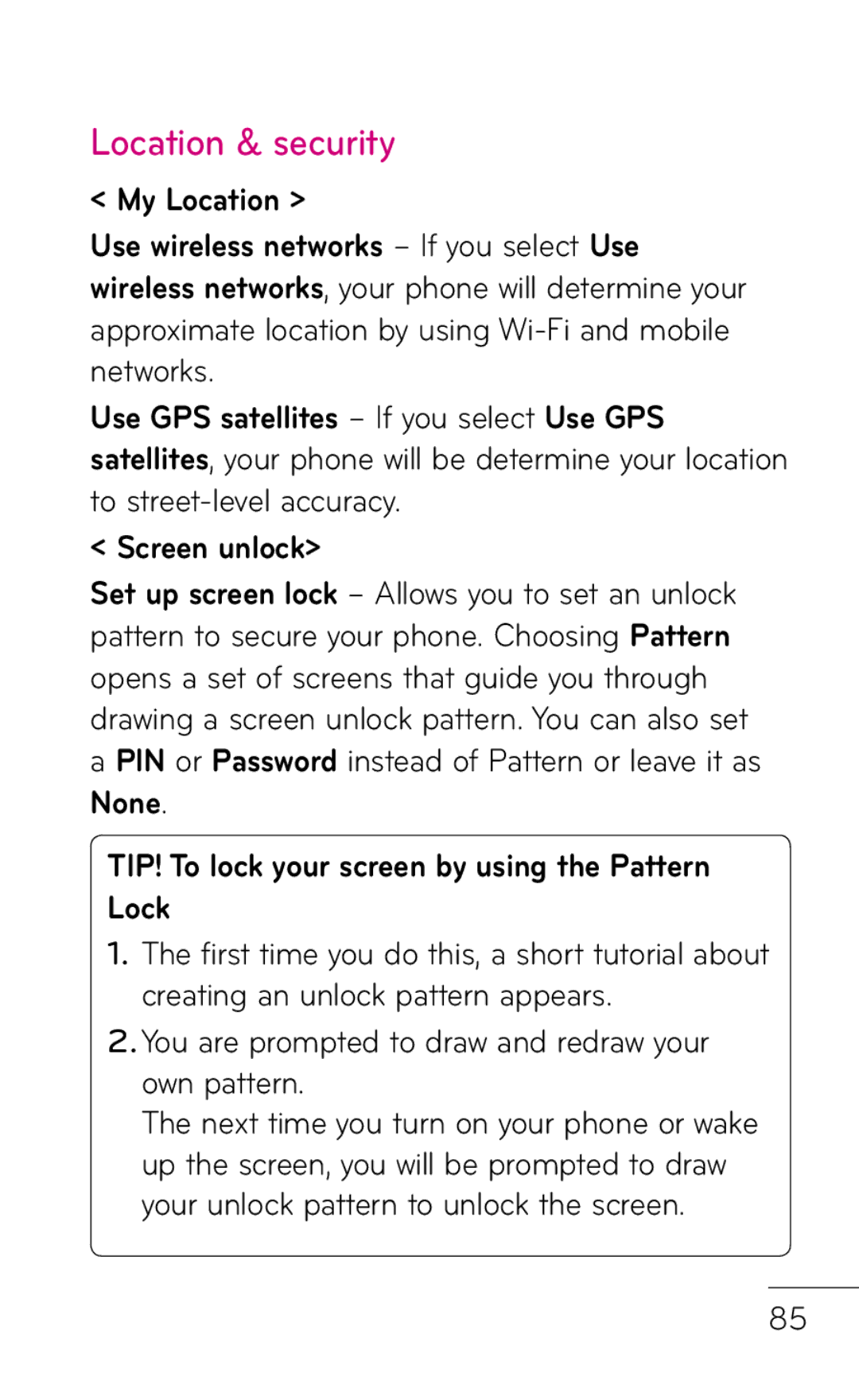LG-P999
Bluetooth QD ID B017679
Market are trademarks Google, Inc
Service Activation
Page
Contents
Getting to know
Copyrights
Phone Software
LG-P999 User Guide
Important notice
Optimizing battery life
Phone memory
To manage applications
To check the battery charge level
To extend the life of your battery
To monitor and control what uses the battery
Using an unlock pattern
Installing an open source OS
Set an unlock pattern to secure your phone
If you can’t recall your unlock Pattern, PIN or Password
Using hard reset
Condition, use a Hard Reset Factory Reset to initialize it
Connecting to Wi-Fi networks
To stop the application you are using
Opening and switching applications
Transfer file on your microSD card using USB devices
Connecting your phone to a computer via USB
Getting back to a recent application
Touch Turn on USB storage. Then touch OK to confirm
Touch Turn off USB storage
Unlock screen when using data connection
Hold your phone upright
Do not connect your phone when you power on/off your PC
If the screen freezes
Confirm
Getting to know your phone
Back Cover Battery Microphone Speaker
Installing the SIM card and battery
Removing the Battery
Charging your phone
To insert a memory card
Installing the memory card
Removing a memory card
Formatting the memory card
Touch Settings SD card & phone storage Touch Unmount SD card
TIP
Touch-screen tips
Your Home screen
Lock your phone
Home screen panels
Unlock the screen
Adding applications to your Home screen
To remove an application icon from the Home screen
Getting back to a recently used application
Viewing the Status Bar
Status Bar
Status Bar Icon Description
Connected to a Bluetooth device
Bluetooth is on
An alarm is set
Vibrate mode is on
On-screen Keyboard
Text Input Methods
Using the Swype Keyboard
To configure Swype settings
Swype Settings
Preferences settings
Following Swype settings are available
Swype Advanced Settings
About
Help
Creating your Google account
Google Account Set-up
Signing in to your Google account
Enter your e-mail address and password, then touch Sign
LG-P999 User Guide
Making a voice call
Calls/Contacts
Calling your contacts
Answering and rejecting a call
Making a second call
Adjusting call volume
Viewing your call logs
On the Home screen, touch
Touch Settings
Call settings
Contacts
Other call settings
Adding a new contact
Searching for a contact
Add to contacts Create new contact
You can classify frequently called contacts as favorites
Favorite contacts
To add a contact to your favorites
To remove a contact from your favorites list
Messaging
Messaging/E-mail
Sending a message
Messaging Menu Key Settings
Changing your message settings
Opening your email and email accounts screen
From the Home screen, touch the Applications tab
To open your Combined Inbox
Accounts screen
Open the Email application
Composing and sending email
To compose and send a message
Each account has Inbox, Outbox, Sent, Drafts
Working with account folders
Adding and editing email accounts
To change account settings
To add an email account
Select MS Exchange or Others
Getting to know the viewfinder
Camera
Taking a quick photo
Using the focus mode
Open the Camera application
Touch and hold the Capture icon
Once you’ve taken the photo
Using the advanced settings
Email, Gmail, Messaging, and Picasa
Or Wallpaper
800
Page
LG-P999 User Guide
Details Check picture information
Viewing your saved photos
Video camera
Camera mode Slide this icon up to switch to camera mode
After recording a video
Recording a quick video
Touch the Stop icon to stop recording
Rename Touch to edit the name of the selected video
Using the advanced settings
Video quality Choose from Super fine, Fine Normal
Watching your saved videos
Adjusting the volume when viewing a video
Using Smart Share
To change how the contents of an album are displayed
Gallery
Touch Wireless & networks and SmartShare settings
Playing a song
Music
To skip to the next song
Use as phone ringtone, Delete, Search
To transfer files using USB devices
Transferring files using USB mass storage devices
Connect the LG-P999 to a PC using a USB cable
Touch Turn on USB storage OK
Connect your phone to the PC using the USB cable
How to save music/video files to your phone
How to send data from your phone via Bluetooth
Page
Google Maps
Google applications
Market
My apps
Google Talk
Gmail
Google Search
Web
YouTube application allows you to watch or upload videos
YouTube
Using your calculator
Setting your alarm
Touch Done to turn on the alarm
Utilities
Touch the Where, field and enter the location
Adding an event to your calendar
Web
Using options
Browser
More
Page
Wireless & networks
Settings
TIP! How to obtain the MAC address
Page
Use this menu to configure phone call settings
Call settings
General
Sound
Incoming calls
Display
Location & security
TIP! To lock your screen by using the Pattern Lock
LG-P999 User Guide
Applications
General sync settings
Accounts & sync
Other locations other than Android Market
Privacy
Backup and restore
Manage accounts
Personal data
SD card & phone storage
USB connection mode
SD card
Phone memory
Voice input & output
Language & keyboard
Voice output Text-to-speech settings
Hdmi
Accessibility
About phone
Date & time
To connect to Wi-Fi
Wi-Fi
Sharing your phone’s mobile data connection
USB tethering is active Portable Wi-Fi hotspot is active
Portable Wi-Fi hotspot Check to share your
USB tethering & portable Wi-Fi hotspot settings
Choose the options that you want to use
Via a USB connection
Tip To use USB tethering, you need
To share your phone’s data connection via
Before you start! To use USB tethering
USB tethering and data sharing
Is added to the Status Bar and Notifications Panel
To rename or secure your portable hotspot
Page
LG Mobile Phone Software update from internet
Phone Software update
About phone Software update Software update check
LG Mobile Phone Software update via Over-the-Air OTA
You can also arrange the update schedule to 1 hour
103
Copyrights and trademarks
105
Accessories
Ambient Temperatures
Technical data
Min -10C Battery Standby and Talk Time
Max +55C discharging, +45C charging
FAQ
109
My phone does
Add wait
111
Phone Function
Security
113
Touch Language
Screen?
115
Applications Manage
117
Performed, all installed
Will be erased. Please
119
For Your Safety
Explosion, leakage or other hazard
Charger and Adapter Safety
Battery Information and Care
Page
123
General Notice
FCC Part 15 Class B Compliance
Part 15.105 statement
Part 15.21 statement
Bodily Contact During Operation
FCC RF Exposure Information
127
Optional, if available
Vehicle-Mounted External Antenna
129
Are wireless phones safe?
What does SAR mean?
While there may be differences between SAR 131
Can I minimize my RF exposure?
133
Do wireless phones pose any special risks to children?
Food and Drug Administration
Where can I get further information about RF emissions?
Avenue Appia Geneva 27 Switzerland 135
World Health Organization
Http//ewh.ieee.org/soc/embs/comar LG-P999 User Guide
Oberschleissheim Germany
Ansi C95.1 1992 * Ncrp Report 86 1986 Icnirp
Exposure to Radio Frequency Signal
137
Phone Operation
Antenna Care
Tips on Efficient Operation
Electronic Devices
Hearing Aids
Pacemakers
Health Care Facilities
Other Medical Devices
Vehicles
Posted Facilities
Potentially Explosive Atmosphere
Blasting Areas
For Vehicles Equipped with an Air Bag
141
FDA Consumer Update
FDA belongs to an interagency working group 143
LG-P999 User Guide
Subject of the safety questions discussed in this document
What kinds of phones are the subject of this update?
What are the results of the research done already?
145
LG-P999 User Guide
147
FDA and the Cellular Telecommunications
149
LG-P999 User Guide
151
LG-P999 User Guide
153
Driving
HAC statement
Page
157
According to HAC policy KDB
For information
Limited Warranty Statement
What LG will do