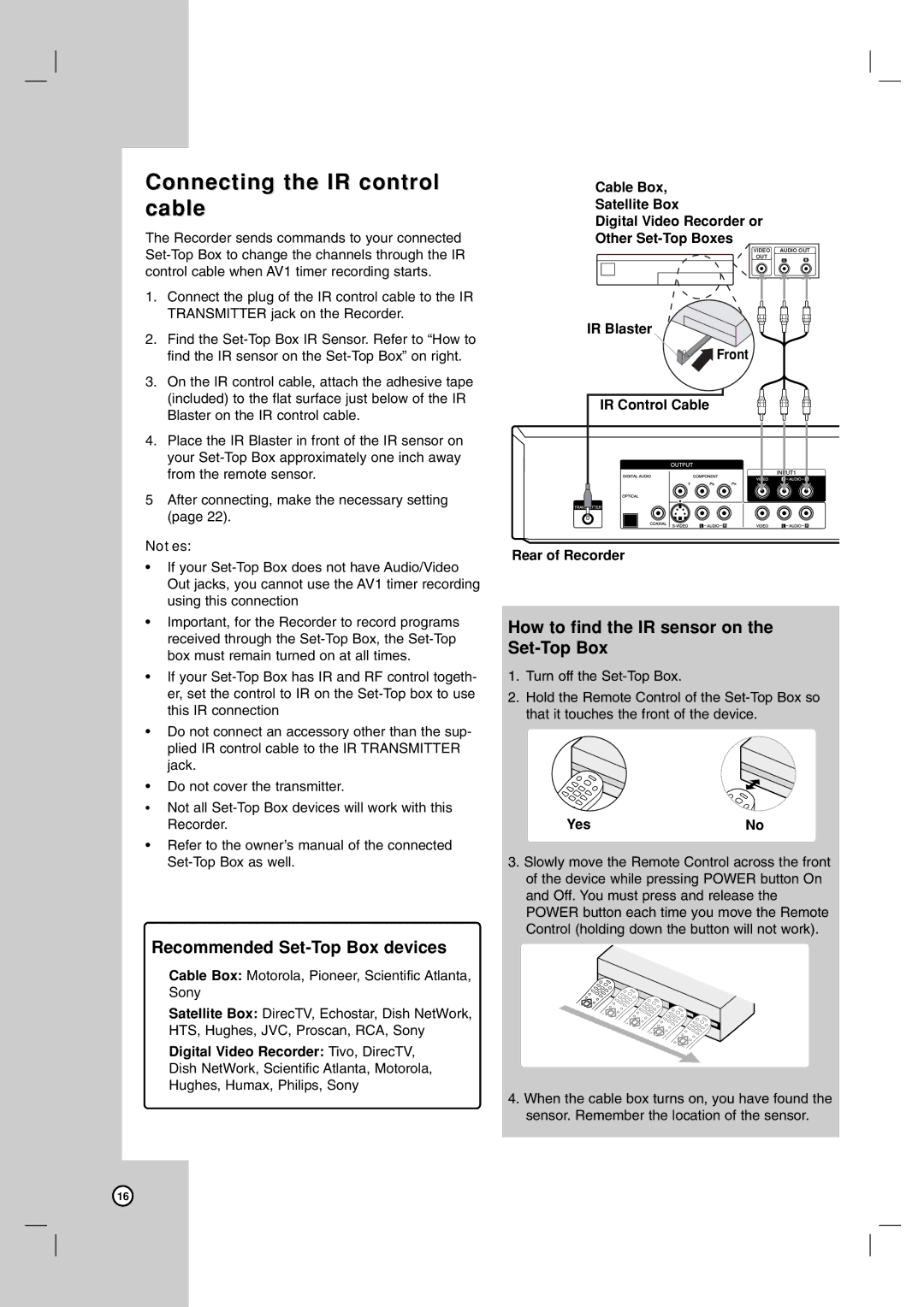RC700N specifications
The LG Electronics RC700N is a versatile and innovative appliance designed to maximize efficiency and enhance convenience in modern living. This model stands out in the realm of home appliances, particularly in the way it integrates advanced technology with user-friendly features.One of the standout characteristics of the RC700N is its energy efficiency. Equipped with a highly efficient motor and eco-friendly technology, it minimizes energy consumption while delivering optimal performance. This aligns with global efforts to reduce energy footprints, making it an ideal choice for environmentally conscious consumers.
The RC700N features multi-functional capabilities that cater to various cooking styles. Whether you're baking, grilling, or broiling, this appliance offers multiple cooking modes to suit your needs. Its user-friendly control panel makes it easy to select the desired function, ensuring that achieving culinary perfection is straightforward and hassle-free.
Another notable aspect is the smart technology integration. The RC700N is compatible with LG's ThinQ app, allowing users to control and monitor their appliance remotely. This feature not only enhances convenience but also enables users to access recipes, receive cooking tips, and troubleshoot issues directly from their smartphones.
In terms of design, the RC700N showcases a sleek and modern aesthetic that fits seamlessly into any kitchen decor. The stainless steel finish not only gives it a contemporary look but also makes it easy to clean and maintain. Its compact size ensures it does not occupy excessive space, making it suitable for various kitchen layouts.
Safety is a priority with the RC700N, which includes multiple safety features, such as automatic shut-off and child lock functions. These features provide peace of mind for families, ensuring that the appliance can be used safely in any household environment.
The RC700N is designed with user experience in mind, featuring an easy-to-read display and intuitive navigation. The combination of advanced technology and practical functionality makes it a reliable tool for both novice and experienced chefs.
In conclusion, the LG Electronics RC700N represents a perfect blend of performance, efficiency, and modern technology. With its energy-saving capabilities, smart features, versatile cooking options, and sleek design, it exemplifies LG's commitment to enhancing everyday life through innovative home appliances. Whether you're an avid cook or simply looking to streamline meal preparation, the RC700N stands out as an exceptional choice for your kitchen needs.