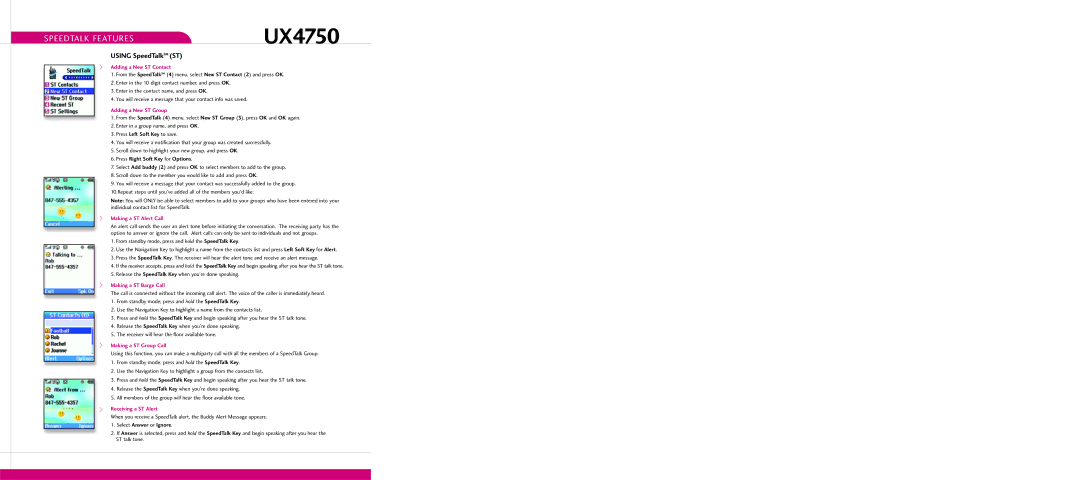SPEEDTALK FEATURES | UX4750 |
|
USING SpeedTalkSM (ST)
>Adding a New ST Contact
1.From the SpeedTalkSM (4) menu, select New ST Contact (2) and press OK.
2.Enter in the 10 digit contact number, and press OK.
3.Enter in the contact name, and press OK.
4.You will receive a message that your contact info was saved.
Adding a New ST Group
1.From the SpeedTalk (4) menu, select New ST Group (3), press OK and OK again.
2.Enter in a group name, and press OK.
3.Press Left Soft Key to save.
4.You will receive a notification that your group was created successfully.
5.Scroll down to highlight your new group, and press OK.
6.Press Right Soft Key for Options.
7.Select Add buddy (2) and press OK to select members to add to the group.
8.Scroll down to the member you would like to add and press OK.
9.You will receive a message that your contact was successfully added to the group. 10.Repeat steps until you’ve added all of the members you’d like.
Note: You will ONLY be able to select members to add to your groups who have been entered into your individual contact list for SpeedTalk.
>Making a ST Alert Call
An alert call sends the user an alert tone before initiating the conversation. The receiving party has the option to answer or ignore the call. Alert calls can only be sent to individuals and not groups.
1.From standby mode, press and hold the SpeedTalk Key.
2.Use the Navigation Key to highlight a name from the contacts list and press Left Soft Key for Alert.
3.Press the SpeedTalk Key. The receiver will hear the alert tone and receive an alert message.
4.If the receiver accepts, press and hold the SpeedTalk Key and begin speaking after you hear the ST talk tone.
5.Release the SpeedTalk Key when you’re done speaking.
>
>
Making a ST Barge Call
The call is connected without the incoming call alert. The voice of the caller is immediately heard.
1.From standby mode, press and hold the SpeedTalk Key.
2.Use the Navigation Key to highlight a name from the contacts list.
3.Press and hold the SpeedTalk Key and begin speaking after you hear the ST talk tone.
4.Release the SpeedTalk Key when you’re done speaking.
5.The receiver will hear the floor available tone.
Making a ST Group Call
Using this function, you can make a multiparty call with all the members of a SpeedTalk Group.
1.From standby mode, press and hold the SpeedTalk Key.
2.Use the Navigation Key to highlight a group from the contacts list.
3.Press and hold the SpeedTalk Key and begin speaking after you hear the ST talk tone.
4.Release the SpeedTalk Key when you’re done speaking.
5.All members of the group will hear the floor available tone.
>Receiving a ST Alert
When you receive a SpeedTalk alert, the Buddy Alert Message appears.
1.Select Answer or Ignore.
2.If Answer is selected, press and hold the SpeedTalk Key and begin speaking after you hear the ST talk tone.