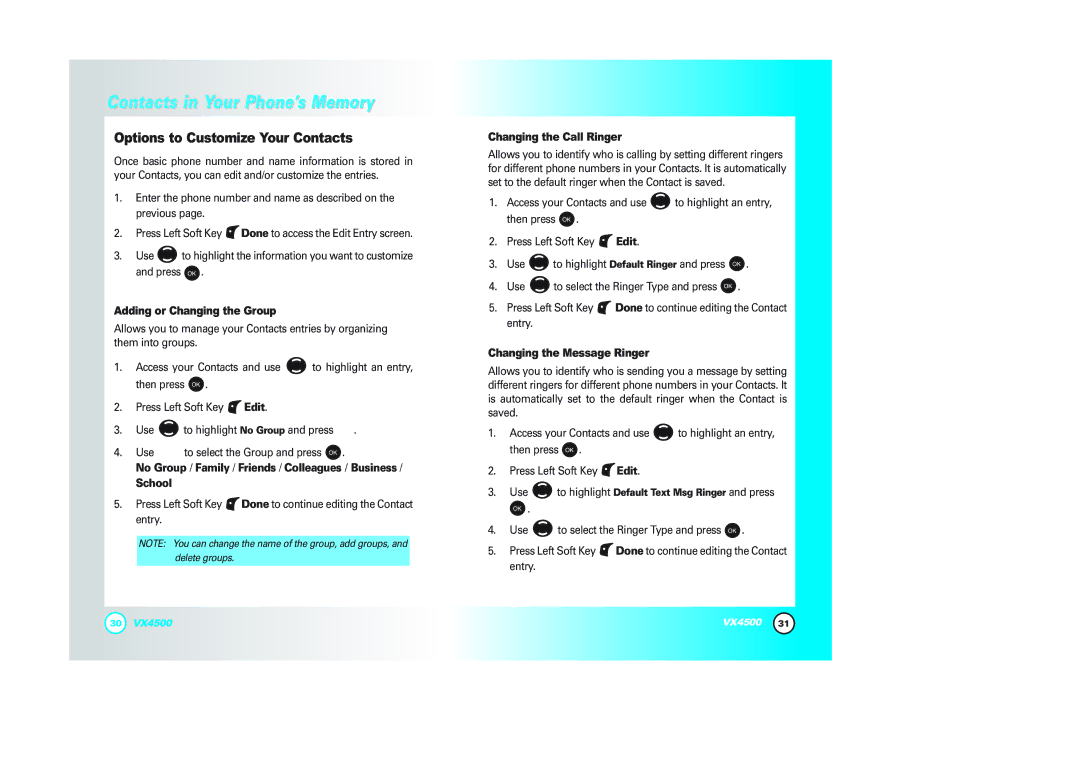VX4500 specifications
The LG Electronics VX4500 is a significant mobile device that garnered attention when it was launched in the early 2000s, known for blending functionality with an appealing design. It primarily targeted users seeking reliability alongside a compact form factor.One of the standout features of the VX4500 is its clamshell design, which not only protects the keypad and screen when closed but also delivers a sleek appearance. The phone incorporates a vibrant color display with a resolution of 128 x 160 pixels, providing clear visuals that enhance user experience, especially when navigating menus or viewing text messages.
Technologically, the VX4500 supports CDMA networks, enabling it to deliver robust voice quality and reliable connectivity. Additionally, it is equipped with a speakerphone feature, allowing for hands-free communication, which proved particularly useful for users on the go. The device also includes a vibrating alert option, ensuring users never miss important calls or messages, even in loud environments.
Another significant characteristic of the LG VX4500 is its camera functionality. The built-in VGA camera allows users to capture moments on the go, embracing the growing trend of mobile photography at that time. Although simple by today's standards, this feature was a noteworthy addition, providing users with the ability to share images quickly.
The VX4500 is powered by a long-lasting battery, which ensures extended talk time and standby time, making it an ideal choice for those who prioritize reliability in their mobile devices. With a battery life of up to 300 hours on standby and close to 4 hours of talk time, users could depend on the phone for their daily communication needs without frequent recharging.
In addition to its communication features, the VX4500 offers various utilities, including a calendar, alarm clock, and voice memo capabilities. These functionalities position it as not only a phone for calls but also a practical companion for organizing daily tasks.
Overall, the LG Electronics VX4500 encapsulates the core values of early 2000s mobile technology—durability, ease of use, and essential features—all packed into a pocket-friendly design. While technology has evolved significantly since then, the VX4500 remains a nostalgic representation of the era of flip phones, catering to a user base that appreciated straightforward mobile communication without the complexities of modern smartphones.