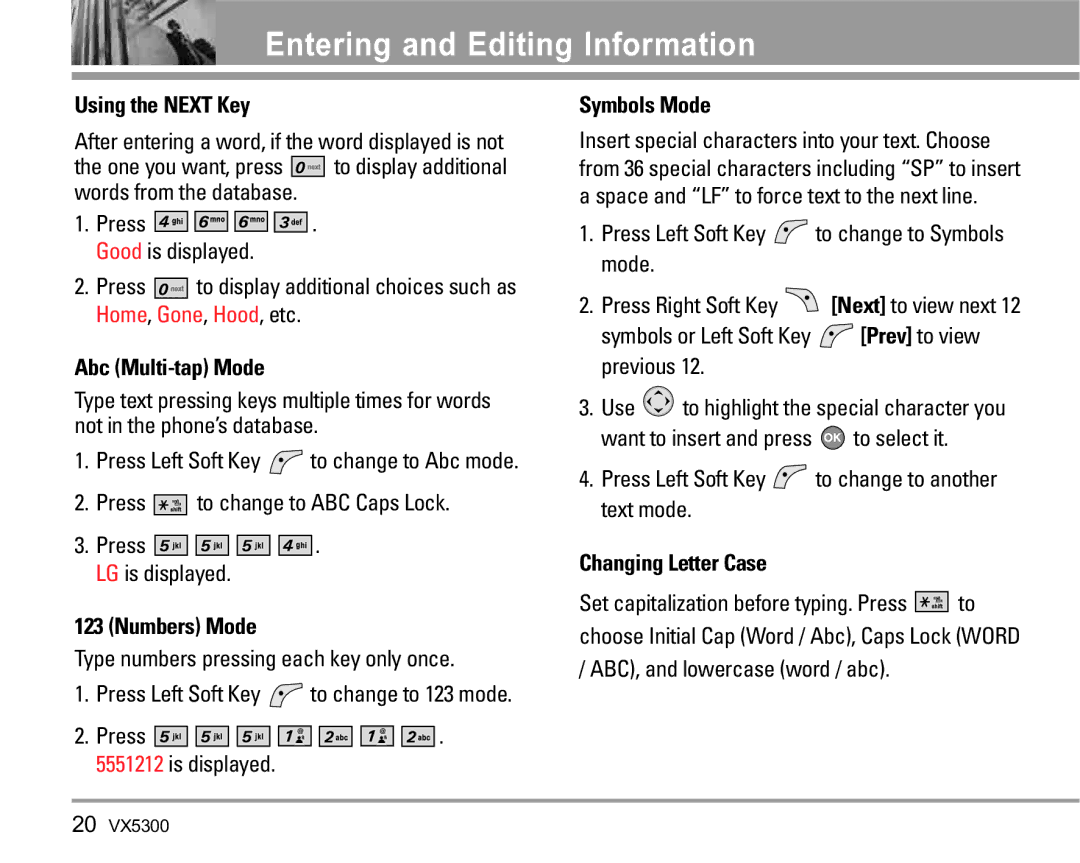Usuario Del Guía
Page
Important Safety Precautions
Phone
VX5300
Table of Contents
Settings & Tools
Limited Warranty
Welcome
Important Information
Following table lists some major Cdma standards
TSB-74 Protocol between an IS-95A system and Ansi J-STD-008
Description
Components should not be used
Bodily Contact During Operation
Vehicle-Mounted External Antenna Optional, if available
Phone Overview
Antenna
Menus Overview
GET IT NOW
Menus Overview
Removing the Battery
Installing the Battery
Getting Started with Your Phone
Turning the Phone Off
Turning the Phone On
Press until the LCD screen lights up
Press and hold until the display turns off
Correcting Dialing Mistakes
Press twice to redial the last call
Location On Mode
Screen Icons
Lock Mode
Quick Access to Convenient Features
Vibrate Mode
Volume Quick Adjustment
Speed Dialing
Call Waiting
Caller ID
To dial Speed Dials
Text Input
Word Mode
Entering and Editing Information
Key Functions
Numbers Mode
Using the Next Key
Abc Multi-tap Mode
Symbols Mode
Storing Basics
Contacts in Your Phone’s Memory
Customizing Individual Entries
Speed Dial
Storing a Number with a Pause
Adding Another Phone Number
Adding a Pause to a Contact Entry
Changing
Deleting
Searching Your Phone’s Memory
Calling From Your Phone’s Memory
Press
Menu Access
Use to highlight your preferred setting Press to select it
Use
Select a submenu
Access and Options
Get Extras Anything Unclear?
Get New Ringtones
Get Tunes & Tones
My Ringtones
My Sounds
Get PIX
Get New PIX
PIX Place
To PIX Place Accesses the Online Album PIX
My PIX
Yes / No
Take PIX
Options
Get Fun & Games
Using the Side Camera Key with the Flip Closed
Decreases the brightness
Get News & Info
View Browser Menu
Entering Text, Numbers or Symbols
Home
Soft Keys
Deleting Text/Number Entered
Get Going
Get Extras
Hold to clear the input field completely
Key Message
Press Menu Press to select Messaging Select a submenu
During a message check Read, edit, and send messages
New Message Alert
New Msg
TXT Msg
Press Left Soft Key , press
Editing Text
Customizing the Message Using Options
Editing Address
Alignment / Font Size
Press Right Soft Key Add
Using Contacts to Send a Message
PIX Msg
Press Left Soft Key Done
Numbers
Press Send Confirmation message is displayed
Stored in the phonebook
Message to PIX Place
Editing Sounds
Editing PIX
Editing Subject
Out of Memory Warning
Inbox
Viewing Your Inbox
Sent
Message Icon Reference
Erases all unlocked Draft
Drafts
Allows you to send
Draft TXT Draft PIX
Mobile IM
MSG Settings
Voicemail
Chat
Auto Erase On / Off
Entry Mode Word / Abc / ABC
Auto Save On / Off / Prompt
Quick Text
Auto Receive On / Off
Erasing Messages
Name Card On / Off
Except locked, unread messages
Press Menu Select a submenu
New Contact
New Contact Contact List Groups Speed Dials My Name Card
Press View to view the highlighted Contact information
Contact List
Groups
Send TXT Msg / Send PIX Msg / Rename / Erase / Add
Enter, then press Edit
Speed Dials
My Name Card
Soft Key Options Lets take an example
Press Menu Press to select Recent Calls Select a submenu
Missed Received Dialed All View Timers
Missed
Press Left Soft Key Message to select TXT Msg / PIX Msg
Received
Dialed
Soft Key if you want to reset
View Timers
All
Tools
Settings & Tools Menu has options to customize your phone
My Account
Press Tools Select a submenu
Voice Commands
Lookup Name
Go to Menu
Check Item
Read out / Create New / Erase / Modify
Turn On/Off
Alarm Clock
Calendar
Recurrence
Calculator
World Clock
After filling in the note, press to save it
Ez Tip Calc
Sounds Settings
Press Sounds Settings
Unit Converter
Call Sounds
Master Volume
Keypad Volume
Alert Sounds
Power On/Off Sounds
Earpiece Volume
Service Alerts
Alarm Sounds
Banner
Display Settings
Press Display Settings
Personal
Display Themes
Backlight
Wallpaper
Display / Keypad
Fonts
Phone Settings
Press Phone Settings
Clock Format
Language
Standalone Mode
Shortcut Key
Location
Security
Lock Mode
Press Lock Mode
Edit Code
NAM Select
System Select
Auto NAM
When All Sounds Off / Alarm Only is set
Call Settings
Press Call Settings
Answer Options
TTY Mode
Auto Retry
Connecting TTY Equipment and a Terminal
When making
Connection
One Touch Dial
Voice Privacy
Ringer ID
For pairing new Bluetooth device
Bluetooth
Press Bluetooth
Add New Device
Discovery Mode
Power
My Phone Name
Handset
Transferring Audio
Device Info Shows the device information
My Number
Memory
Phone Info
SW Version
Antenna Care
Safety
Exposure to Radio Frequency Signal
Phone Operation
Electronic Devices
Tips on Efficient Operation
Driving
Pacemakers
Vehicles
Other Medical Devices
Health Care Facilities
Posted Facilities
Charger and Adapter Safety
Vehicles Equipped with an Air Bag
Battery Information and Care
Explosion, Shock, and Fire Hazards
General Notice
Do not paint your phone
Avoid potential hearing loss
National Institutes of Health
National Institute for Occupational Safety and Health
American Academy of Audiology
Email nidcdinfo@nih.gov
FDA Consumer Update
National Telecommunications and Information Administration
What kinds of phones are the subject of this update?
What are the results of the research done already?
Safety
Page
Safety
VX5300
Where can I find additional information?
Safety Program International Commission on Non-lonizing
Driver Safety Tips
Safety
Consumer Information on SAR
Specific Absorption Rate
Safety
Page
Gallaudet University, Rerc
ATIS. The U and UT marks are referenced in Section
Accessories
Limited Warranty Statement
State LAW Rights
Tel -800-793-8896 or Fax
Glossary
Acronyms and Abbreviations
Loss is possible, especially when
SID is used by mobile phones to
Serving system
Typewriter that either transmits or
Index
Contacts
Recent Calls

![]()
![]()
![]()
![]()
![]()
![]()
![]() to display additional words from the database.
to display additional words from the database.![]()
![]()
![]()
![]()
![]()
![]()
![]()
![]()
![]()
![]()
![]()
![]()
![]()
![]()
![]()
![]()
![]()
![]()
![]()
![]()
![]()
![]()
![]()
![]() . Good is displayed.
. Good is displayed.![]()
![]()
![]()
![]()
![]()
![]()
![]() to display additional choices such as Home, Gone, Hood, etc.
to display additional choices such as Home, Gone, Hood, etc.![]() to change to Abc mode.
to change to Abc mode.![]()
![]()
![]()
![]()
![]()
![]()
![]()
![]() to change to ABC Caps Lock.
to change to ABC Caps Lock.![]()
![]()
![]()
![]()
![]()
![]()
![]()
![]()
![]()
![]()
![]()
![]()
![]()
![]()
![]()
![]()
![]()
![]()
![]()
![]()
![]()
![]()
![]()
![]() . LG is displayed.
. LG is displayed.![]() to change to 123 mode.
to change to 123 mode.![]()
![]()
![]()
![]()
![]()
![]()
![]()
![]()
![]()
![]()
![]()
![]()
![]()
![]()
![]()
![]()
![]()
![]()
![]()
![]()
![]()
![]()
![]()
![]()
![]()
![]()
![]()
![]()
![]()
![]()
![]()
![]()
![]()
![]()
![]()
![]()
![]()
![]() . 5551212 is displayed.
. 5551212 is displayed.![]() to change to Symbols mode.
to change to Symbols mode.![]() [Next] to view next 12
[Next] to view next 12![]() [Prev] to view previous 12.
[Prev] to view previous 12.![]() to highlight the special character you
to highlight the special character you![]() to select it.
to select it.![]() to change to another text mode.
to change to another text mode.![]()
![]()
![]()
![]()
![]()
![]()
![]()
![]() to choose Initial Cap (Word / Abc), Caps Lock (WORD / ABC), and lowercase (word / abc).
to choose Initial Cap (Word / Abc), Caps Lock (WORD / ABC), and lowercase (word / abc).