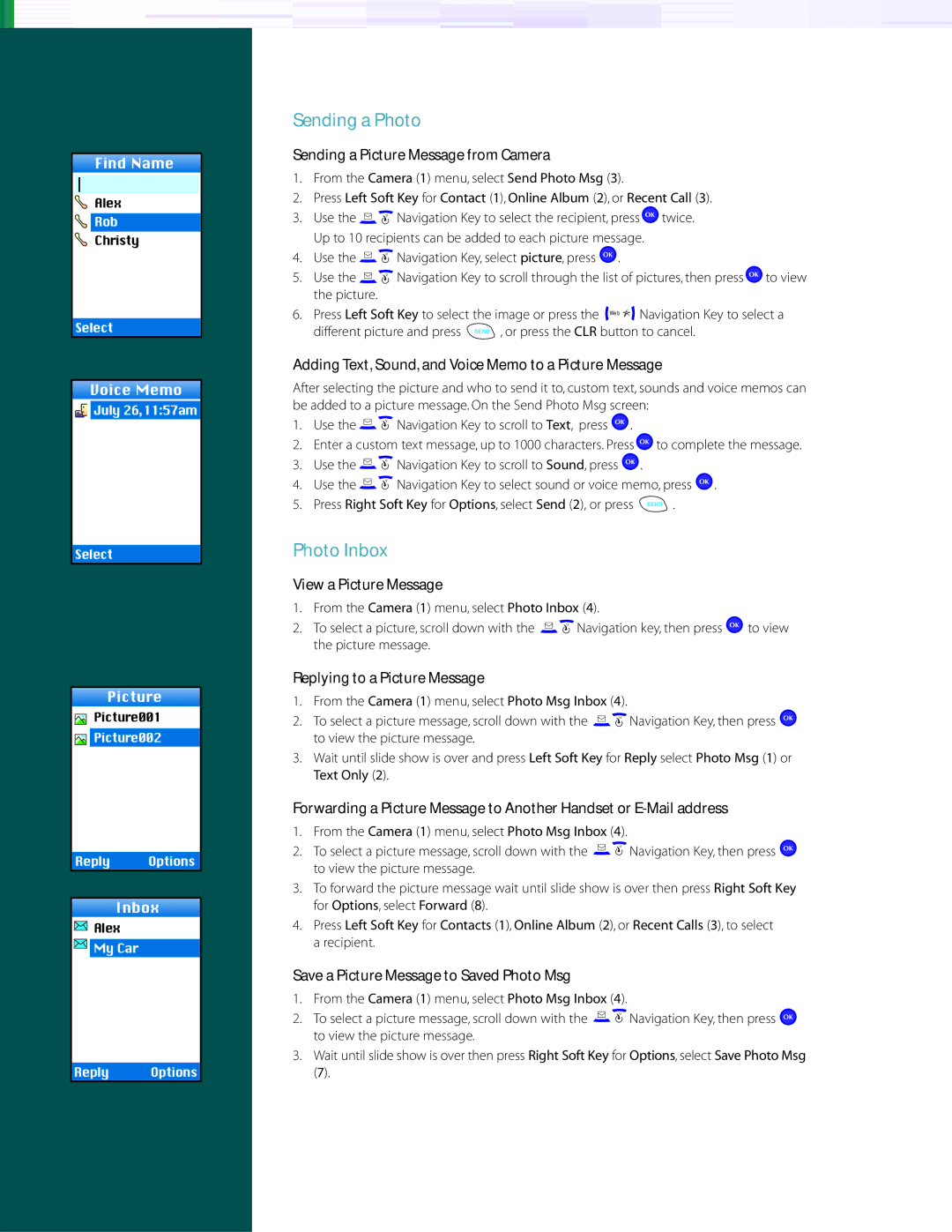VX60001 specifications
The LG Electronics VX6000 is a remarkable feature phone that emerged in the mid-2000s, capturing the attention of tech enthusiasts with its blend of functionality and design. This sleek device set itself apart in a competitive market by offering a variety of features catering to both communication needs and user experience.At first glance, the VX6000 showcases an elegant aesthetic with its compact flip design. The phone is lightweight and easily fits into pockets, making it an ideal companion for users on the go. The exterior features a vibrant color display that not only adds to its visual appeal but also enhances usability by providing clear visibility for notifications and caller ID.
One of the main features of the VX6000 is its impressive camera capabilities for a phone of its era. The device is equipped with a 1.3-megapixel camera that allows users to capture moments with decent clarity, making it a popular choice among those who enjoy photography on the fly. The camera comes with built-in flash and adjustable settings, enabling users to take pictures in diverse lighting conditions.
In terms of performance, the VX6000 runs on a reliable operating system that supports seamless navigation through its menu and applications. The phone boasts excellent battery life, which is a crucial aspect for users who rely on their devices throughout the day. With a talk time of several hours and standby time extending for days, the VX6000 ensures that users remain connected without frequent recharging.
The device includes various connectivity options, including Bluetooth technology, allowing users to pair with headsets and other devices for hands-free communication. Additionally, it supports text messaging and multimedia messaging services (MMS), catering to the growing trend of mobile communication.
Moreover, the VX6000 offers a selection of ringtones, games, and customization options, enabling users to personalize their devices. The included speakerphone functionality enhances convenience, especially during calls or when using the phone in hands-free mode.
Overall, LG Electronics VX6000 stands out for its thoughtful design, user-friendly features, and solid performance. Its combination of a quality camera, reliable battery, and versatility in communication makes it an appealing choice for those seeking a dependable and stylish mobile device during the early days of cell phones. Even in today's smartphone era, the VX6000 remains a noteworthy example of innovative design in mobile technology.