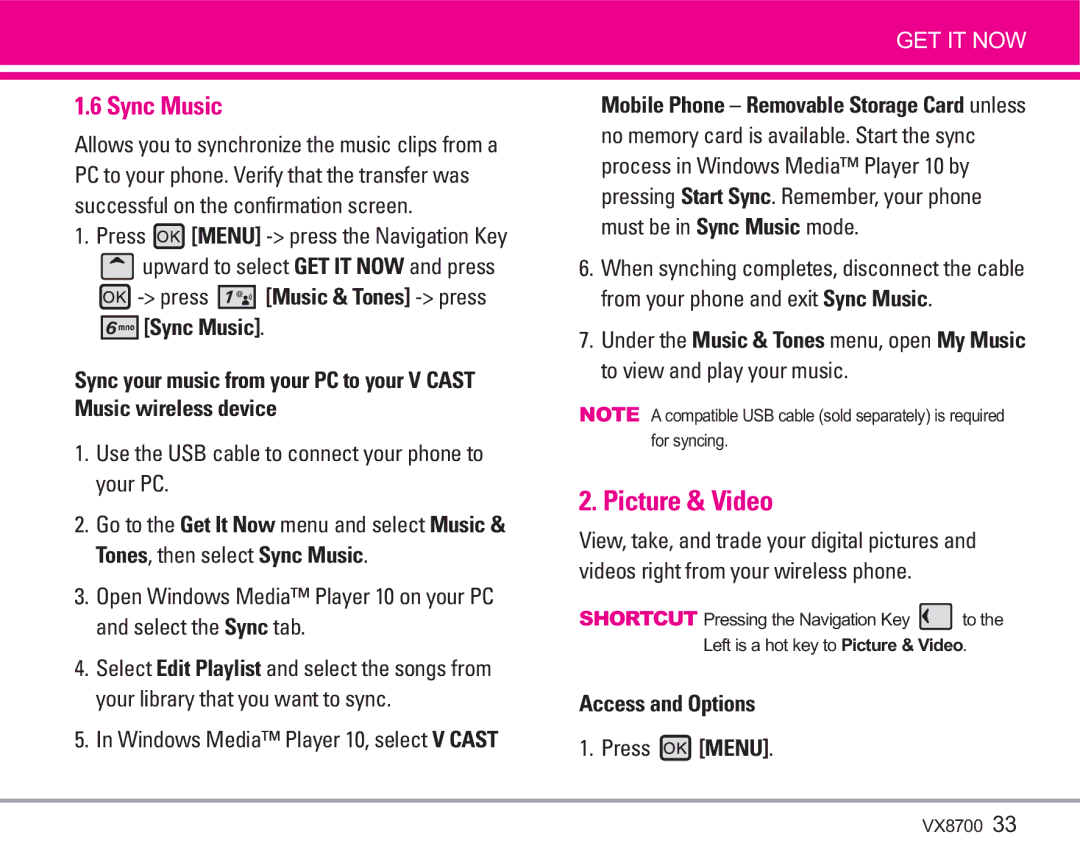VX8700
Page
Important Safety Precautions
Important Safety Precautions
VX8700
Table of Contents
Settings & Tools
Limited Warranty
FCC Part 15 Class B Compliance
Welcome
Important Information
Following table lists some major Cdma standards
Technical Details
Technical Details
Designator Description
Optional, if available
FCC RF Exposure Information
Bodily Contact During Operation
Vehicle-Mounted External Antenna
Phone Overview
Right side view
Phone Overview
Rear view
Left side view
Insert the microSD card
How to Install Your microSD Card
How to Remove Your microSD Card
GET IT NOW
Menus Overview
Press Menu to have access to five phone menus
Menu Access
Getting Started with Your Phone
Installing the Battery
Removing the Battery
Charging the Battery
Turning the Phone On and Off
Battery Temperature Protection
Battery Charge Level
Signal Strength
Correcting Dialing Mistakes
Redialing Calls
Receiving Calls
Screen Icons
Quick Access to Convenient Features
For Speed Dials 1 to 9 press and hold the Speed Dial number
Voice Commands
Speed Dialing
To dial Speed Dials
Text Input
Word Mode
Using the Next Key
Entering and Editing Information
Changing Letter Case
Symbols Mode
Abc Multi-tap Text Input
Numbers Text Input
Database Press to erase the existing word
Adding Words to the Word Database
Customizing Individual Entries
Contacts in Your Phone’s Memory
Storing Basics
Storing a Number with Pauses
Contact or Update Existing and press
Speed Dial
Adding Another Phone Number
Deleting
Changing the Default Number
Calling From Your Phone’s Memory
Searching Your Phone’s Memory
Speed Dials From 10 to
From Recent Calls
Speed Dials From 1 to
Press and hold the Speed Dial digit
Anything Unclear?
Busy signal during the download
Music & Tones
My Ringtones
Cast Music
Get New Ringtones
Use the Navigation Key to select a Submenu, then press
My Music
My Sounds
My Music
Windows Media Player 10, select V Cast
Picture & Video
Sync Music
Use the USB cable to connect your phone to your PC
Cast Videos
Deleting Video Clips
Configure Alerts for New Video Clips
To download a Video Clip
My Pictures
Get New Pictures
Press Picture & Video press My Videos
Picture via Bluetooth
My Videos
Mark Multiple You can mark multiple pictures
Press Picture
Take Picture
Set As Wallpaper/ File Info
Press Picture Video press Record Video
Record Video
PIX Place
News & Info
Games
Scrolling
Entering Text, Numbers, or Symbols
Word, Abc, ABC, 123 or Symbols
Text or numbers
Initiating a Phone Call From the Browser
Tools on the Go
Extras
Deleting Text/Number Entered
New Message Alert
For system features and capabilities
New Message
Pressing during a message check
TXT Message
On/ Off/ Edit
Using Contacts to Send a Message
Picture Message
High/ Normal
Contacts
Stored in Contacts
Numbers
Editing Subject
Video Message
Editing Picture
Editing Sounds
Editing Videos
Stored in the Contacts
Saved as Group in Contacts
Message information
Inbox
Viewing Your Inbox
Erases all read, unlocked
From the address
Sent
Selected message
Press Voicemail
Drafts
Voicemail
Chat
MSG Settings
Message Settings Sub-Menu Descriptions
Mobile IM
All Messages
Drafts folder including unread, except locked messages
Erasing Messages
Pic-Video Message
Auto Receive On/Off
Press Menu press Contacts Press Contact List
New Contact
Contact List
Press Menu press Contacts Press New Contact
Press Menu press Contacts Press Speed Dials
Groups
Speed Dials
Press Menu press Contacts
Enter information that would be helpful in an
Case of Emergency ICE
Press Menu press Contacts Press In Case of Emergency
Select Personal Info, then press
Press Menu press Contacts Press My Name Card
Send your name card using the Right Soft Key
My Name Card
Missed
TXT Message/ Picture Message/ Video Message
Erase All/ View Timer
Received
Dialed
All
View Timers
Soft Key Reset All if you want to reset
Tools
Voice Commands
My Account
Go to Menu
Name Repeat
Call Name or Number
Send Msg to Name or Number
Calculator
Calculator
Calendar
Help
World Clock
Alarm Clock
Then press Press Save when Calendar information is complete
Alarm Clock
Ez Tip Calc
Press Left Soft Key Reset for another calculation
Ez Tip Calc
USB Mass Storage
Tools press
Bluetooth Menu
Icon Reference in Adding New Device
For pairing with a new Bluetooth device
Add New Device
Ask or Always Connect and press to connect with the device
Press My Phone Name
When a printer is found by your VX8700 device
My Phone Name
Supported Profiles
Discovery Mode
Set On
To other devices, except audio devices
Transferring Audio
Handset
Device Info Shows the device information
Call Sounds
Sounds Settings
Master Volume
Alert Sounds
Keypad Volume
Service Alerts
Banner
Display Settings
Press Power On/Off Select Power On/ Power Off
Settings press Banner press Personal Banner
Wallpaper
Backlight
Clock Format
Display Themes
Dial Fonts
Front Alignment
Phone Settings
Standalone Mode
Press Standalone Mode
Location
Set Shortcut Keys
Language
Edit Codes
Settings press Security
Security
Press Security
Press Phone Lock
Restrictions
Press Restrictions
Phone Lock
System Select
Answer Options
Call Settings
NAM Select
Auto NAM
Auto Retry
TTY Mode
Normal users send and receive without TTY equipment
Connecting TTY Equipment and a Terminal
Press One Touch Dial
TTY Mode Tele Type writer
One Touch Dial
Voice Privacy
Phone Memory
Memory
Save Options
SW/HW Version
Phone Info
Card Memory
My Number
Antenna Care
Safety
Exposure to Radio Frequency Signal
Ansi C95.1 Ncrp Report 86 Icnirp
Pacemakers
Tips on Efficient Operation
Driving
Electronic Devices
Vehicles
Hearing Aids
Other Medical Devices
Health Care Facilities
For Vehicles Equipped with an Air Bag
Potentially Explosive Atmosphere
Charger and Adapter Safety
Safety Information
Explosion, Shock, and Fire Hazards
Battery Information and Care
Do not paint your phone
General Notice
Safety
American Academy of Audiology
National Institute for Occupational Safety and Health
Do wireless phones pose a health hazard?
FDA Consumer Update
VX8700
What are the results of the research done already?
What kinds of phones are the subject of this update?
VX8700
Research developments around the world
VX8700
What about children using wireless phones?
Where can I find additional information?
Are safe from wireless phone EMI
Driver Safety Tips
Page
Specific Absorption Rate
Consumer Information on SAR
Page
Safety
Gallaudet University, Rerc
Accessories
Limited Warranty Statement
State LAW Rights
Get It Now
Bluetooth wireless technology
Glossary
Advanced Voice Recognition
Acronyms and Abbreviations
Contacts
Index
Recent Calls

![]() [MENU]
[MENU] ![]() upward to select GET IT NOW and press
upward to select GET IT NOW and press![]()
![]()
![]()
![]()
![]()
![]() [Sync Music].
[Sync Music].![]() to the Left is a hot key to Picture & Video.
to the Left is a hot key to Picture & Video.