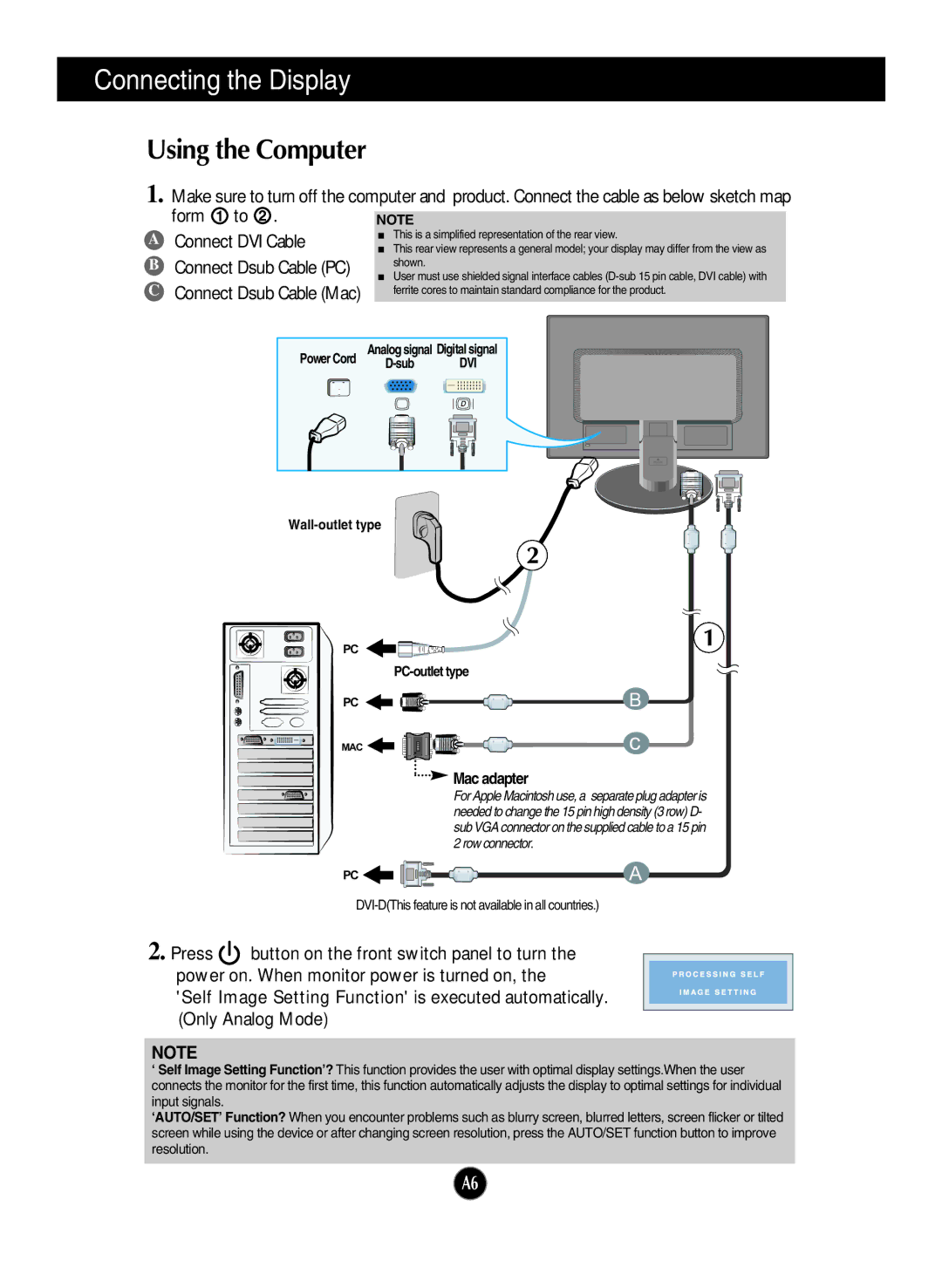W2242TQ, W1942TQ, W2042TQ specifications
LG Electronics is a prominent player in the technology sector, and its range of computer monitors, including models W2242TQ, W2042TQ, W1942T, and W1942TQ, showcases the company’s commitment to delivering high-quality visual experiences. These monitors are designed to cater to both casual users and professionals, featuring advanced technologies and specifications that enhance usability and performance.The LG W2242TQ is a 22-inch flat-screen monitor that combines sleek design with high performance. It features a resolution of 1680 x 1050 pixels, providing ample clarity for both work and multimedia use. Its IPS (In-Plane Switching) technology enables vivid color reproduction and wide viewing angles, making it ideal for graphic design and video editing. This monitor boasts a fast response time, reducing motion blur and providing a smooth experience during fast-paced activities like gaming or watching action movies.
The W2042TQ model, slightly larger at 20 inches, maintains the same high standards in terms of picture quality. It supports a resolution of 1600 x 900 pixels and features a glossy finish that enhances the visual appeal. This monitor is designed for energy efficiency, complying with energy-saving standards to minimize power consumption while maintaining top-notch performance. The seamless connectivity options available on this model make it convenient to connect with various devices, including laptops and gaming consoles.
Similarly, the W1942T and W1942TQ models are part of LG's commitment to delivering reliable technology. Both monitors offer a 19-inch display with a resolution of 1366 x 768 pixels, making them suitable for everyday tasks like browsing, word processing, and watching videos. The W1942TQ model features an upgraded design with enhanced connectivity options and a more refined look, making it a perfect fit for modern setups.
Across these monitor models, LG incorporates technologies such as Flicker Safe and Reader Mode, which reduce eye strain during prolonged usage. The manufacturers focus on reducing blue light emissions, making these monitors suitable for users who spend long hours in front of screens. Combined with their ergonomic stand options, these monitors promote comfort and usability.
In conclusion, the LG Electronics W2242TQ, W2042TQ, W1942T, and W1942TQ monitors boast an impressive array of features, advanced technologies, and user-friendly characteristics that make them stand out in the competitive market. Whether for professional or personal use, these monitors deliver an exceptional viewing experience that meets various user needs and preferences.