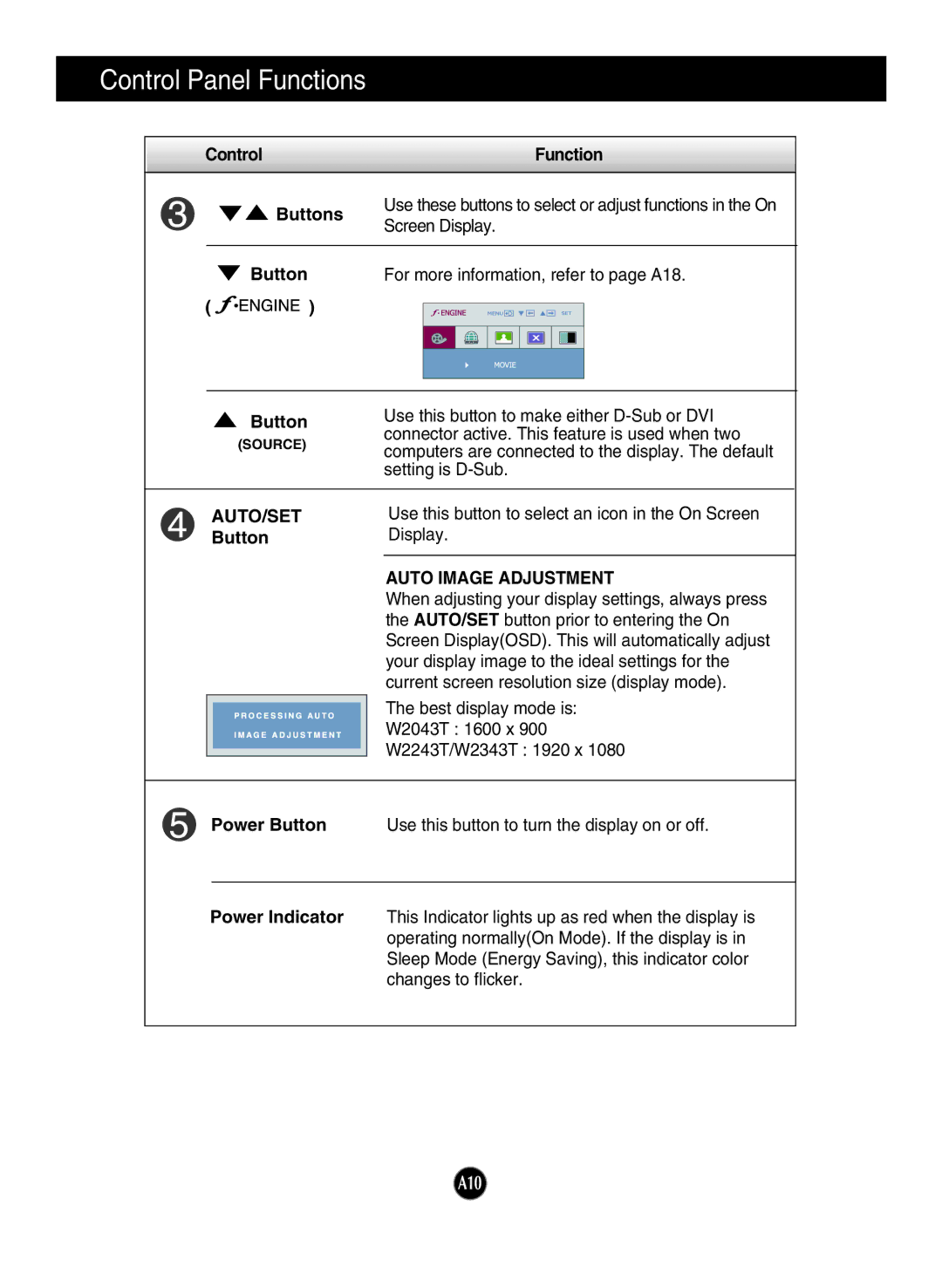W2043T, W2343T, W2243T, W2343T, W2243T specifications
321 Studios has made significant strides in the realm of digital entertainment with its innovative line of products, including the W2243T, W2343T, and W2043T. Each of these models is designed with specific features and technologies that cater to both casual users and professionals seeking high-quality output.The W2243T and W2343T models are notable for their impressive display capabilities. They boast Full HD resolution, delivering sharp and vibrant images that enhance the viewing experience. These monitors utilize advanced LCD technology, offering excellent color accuracy and wide viewing angles, making them ideal for creative professionals who require precise color representation.
One of the standout features of these models is their incorporation of LED backlighting, which not only improves brightness levels but also enhances energy efficiency. Users can expect lower power consumption without sacrificing performance, making the W2243T and W2343T environmentally friendly options for sustainable usage.
Additionally, both the W2243T and W2343T come equipped with a range of connectivity options, including HDMI, DVI, and VGA ports, ensuring compatibility with various devices such as computers, gaming consoles, and media players. This versatility makes them suitable for multiple applications, from gaming to professional design work.
The W2043T model, on the other hand, emphasizes a user-centric design with ergonomic features that promote comfort during extended use. It includes an adjustable stand that allows users to modify the height, tilt, and swivel of the monitor, reducing strain on the neck and eyes. This adaptability is essential for those who spend hours in front of their screens, whether for work or entertainment.
All models are backed by robust warranty and customer support, a hallmark of 321 Studios' commitment to quality. Furthermore, they are designed with a sleek aesthetic that fits seamlessly into any workspace or home setup, providing an elegant solution without compromising on functionality.
In summary, the W2243T, W2343T, and W2043T from 321 Studios exemplify cutting-edge technology with features aimed at enhancing the user experience. With their superior display quality, versatile connectivity options, and ergonomic design, these models offer an ideal choice for anyone looking to upgrade their digital entertainment or professional setup.