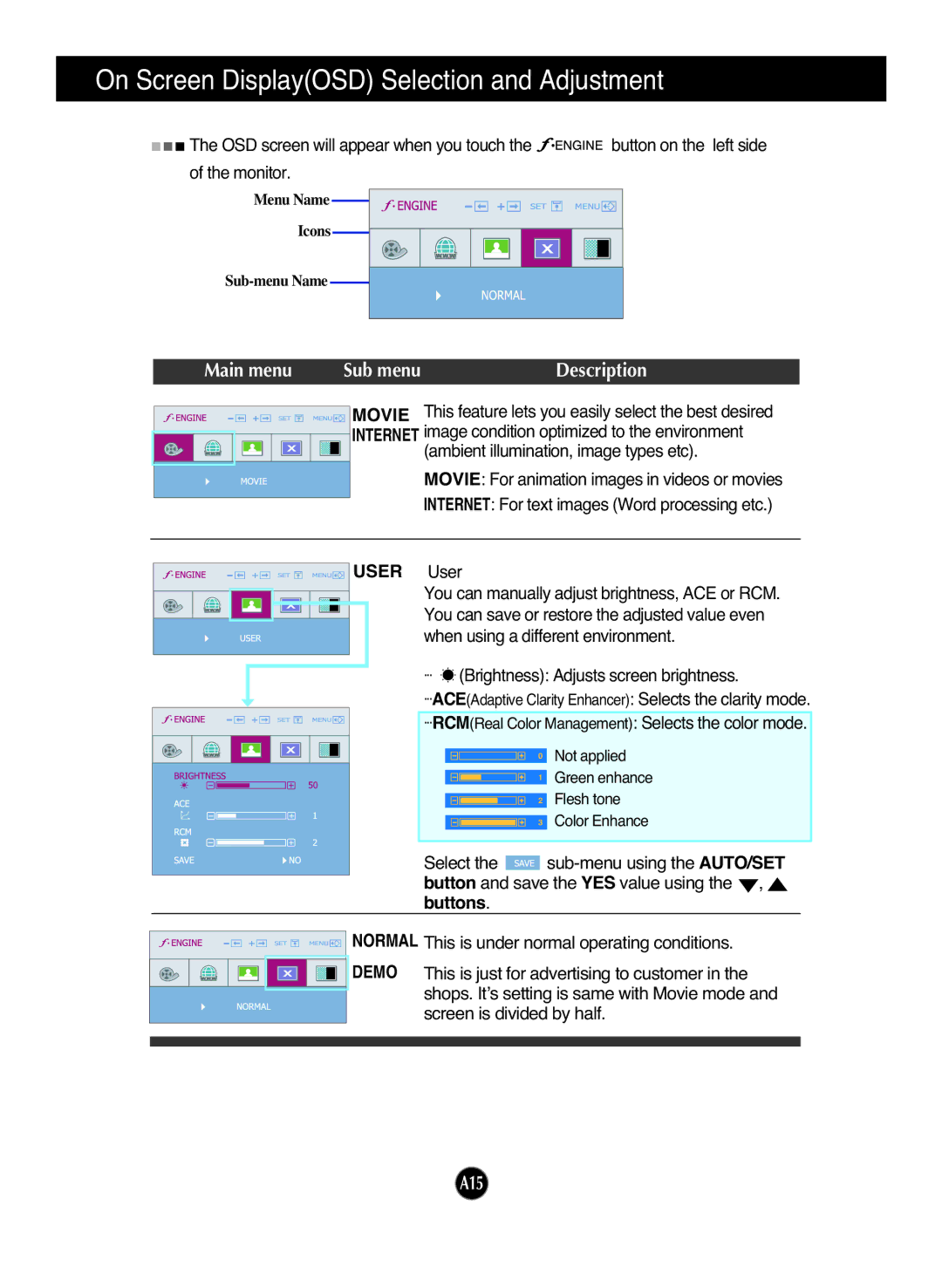W2241S specifications
The LG Electronics W2241S is a 22-inch LCD monitor that combines sleek design with advanced technology, making it a compelling choice for both home and office use. With its elegant profile and thin bezel, the W2241S seamlessly fits into any workspace while also making a stylish statement.One of the standout features of the LG W2241S is its impressive resolution. The monitor offers a native resolution of 1680 x 1050 pixels, providing a wide and clear display that enhances the viewing experience. This resolution is particularly beneficial for multitasking, allowing users to have multiple windows open without sacrificing clarity.
The W2241S utilizes an advanced TN panel, known for its quick response time of just 5 milliseconds, making it an excellent choice for gaming and fast-paced video content. The monitor also boasts a 1000:1 contrast ratio, which delivers sharp images with deep blacks and bright whites. This contributes to a more immersive experience when watching movies or playing games.
Color accuracy is another strong point of the LG W2241S, which supports 16.7 million colors, enabling lifelike images and vibrant visuals. The monitor's 170-degree viewing angles ensure that colors remain consistent and true to life even when viewed from the side, a feature that is particularly advantageous for collaborative work environments.
Ergonomics have not been overlooked with the W2241S. The monitor has adjustable tilt, allowing users to find the most comfortable viewing angle. This flexibility helps reduce eye strain during prolonged use. The device also comes with a utility that enables users to change screen settings easily, catering to individual productivity needs.
In terms of connectivity, the LG W2241S includes various ports, including VGA and DVI-D, allowing for easy connection to a range of devices such as PCs, laptops, and gaming consoles.
In conclusion, the LG Electronics W2241S is a versatile monitor that offers a blend of performance, style, and functionality. Its combination of high resolution, fast response time, and excellent color reproduction makes it suitable for a variety of tasks, from professional work to leisure activities. Whether you're a gamer, a professional, or someone who simply enjoys quality visuals, the W2241S stands out as a reliable choice in the crowded monitor market.