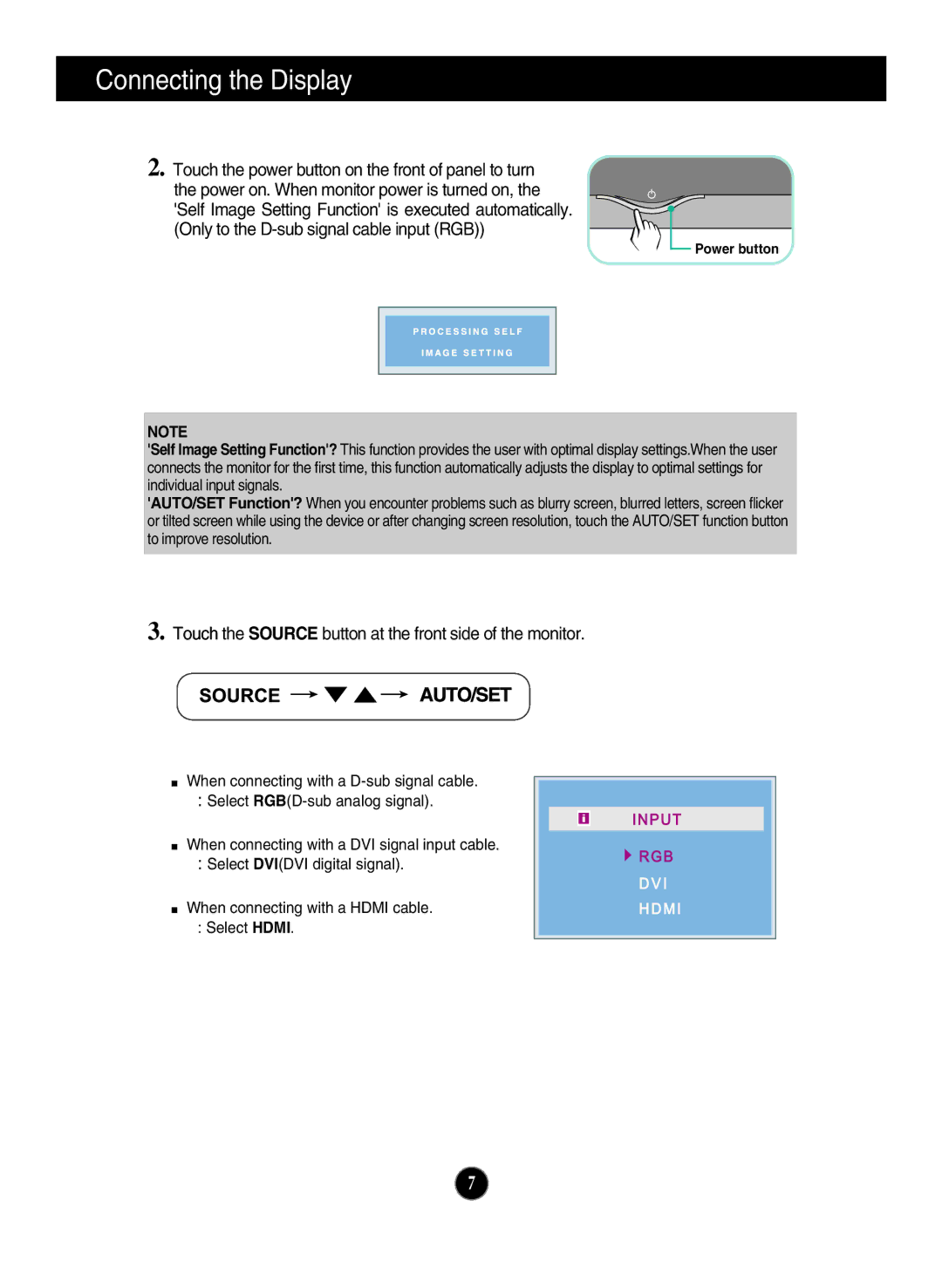Connecting the Display
2. Touch the power button on the front of panel to turn the power on. When monitor power is turned on, the 'Self Image Setting Function' is executed automatically. (Only to the
Power button
NOTE
'Self Image Setting Function'? This function provides the user with optimal display settings.When the user connects the monitor for the first time, this function automatically adjusts the display to optimal settings for individual input signals.
'AUTO/SET Function'? When you encounter problems such as blurry screen, blurred letters, screen flicker or tilted screen while using the device or after changing screen resolution, touch the AUTO/SET function button to improve resolution.
3. Touch the SOURCE button at the front side of the monitor.
When connecting with a
:Select
When connecting with a DVI signal input cable.
:Select DVI(DVI digital signal).
When connecting with a HDMI cable. : Select HDMI.
INPUT
![]() RGB
RGB
DVI
HDMI
7