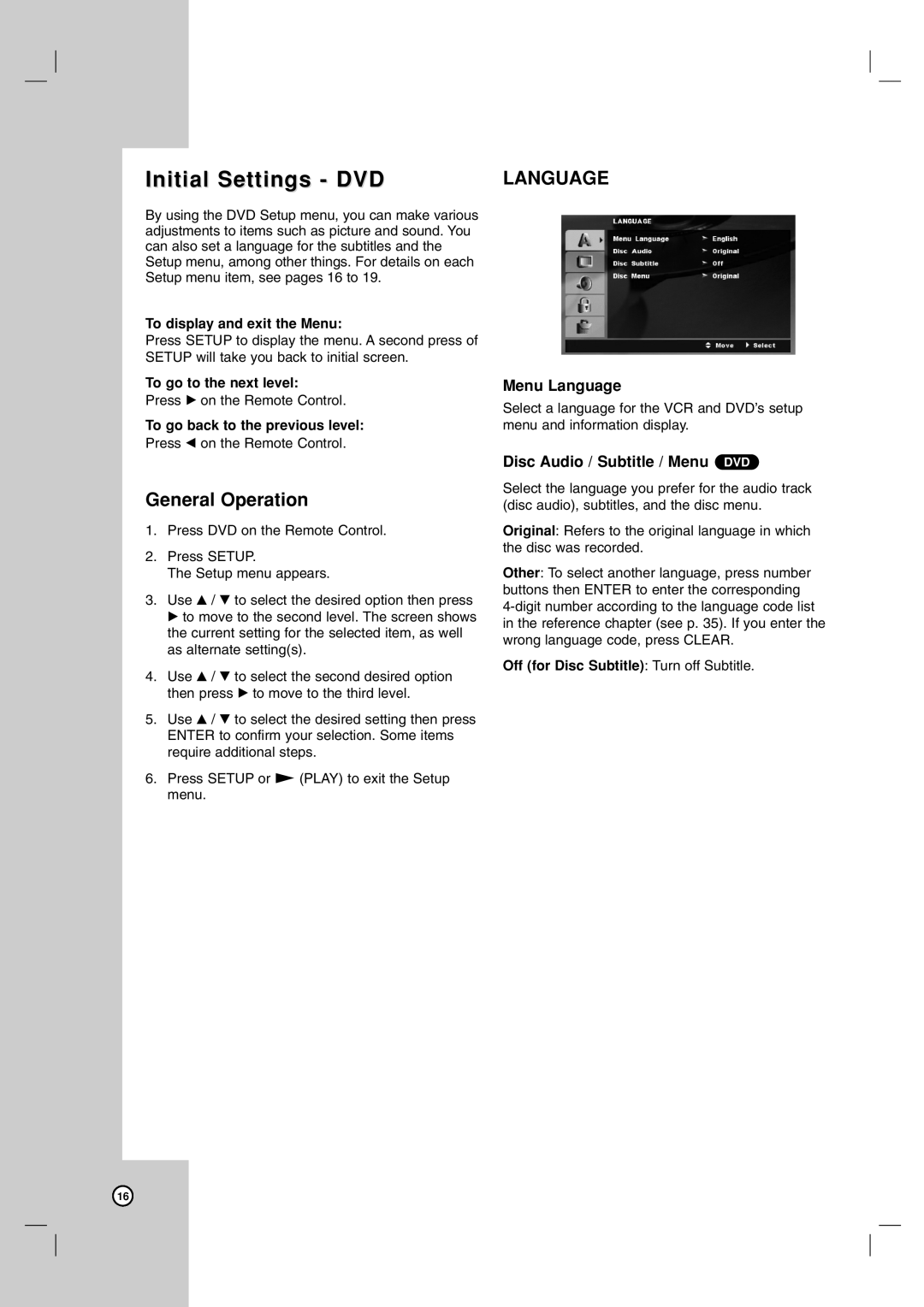Initial Settings - DVD
By using the DVD Setup menu, you can make various adjustments to items such as picture and sound. You can also set a language for the subtitles and the Setup menu, among other things. For details on each Setup menu item, see pages 16 to 19.
To display and exit the Menu:
Press SETUP to display the menu. A second press of SETUP will take you back to initial screen.
To go to the next level:
Press B on the Remote Control.
To go back to the previous level:
Press b on the Remote Control.
General Operation
1.Press DVD on the Remote Control.
2.Press SETUP.
The Setup menu appears.
3.Use v / V to select the desired option then press B to move to the second level. The screen shows the current setting for the selected item, as well as alternate setting(s).
4.Use v / V to select the second desired option then press B to move to the third level.
5.Use v / V to select the desired setting then press ENTER to confirm your selection. Some items require additional steps.
6.Press SETUP or N (PLAY) to exit the Setup menu.
LANGUAGE
Menu Language
Select a language for the VCR and DVD’s setup menu and information display.
Disc Audio / Subtitle / Menu DVD
Select the language you prefer for the audio track (disc audio), subtitles, and the disc menu.
Original: Refers to the original language in which the disc was recorded.
Other: To select another language, press number buttons then ENTER to enter the corresponding
Off (for Disc Subtitle): Turn off Subtitle.
16