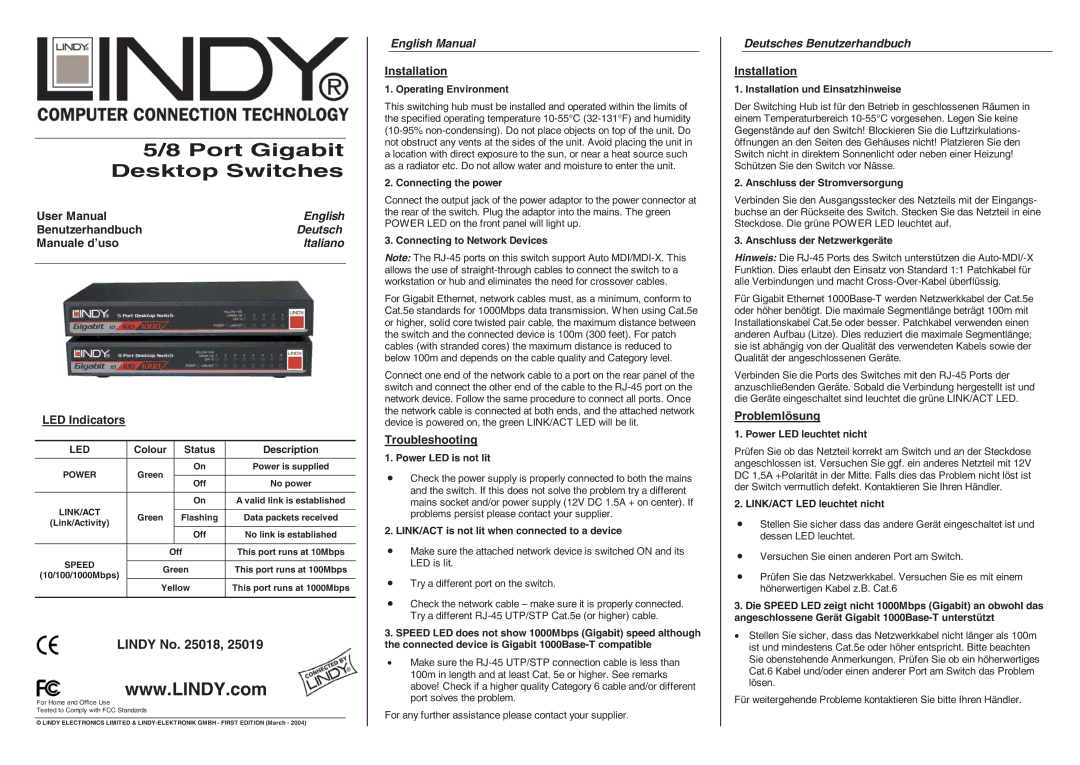25019, 25018 specifications
Lindy 25019 and 25018 are advanced HDMI extenders designed to facilitate the transmission of high-quality audio and video signals over long distances using standard Cat.6 or Cat.7 networking cables. These devices are particularly useful in settings where traditional HDMI cables fail to reach due to length limitations, offering a reliable solution for AV professionals, home theaters, and commercial installations.The Lindy 25019 model supports resolutions up to 4K at 30Hz, ensuring that users can enjoy high-definition content without sacrificing image quality. Additionally, this unit is capable of transmitting signals over distances up to 150 meters, making it ideal for large venues, conference rooms, or extensive home setups. The device features a compact design for easy installation, allowing for both wall mounting and integration into existing AV systems.
Lindy 25018, on the other hand, is a slightly different variant that emphasizes enhanced versatility with support for multiple audio formats, including multi-channel audio. This model is perfect for those who require audio as part of their transmission setup without additional cables. Like its counterpart, the 25018 also guarantees 4K resolution support but with an extended transmission reach, enabling distances of up to 200 meters, thereby making it a more robust option for expansive applications.
Both models feature plug-and-play functionality, eliminating the need for complex configurations or software installations, which is especially beneficial for users who might not be tech-savvy. They are equipped with built-in equalization and signal compensation technology to ensure that the video and audio signals remain crystal clear, even with extended distances.
In terms of compatibility, Lindy 25019 and 25018 HDMI extenders work seamlessly with a wide variety of HDMI devices, including laptops, gaming consoles, and Blu-ray players, making them highly versatile solutions for any AV setup. Additional features such as LED status indicators help users to monitor the operational status of the devices easily.
Overall, both Lindy 25019 and 25018 offer impressive technologies and characteristics that cater to a broad spectrum of users, ensuring that high-definition audio and video signals can be transmitted without compromise, making them essential tools for modern AV installations.