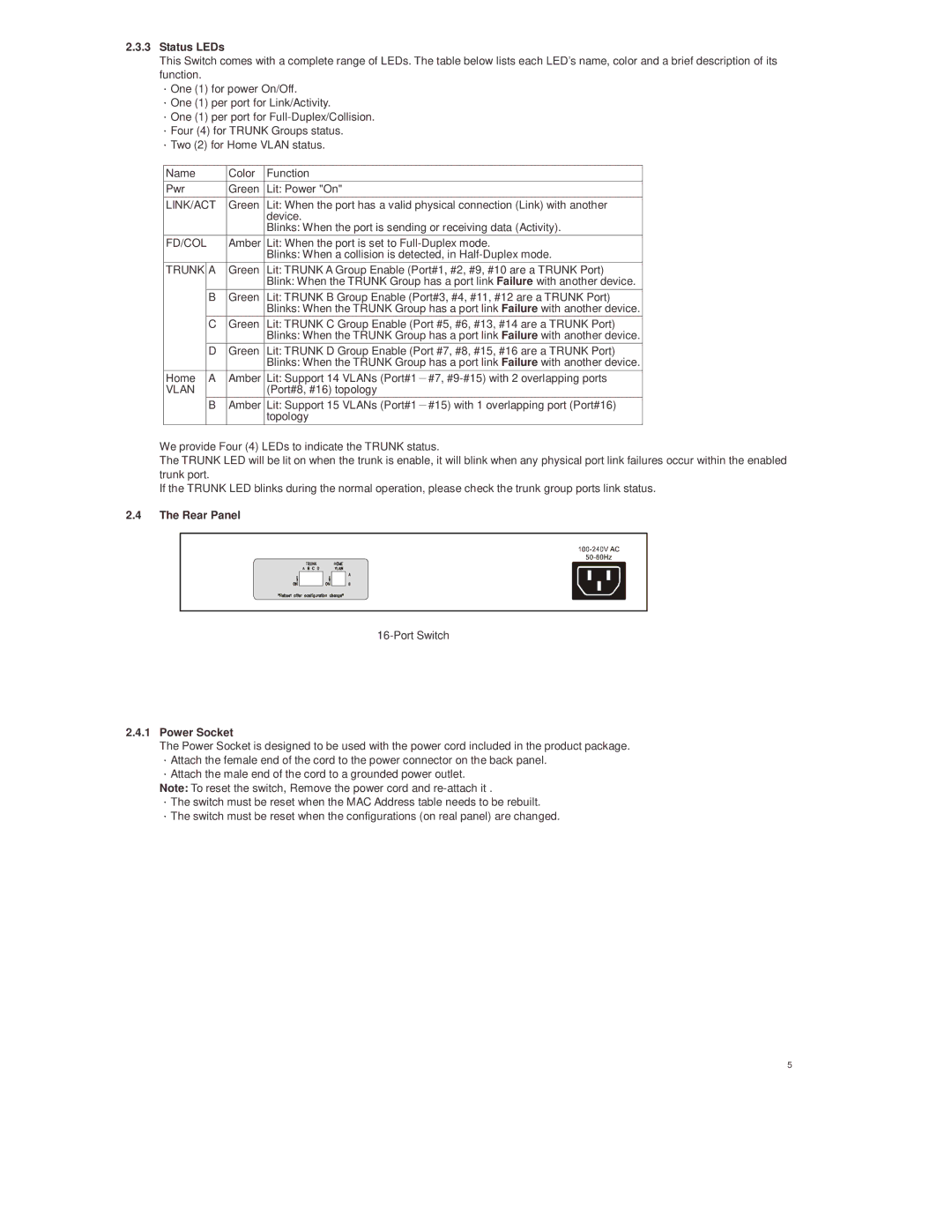25020 specifications
Lindy 25020 is an innovative multimedia adapter designed to enhance connectivity across various devices, making it an essential accessory for both professionals and casual users. This device boasts versatility in its design, combining multiple functionalities into one compact form factor.One of the standout features of the Lindy 25020 is its ability to support multiple resolutions, including high-definition output up to 4K at 60Hz. This makes it ideal for users who require crisp and clear visuals for presentations, gaming, or video streaming. The adapter seamlessly interfaces with HDMI, DisplayPort, and USB-C connections, allowing for flexibility when connecting to different displays or external devices.
Equipped with advanced plug-and-play technology, the Lindy 25020 requires no additional drivers or software installations. Users can simply connect it to their devices and begin using it immediately, which is especially useful for those who are often on the move or need quick access to their setups.
In terms of design, the Lindy 25020 is sleek and compact, making it easy to carry in a laptop bag or pocket. Its robust build quality ensures durability, and the integrated cable management feature helps keep cords organized and untangled.
The adapter also supports USB Power Delivery, enabling users to charge their devices while simultaneously transferring data or video signals. This dual functionality eliminates the need for multiple chargers and maximizes efficiency.
Moreover, the Lindy 25020 is backward compatible with previous USB and video standards, ensuring that users can connect legacy devices without any issues. Its compatibility spans across major operating systems, including Windows, macOS, and Linux, making it accessible for a wide range of users.
In summary, the Lindy 25020 is a feature-rich multimedia adapter that combines high-definition output, user-friendly design, and versatile connectivity options. Its advanced technologies and robust characteristics make it a valuable tool for anyone looking to enhance their multimedia experience. Whether for professional presentations or casual use, the Lindy 25020 provides a reliable and efficient solution for modern connectivity challenges.