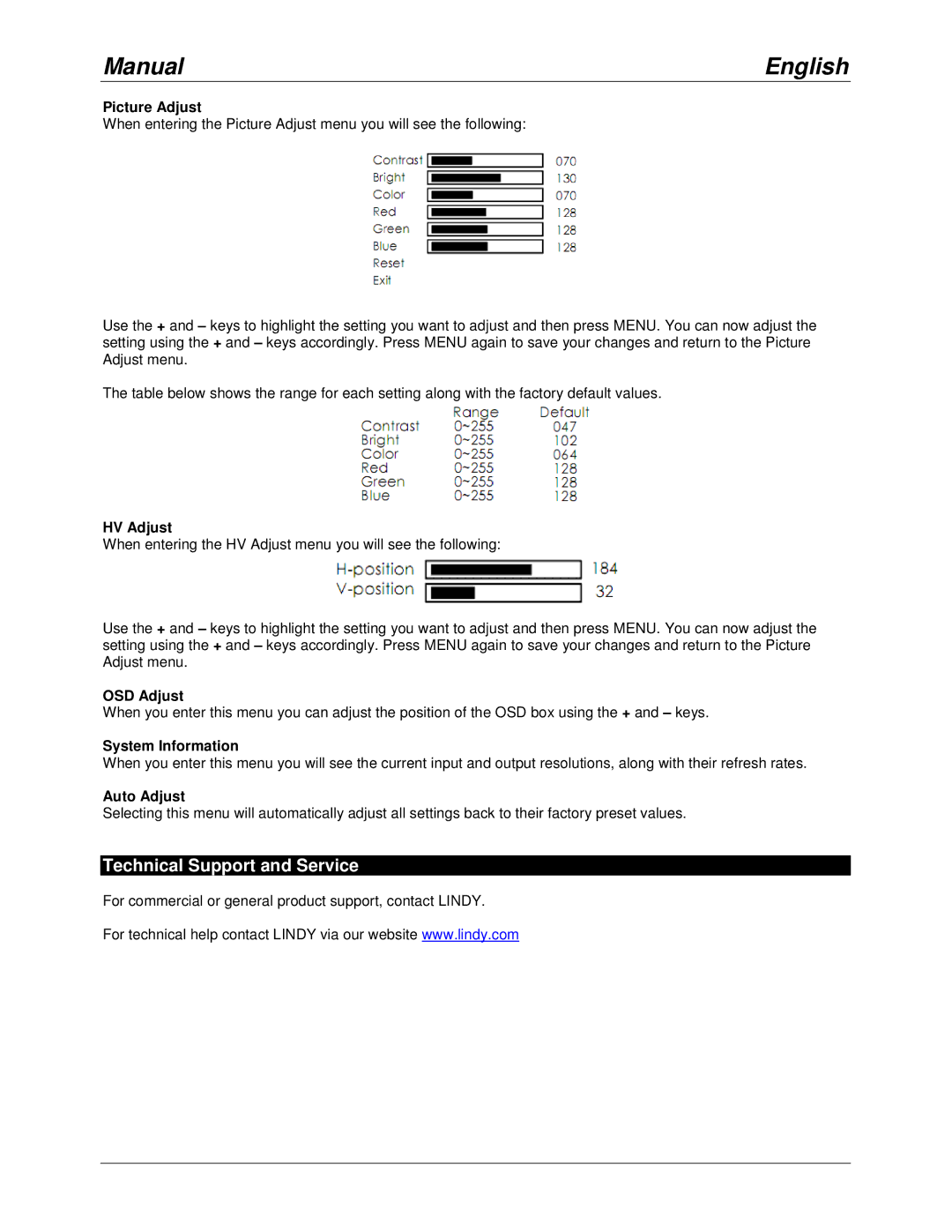32563 specifications
Lindy 32563 is a sophisticated solution designed to meet the evolving needs of modern connectivity. This device stands out for its ability to provide seamless data transfer and efficient power delivery through a single interface, making it an ideal choice for both home and professional environments. With its multi-functional capabilities, Lindy 32563 effectively addresses the demands of users who require high-quality performance from their devices.One of the main features of the Lindy 32563 is its versatile connectivity options. It boasts USB-C technology, which supports a wide range of devices, including laptops, tablets, and smartphones. This universal compatibility ensures that users can connect their gadgets effortlessly, eliminating the need for multiple cables and adapters. Furthermore, the Lindy 32563 adheres to the USB Power Delivery specification, enabling fast charging of connected devices while simultaneously transferring data.
The device showcases impressive data transfer rates, supporting USB 3.0 technology, which allows for speeds of up to 5 Gbps. This high-speed performance is essential for users who frequently transfer large files, such as videos, photographs, or extensive datasets. The Lindy 32563’s ability to handle intensive data transfers without compromising speed or efficiency makes it particularly valuable in professional settings where time is of the essence.
Constructed with durability in mind, the Lindy 32563 features a robust design that is both lightweight and compact. This makes it easy to carry, whether for traveling professionals or for everyday use. Additionally, the enclosure is designed to dissipate heat effectively, ensuring that the device operates smoothly without risk of overheating during prolonged use.
The user-friendly interface of Lindy 32563 further enhances its appeal. It provides plug-and-play functionality, which means that users can connect their devices without the need for complicated installation processes or drivers. This ease of use is a significant advantage for those who may not be technologically savvy, as it allows them to take full advantage of the device’s capabilities with minimal effort.
In conclusion, the Lindy 32563 stands as a remarkable advancement in connectivity technology. Its combination of versatility, performance, and durability makes it a valuable asset for anyone looking to streamline their connectivity needs. Whether for professional use or personal projects, the Lindy 32563 promises to deliver exceptional results, allowing users to stay connected efficiently and effectively.