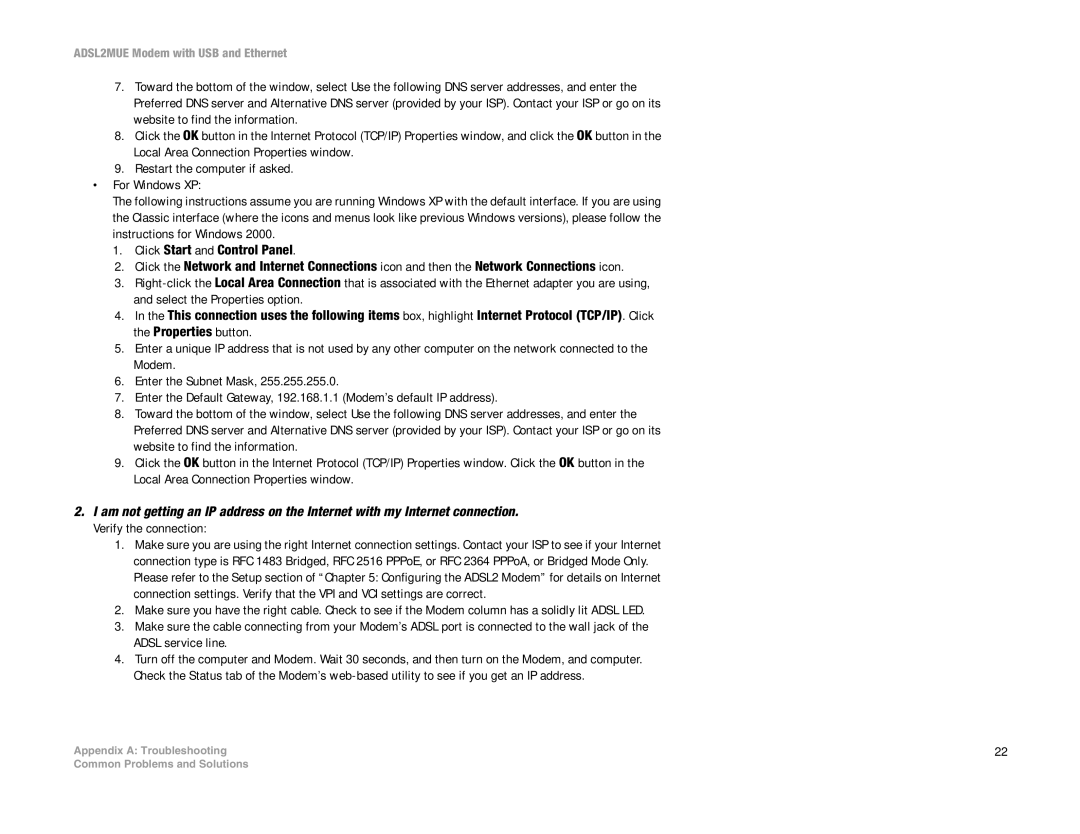ADSL2MUE specifications
The Linksys ADSL2MUE is a versatile and robust ADSL modem that caters to both home and small business needs. It is designed to provide a reliable high-speed internet connection over a standard telephone line, making it an essential device for users in areas where cable or fiber connections are not available. This modem is equipped with advanced capabilities to effectively support ADSL2 and ADSL2+ technologies, which significantly enhance the performance and quality of internet connections.One of the standout features of the Linksys ADSL2MUE is its ability to achieve downstream speeds of up to 24 Mbps and upstream speeds of up to 1 Mbps, which allows for a seamless online experience. The modem operates efficiently on both ADSL and ADSL2+ lines, adapting to available bandwidth conditions to optimize performance. This versatility makes it a suitable option for a variety of applications, including streaming, gaming, and video conferencing.
The device utilizes a built-in Ethernet port that enables easy connection to a router or switch, facilitating the sharing of internet access among multiple devices within a network. This feature is particularly important in today’s connected world, where numerous devices often rely on a single internet source. Additionally, the Linksys ADSL2MUE supports Network Address Translation (NAT), which enhances security by allowing multiple devices to share a single public IP address.
When it comes to installation and configuration, the ADSL2MUE is designed for convenience. The process is simple and can be achieved through a web-based interface, which provides users with an intuitive means of managing settings and monitoring connection status. The modem also includes a built-in firewall that further secures the network against external threats.
In terms of build and design, the Linksys ADSL2MUE is compact and lightweight, making it easy to fit into various setups without consuming excessive space. This design is in line with Linksys's reputation for creating user-friendly and aesthetically pleasing networking equipment.
Overall, the Linksys ADSL2MUE modem stands out for its advanced ADSL technologies, high-speed internet capabilities, ease of installation, and robust security features, making it a reliable choice for users seeking a dependable internet connection in a variety of environments. Its balanced features and practical design ensure that it meets the demands of modern internet usage effectively.