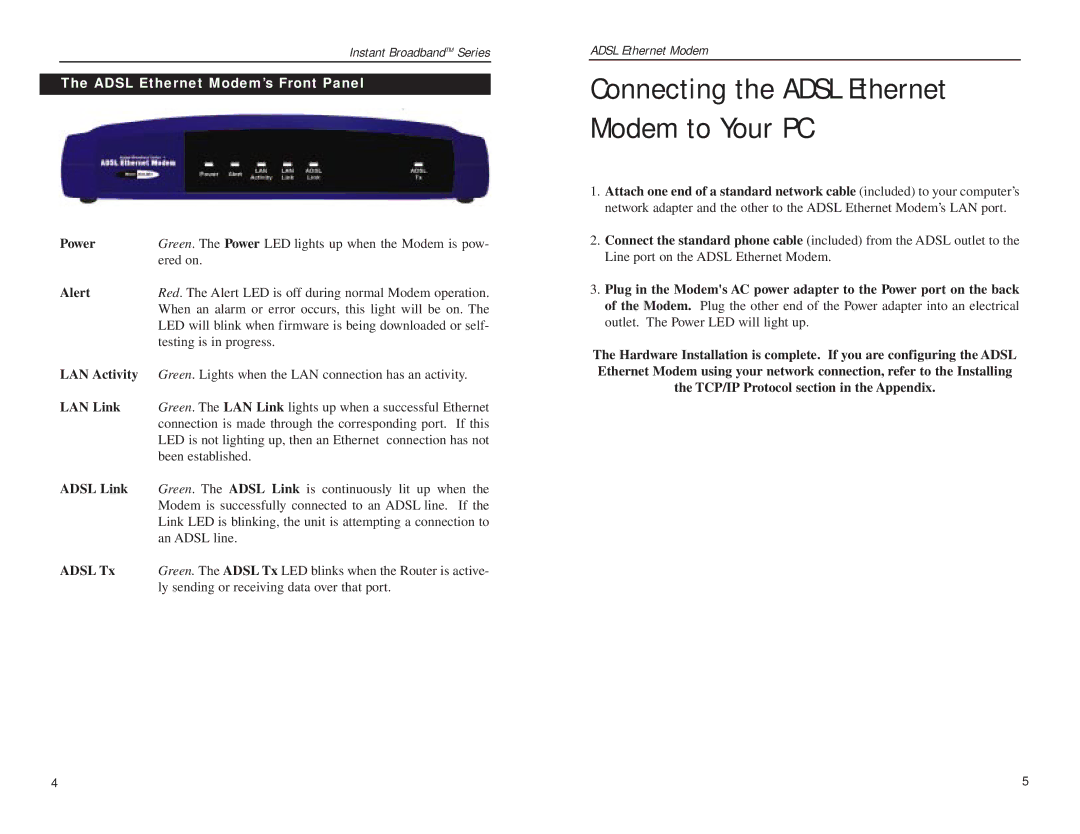Instant BroadbandTM Series
The ADSL Ethernet Modem’s Front Panel
Power | Green. The Power LED lights up when the Modem is pow- |
| ered on. |
Alert | Red. The Alert LED is off during normal Modem operation. |
| When an alarm or error occurs, this light will be on. The |
| LED will blink when firmware is being downloaded or self- |
| testing is in progress. |
LAN Activity | Green. Lights when the LAN connection has an activity. |
LAN Link | Green. The LAN Link lights up when a successful Ethernet |
| connection is made through the corresponding port. If this |
| LED is not lighting up, then an Ethernet connection has not |
| been established. |
ADSL Link | Green. The ADSL Link is continuously lit up when the |
| Modem is successfully connected to an ADSL line. If the |
| Link LED is blinking, the unit is attempting a connection to |
| an ADSL line. |
ADSL Tx | Green. The ADSL Tx LED blinks when the Router is active- |
| ly sending or receiving data over that port. |
ADSL Ethernet Modem
Connecting the ADSL Ethernet Modem to Your PC
1.Attach one end of a standard network cable (included) to your computer’s network adapter and the other to the ADSL Ethernet Modem’s LAN port.
2.Connect the standard phone cable (included) from the ADSL outlet to the Line port on the ADSL Ethernet Modem.
3.Plug in the Modem's AC power adapter to the Power port on the back of the Modem. Plug the other end of the Power adapter into an electrical outlet. The Power LED will light up.
The Hardware Installation is complete. If you are configuring the ADSL Ethernet Modem using your network connection, refer to the Installing the TCP/IP Protocol section in the Appendix.
4 | 5 |