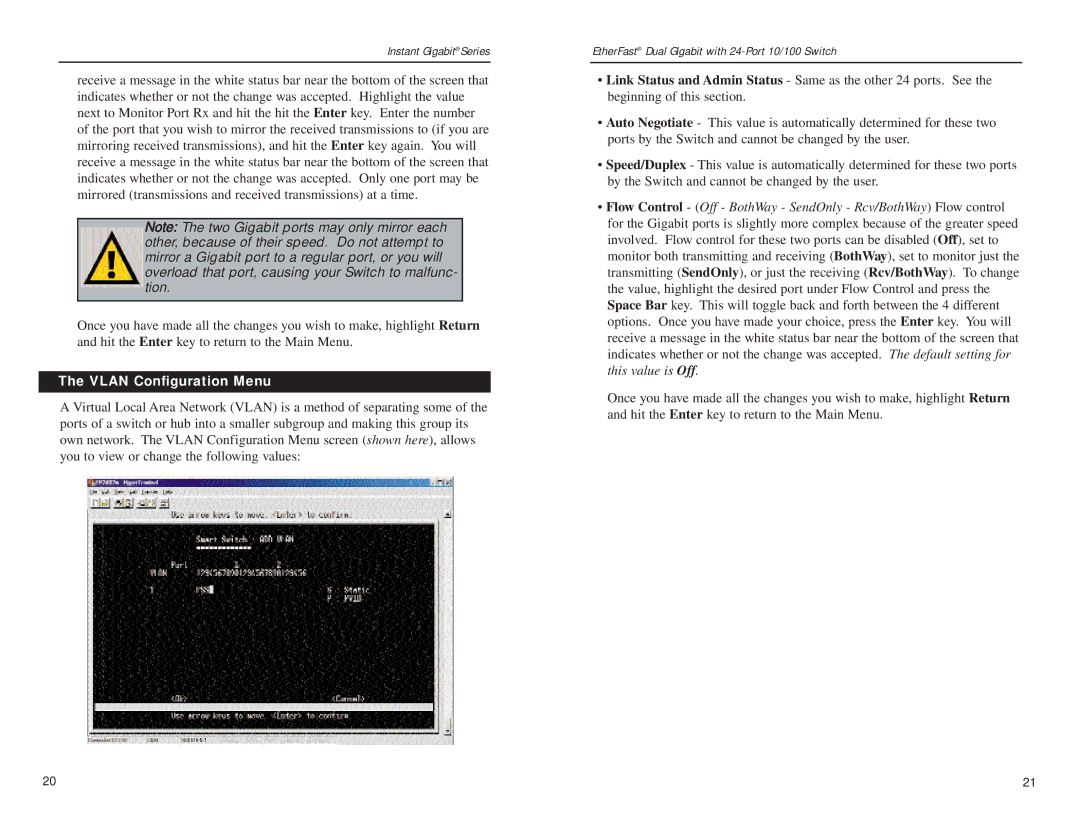EF24G2 specifications
The Linksys EF24G2 is a versatile and powerful wireless router designed to meet the needs of home users and small offices alike. With its advanced features and robust performance, it stands out as an ideal choice for those looking to enhance their internet experience.One of the main features of the Linksys EF24G2 is its dual-band technology, which operates on both the 2.4 GHz and 5 GHz frequency bands. This dual-band functionality allows for increased flexibility and reduced interference, enabling multiple devices to connect simultaneously without sacrificing speed or performance. This is particularly beneficial in environments where many devices are used, such as streaming video, gaming, and video conferencing.
The EF24G2 boasts wireless speeds of up to 600 Mbps, making it suitable for high-bandwidth applications. Featuring advanced Wi-Fi standards, including 802.11ac, this router provides a reliable and stable connection for all connected devices. Additionally, the MIMO (Multiple Input Multiple Output) technology enhances the range and performance of the wireless network by allowing multiple data streams to be transmitted and received concurrently.
Setting up the Linksys EF24G2 is a breeze, thanks to its user-friendly web interface. Users can easily configure the router’s settings to customize their network to fit personal preferences. The router also comes equipped with several security features, including WPA2 encryption, which safeguards personal information and prevents unauthorized access to the network.
The Linksys EF24G2 is equipped with four Gigabit Ethernet ports, allowing for fast and reliable wired connections for devices like gaming consoles, desktop computers, and smart TVs. This feature ensures that users can take full advantage of high-speed internet connections without encountering slowdowns typically associated with wireless connections.
Another significant characteristic of the EF24G2 is its Smart Wi-Fi capabilities. This feature enables users to manage their home network remotely through a mobile app, providing options for parental controls, guest access, and more. This modern approach to network management enhances usability and control over connected devices, making it an attractive solution for families and tech-savvy users.
In conclusion, the Linksys EF24G2 is a powerful dual-band router that combines speed, reliability, and security with advanced networking features. Its capabilities, including high-speed wireless connectivity, MIMO technology, and remote management, make it a strong contender for anyone seeking to improve their online experience at home or in a small office setting. Users can enjoy a seamless and efficient internet experience, ensuring their devices remain connected and performing at optimal levels.