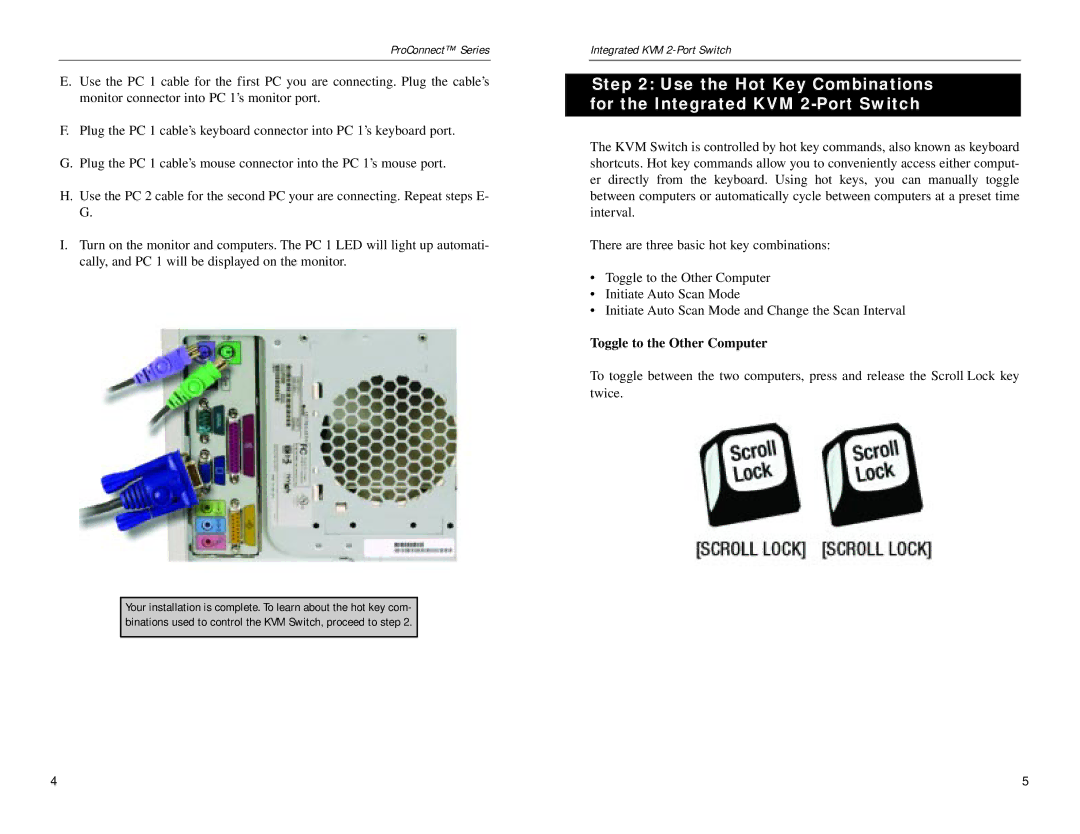KVM2KIT specifications
The Linksys KVM2KIT is a versatile keyboard, video, and mouse (KVM) switch that provides users seamless control over multiple computers using a single keyboard, monitor, and mouse setup. This compact and efficient device is ideal for home offices, small businesses, and IT environments where managing several systems is a necessity.One of the main features of the KVM2KIT is its ability to connect two computers simultaneously, allowing users to switch between them with ease. This is achieved through a simple toggle switch or keyboard hotkeys, making it incredibly user-friendly. This plug-and-play functionality means that users can set up the KVM switch quickly without needing complex configurations or software installations.
The KVM2KIT supports resolutions up to 1920x1440, ensuring that users enjoy high-quality video output. With support for both PS/2 and USB connections, it provides flexibility for connecting various peripherals. This compatibility with a wide range of devices makes it adaptable for different setups, whether it's older machines or newer systems.
Another significant characteristic of the Linksys KVM2KIT is its compact design. The device is small enough to fit on most desks without taking up too much space, which is particularly beneficial for users with limited room for multiple computers. The KVM switch is also built with durability in mind, ensuring that it can withstand everyday use and the rigors of an office environment.
The KVM2KIT incorporates advanced technologies to enhance performance. It features a built-in microprocessor that ensures reliable switching between systems, providing users with a stable and responsive experience. The device also maintains the integrity of the connected peripherals, preventing any input lag or video degradation when toggling between computers.
Furthermore, the KVM switch includes support for audio, enabling users to manage sound output from multiple systems without the need for additional audio switches. This feature is particularly beneficial for professionals involved in multimedia work, gaming, or any tasks requiring high-quality audio.
In conclusion, the Linksys KVM2KIT is an excellent solution for anyone needing to control multiple computers with ease. Its main features, including dual computer connections, high-resolution support, compatibility with multiple devices, and compact design, make it a valuable tool for enhancing productivity and streamlining workspace management. Its reliable performance ensures that users can effortlessly switch between systems while maintaining high-quality output.