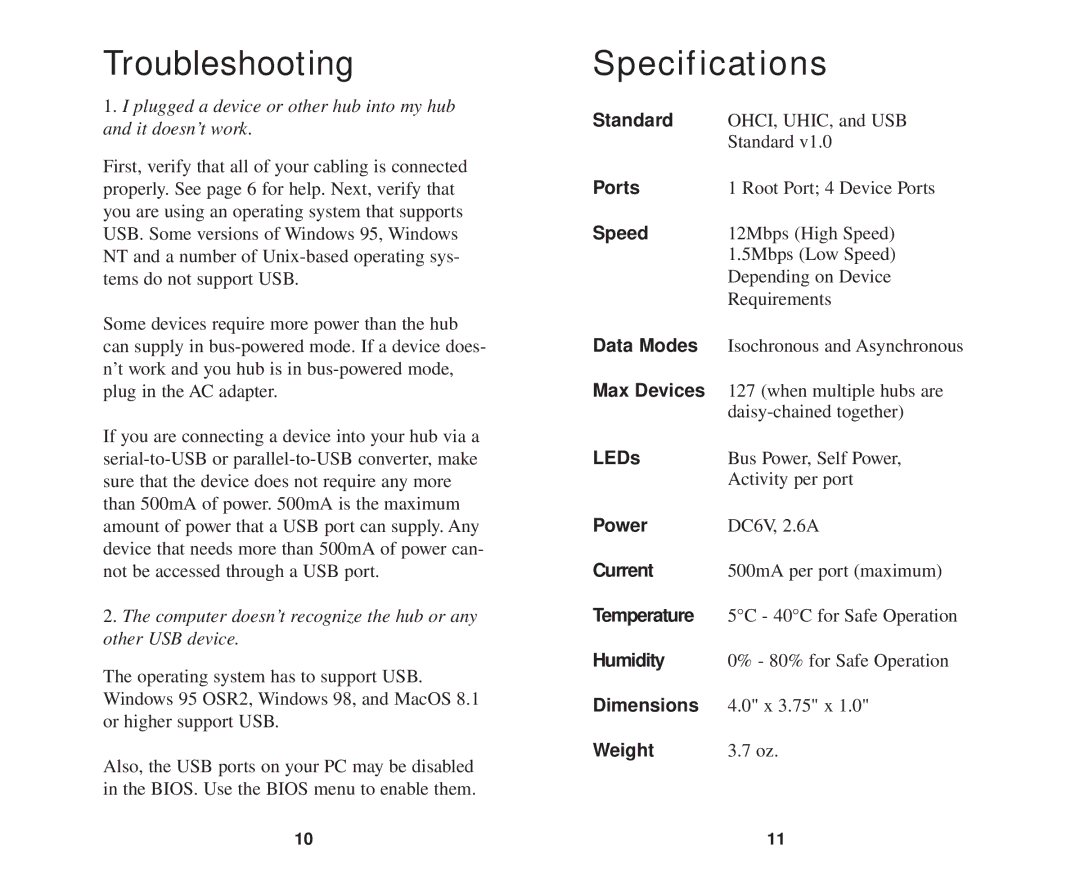ProConnect Series specifications
The Linksys ProConnect Series is a robust line of networking solutions designed specifically for small to medium-sized businesses, offering advanced features, innovative technologies, and reliable performance. Tailored to meet the needs of modern enterprises, these devices provide seamless connectivity and management capabilities that are essential in today’s digital landscape.One of the standout characteristics of the ProConnect Series is its advanced wireless technology. Utilizing Wi-Fi 6 (802.11ax), these devices ensure high-speed wireless connections with increased capacity and efficiency. This technology significantly enhances performance in environments with many connected devices, making it ideal for workplaces where multiple users access bandwidth-intensive applications simultaneously.
The ProConnect Series also integrates robust security features to protect sensitive data. With built-in WPA3 encryption and advanced firewall capabilities, businesses can safeguard their networks against unauthorized access and cyber threats. Additionally, features such as network segmentation and guest access functionality provide further control over network security, allowing businesses to separate traffic and protect critical resources.
Management is simplified with the Linksys Cloud Management system, which allows IT administrators to monitor and control their network remotely. This feature enables users to make real-time changes, troubleshoot issues, and receive alerts, all from a centralized dashboard. The ease of management reduces the burden on IT staff and ensures that companies can maintain optimal network performance without significant effort.
Furthermore, the ProConnect Series includes support for both Ethernet and Power over Ethernet (PoE), giving businesses the flexibility to power their devices efficiently without the need for additional wiring. This capability is particularly beneficial for deploying networked devices in areas where power outlets are limited.
In addition to these features, the Linksys ProConnect Series boasts scalability, allowing businesses to expand their network as they grow. With options for mesh networking and additional access points, companies can easily adapt their infrastructure to meet changing demands.
The Linksys ProConnect Series stands out as a comprehensive networking solution that combines cutting-edge technology with user-friendly management and robust security. Designed for today's dynamic business environment, it empowers organizations to ensure reliable connectivity, drive productivity, and protect their digital assets efficiently.