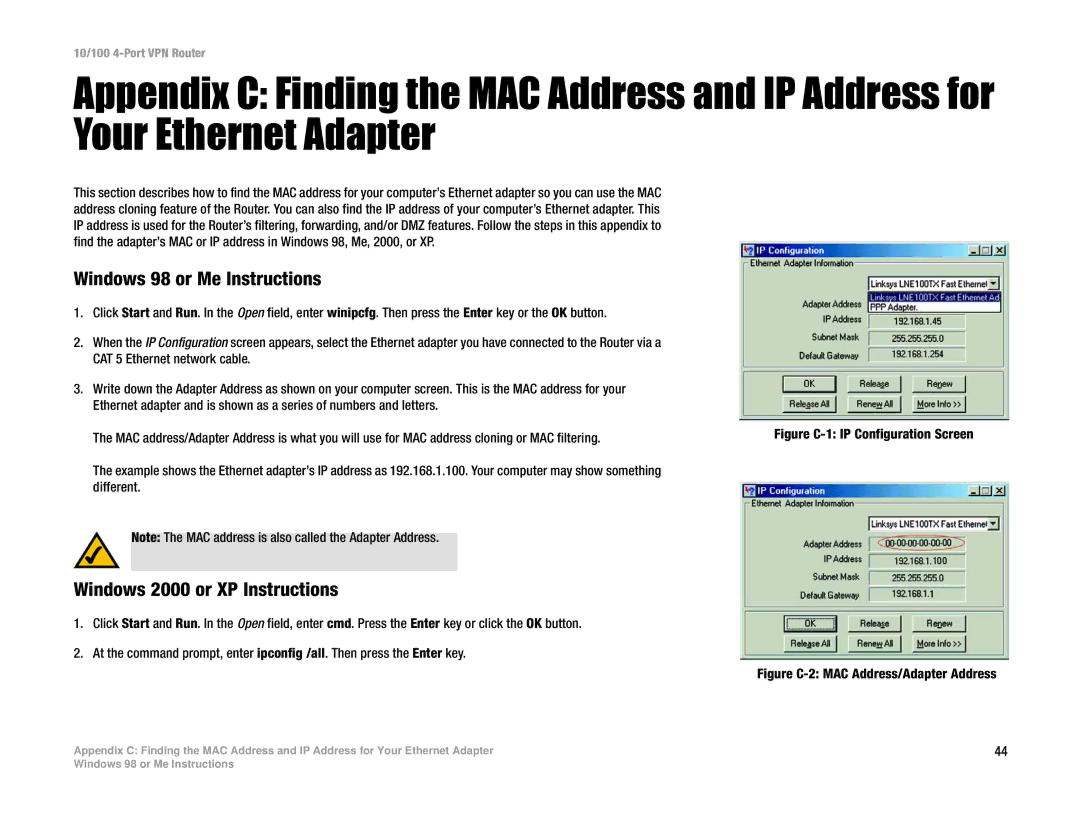RT042 specifications
The Linksys RT042 is a dual-band wireless router designed to deliver robust performance and extensive coverage for home and small office networks. As a product from Linksys, a leader in networking solutions, the RT042 stands out with its advanced features and technologies that cater to users' varying connectivity needs.One of the main highlights of the Linksys RT042 is its dual-band capability. Operating on both the 2.4GHz and 5GHz frequencies, this router provides flexibility and minimizes interference, allowing users to choose the most suitable band for their devices. The 5GHz band is particularly useful for bandwidth-intensive applications such as gaming and HD video streaming, while the 2.4GHz band offers greater range for everyday activities like browsing and email.
The RT042 supports the latest Wi-Fi standards, including 802.11ac, which enhances overall speed and efficiency. Users can experience lightning-fast wireless speeds, making it an ideal choice for households with multiple devices connected simultaneously. The router also employs Multiple Input Multiple Output (MIMO) technology, which uses multiple antennas to improve signal quality and data throughput, ensuring a stable connection even in crowded environments.
Another notable feature is its four Gigabit Ethernet ports, allowing for wired connections to devices such as gaming consoles and desktop computers. These ports provide faster and more reliable connections compared to standard Ethernet. Additionally, the RT042 includes a USB port, enabling users to connect external storage devices or printers for easy sharing across the network.
Security is a top priority for the Linksys RT042, which comes equipped with advanced WPA2 encryption. This ensures that user data is protected from unauthorized access. Furthermore, the router includes features such as a firewall and VPN support, providing an added layer of security for sensitive information.
The RT042 is also designed with user-friendliness in mind. It features an intuitive web interface for easy setup and management, making it accessible even for those with limited technical knowledge. The router can be easily configured through a mobile app, allowing users to monitor their network from anywhere.
In summary, the Linksys RT042 is a versatile and powerful dual-band wireless router that combines advanced technology, robust security features, and user-friendly design. Whether for streaming, gaming, or everyday browsing, this router is an excellent choice for users looking to enhance their internet experience.