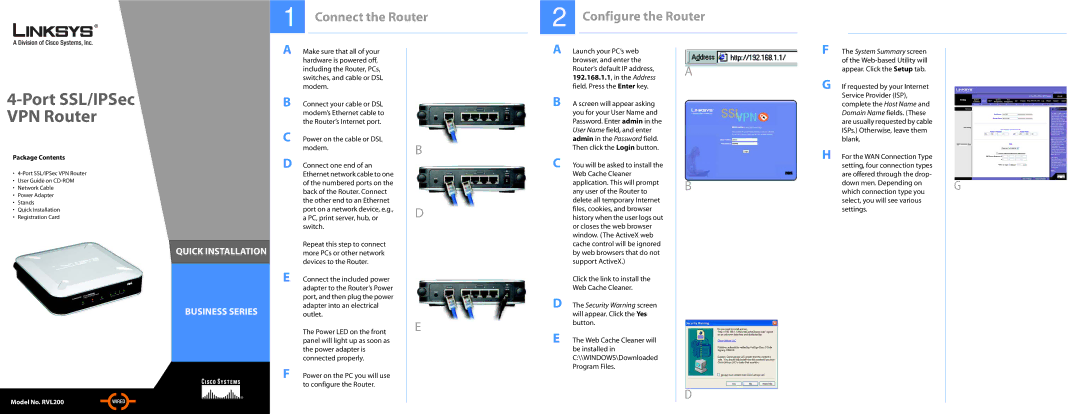RVL200 specifications
The Linksys RVL200 is a robust networking solution designed for small to medium-sized businesses seeking reliable and secure internet connectivity. This versatile router offers various features that cater to modern networking needs, making it a popular choice for IT departments looking to manage their network effectively.One of the standout characteristics of the RVL200 is its dual WAN functionality. This feature allows users to manage two separate internet connections, which can enhance redundancy and ensure uninterrupted internet access. In the event that one WAN connection fails, the router automatically switches to the other, providing a seamless experience for users.
The RVL200 is equipped with a built-in firewall and advanced security features to protect sensitive business data from external threats. These features include support for IPsec VPN, which enables secure remote access for employees working from home or on the go. The VPN support allows businesses to maintain a secure connection to their internal network, ensuring that data transferred over the internet remains protected.
This router supports multiple VPN tunnels, accommodating numerous remote users simultaneously. Businesses can benefit from the scalability offered by the RVL200, as it can grow alongside their networking needs. Additionally, it features Quality of Service (QoS) to prioritize bandwidth for critical applications, ensuring consistent performance even during peak usage times.
The Linksys RVL200 also boasts an intuitive web-based management interface, allowing network administrators to configure settings easily and monitor network activity in real time. Router management is simplified thanks to features like traffic monitoring and logging, which provide insights into bandwidth usage and the overall health of the network.
Moreover, the RVL200 provides compatibility with various operating systems and can integrate into existing network infrastructures without hassle. Its solid build quality and reliability make it a dependable choice for businesses requiring continuous operation without disruption.
In summary, the Linksys RVL200 is a feature-rich VPN router designed for small to medium-sized enterprises. With its dual WAN capability, strong security features, VPN support, and intuitive management options, it is an excellent choice for businesses aiming to maintain a secure and efficient networking environment.