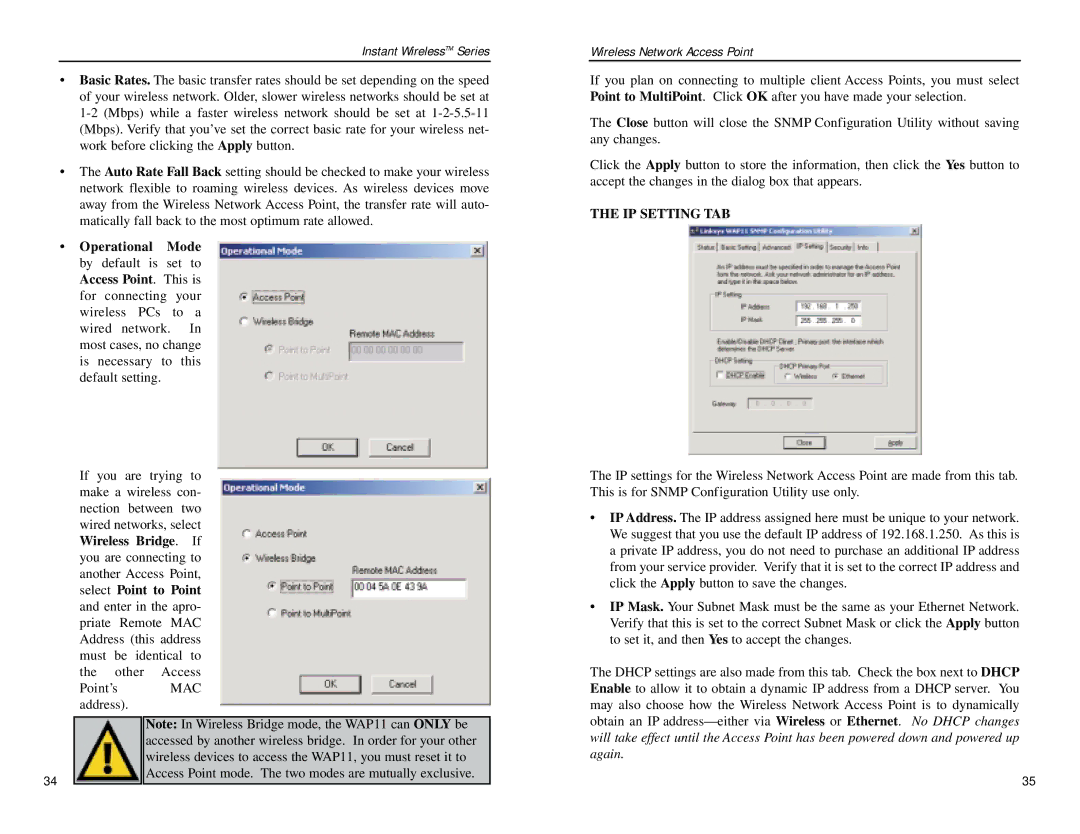WAP11 specifications
The Linksys WAP11 is a versatile and influential device in the realm of wireless networking. Released in the early 2000s, this wireless access point was designed to offer seamless connectivity for users who required reliable internet access without the constraints of wired connections. The WAP11 quickly became popular for home and office environments, allowing multiple devices to connect to the internet wirelessly.One of the standout features of the Linksys WAP11 is its compliance with the IEEE 802.11b wireless networking standard. This standard enabled the WAP11 to deliver a maximum data transfer rate of up to 11 Mbps, which was impressive at the time of its launch. It also supported backward compatibility with 802.11g devices, enabling a broader range of connectivity options for users.
The WAP11 utilizes both infrastructure and ad-hoc modes, catering to various networking setups. The infrastructure mode allows for connection through a wireless router or switch, while the ad-hoc mode facilitates a peer-to-peer connection among multiple devices. This flexibility makes the WAP11 suitable for both small home networks and larger office settings.
Another notable characteristic of the WAP11 is its range and coverage capability. The device operates on the 2.4 GHz frequency and is designed to provide coverage in a typical home or small office. When deployed in an environment with minimal obstacles, the WAP11 offers a considerable range, ensuring that users can connect from various locations within the premises.
Security features are also a significant aspect of the WAP11. It supports Wired Equivalent Privacy (WEP) encryption, providing a basic level of security to protect data transmitted across the wireless network. While WEP has since been superseded by more robust security protocols like WPA and WPA2, it was a necessary feature for its time, giving users peace of mind regarding their data protection.
Installation and setup of the Linksys WAP11 are user-friendly, making it accessible even for individuals with minimal technical experience. The device comes with a web-based interface that allows users to configure settings, adjust security parameters, and troubleshoot network issues with ease.
In summary, the Linksys WAP11 is a remarkable wireless access point that laid the groundwork for the wireless networking standards we now take for granted. With its support for 802.11b, flexible operating modes, decent range, and user-friendly configuration, the WAP11 provided a reliable solution for expanding wireless connectivity. Its influence can be seen in the ongoing evolution of wireless networking technologies, emphasizing the importance of connectivity in our increasingly digital world.