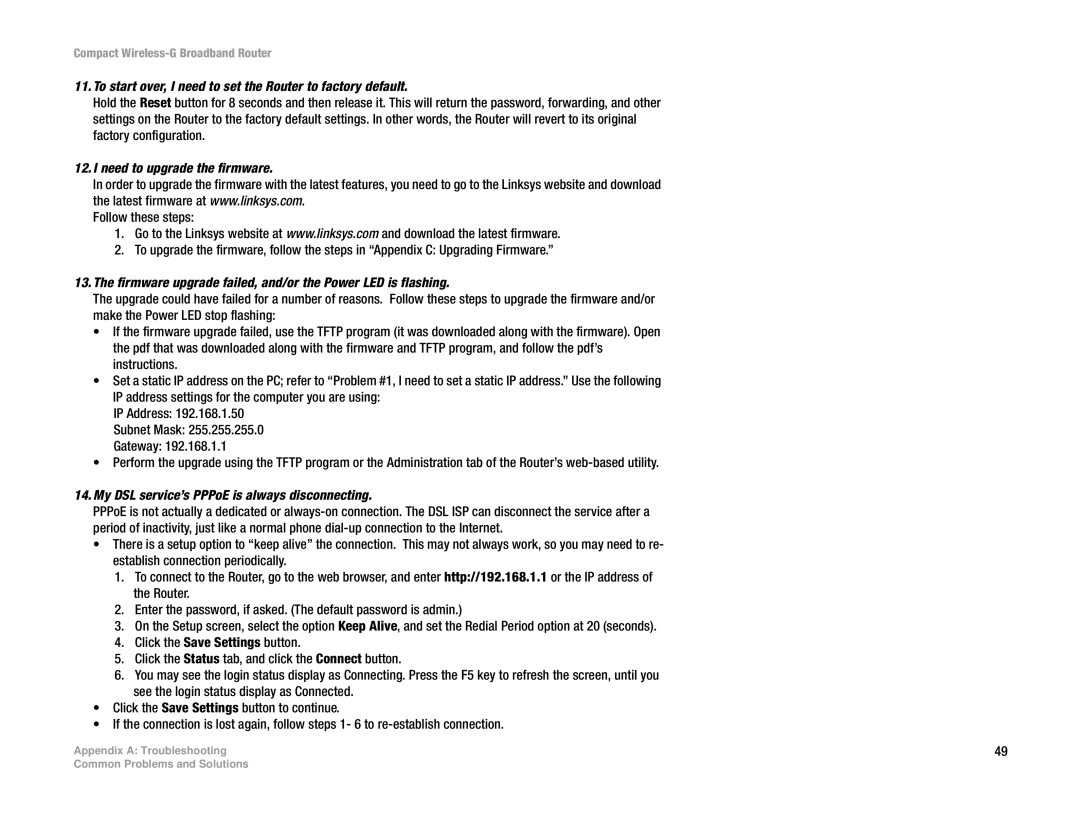WRT54GC specifications
The Linksys WRT54GC is a compact and versatile wireless router that has garnered attention for its impressive performance and functionality. It's part of Linksys' renowned WRT series, known for its reliability and user-friendly features, making it a popular choice for home and small office networking.One of the main features of the WRT54GC is its support for the 802.11g wireless standard, allowing for wireless speeds of up to 54 Mbps. This makes it suitable for tasks such as web browsing, email, and streaming media, offering users a reliable connection without significant lag. Additionally, the router is backward compatible with 802.11b devices, ensuring that older equipment can still connect seamlessly.
The WRT54GC sports a compact design, making it ideal for users with limited space. Its small footprint does not compromise its performance, as it delivers strong coverage thanks to its two external antennas. This design enables users to extend their wireless signal throughout their homes or offices, reducing dead zones and enhancing connectivity.
Security is a key aspect of the WRT54GC, as it offers WPA2 encryption, providing a robust defense against unauthorized access. The router also supports MAC address filtering, which adds an extra layer of security by allowing only recognized devices to connect to the network. These features ensure that users can enjoy their wireless experience with peace of mind.
Another notable characteristic of the WRT54GC is its ease of setup and management. The device comes with a user-friendly web-based interface that simplifies the configuration process, allowing users to establish their network quickly. With features like DHCP, users can also assign IP addresses automatically, streamlining network management for both novices and advanced users alike.
The integrated four-port Ethernet switch adds to the router's versatility, allowing users to connect wired devices directly. This is particularly beneficial for devices that require a stable connection, such as gaming consoles or desktop computers.
In summary, the Linksys WRT54GC router stands out for its compact design, reliable wireless performance, strong security features, and user-friendly management options. It caters to the needs of both casual internet users and small businesses, making it a timeless choice in the landscape of consumer networking devices.